How to Create a Magazine on Flipboard on iPhone or iPad
Method 1 of 2:
On iPhone
-
 Open Flipboard. It's the red app with white blocks that resemble an "F" in the middle.
Open Flipboard. It's the red app with white blocks that resemble an "F" in the middle.- Download the Flipboard app from the App Store and log in to your Flipboard account if you haven't already.
-
 Tap the "profile" icon. It's the icon that resembles a person in the bottom-right corner of the screen.
Tap the "profile" icon. It's the icon that resembles a person in the bottom-right corner of the screen. -
 Tap Make a Magazine. It's below your profile information. This opens a pop-up window from the bottom of the screen.
Tap Make a Magazine. It's below your profile information. This opens a pop-up window from the bottom of the screen. -
 Select a type of magazine. Select from the following options to create the type of magazine you want to create:
Select a type of magazine. Select from the following options to create the type of magazine you want to create:- For a passion: will automatically gather stories to read from a list of topics you choose.
- For reading specific sources: will gather sources from blogs, Twitter feeds, and more.
- For sharing in a group: will allow you to invite friends and family to view and collaborate.
- For collecting: is for saving stories for long-term for you and your followers.
-
 Add a title and description for your magazine. In the line that says "Name your magazine," type a title for your collection and then add a brief description to summarize what your magazine will be about.
Add a title and description for your magazine. In the line that says "Name your magazine," type a title for your collection and then add a brief description to summarize what your magazine will be about.- If you selected to create a magazine with the "For a passion" option, you won't be able to name your magazine or add a description, your magazine will be named for the t
-
 Add your magazine sources. If you selected "For a passion" tap the topics you want to include in your magazine or search for them using the search bar at the top. If you selected "For reading specific sources" tap Add Sources and search for and select all the sources you want to add. You can add everything from blogs, Twitter users, to national newspapers, and more.
Add your magazine sources. If you selected "For a passion" tap the topics you want to include in your magazine or search for them using the search bar at the top. If you selected "For reading specific sources" tap Add Sources and search for and select all the sources you want to add. You can add everything from blogs, Twitter users, to national newspapers, and more. -
 Add contributors. If you selected the "For sharing in a group" option, tap a sharing option to send a link to friends so they can contribute to your magazine.
Add contributors. If you selected the "For sharing in a group" option, tap a sharing option to send a link to friends so they can contribute to your magazine. -
 Tap Done. When you've finished adding sources and contributors, tap "Done" to create the magazine. It will appear on your profile page in the "Magazine" tab.
Tap Done. When you've finished adding sources and contributors, tap "Done" to create the magazine. It will appear on your profile page in the "Magazine" tab. -
 Tap ⋮ on the magazine. It's in the top-right corner of the magazine you just created from your profile page.
Tap ⋮ on the magazine. It's in the top-right corner of the magazine you just created from your profile page. -
 Tap Add to Home. It's in middle option. This adds the magazine to your Home page so you can read it everytime you open the Flipboard app.
Tap Add to Home. It's in middle option. This adds the magazine to your Home page so you can read it everytime you open the Flipboard app.
Method 2 of 2:
On iPad
-
 Open Flipboard. It's the red app with white blocks that resemble an "F" in the middle.
Open Flipboard. It's the red app with white blocks that resemble an "F" in the middle.- Download the Flipboard app from the App Store and log in to your Flipboard account if you haven't already.
-
 Tap ☰. It's the button with the three lines inside the red tab that resembles a ribbon in the upper-right corner.
Tap ☰. It's the button with the three lines inside the red tab that resembles a ribbon in the upper-right corner. -
 Tap the + New tab. It's the grey tab that says "New" and has a rectangle with a "+" sign.
Tap the + New tab. It's the grey tab that says "New" and has a rectangle with a "+" sign. -
 Add a title and description for your magazine. In the line that says "Name your magazine," type a title for your collection and then add a brief description to summarize what your magazine will be about.
Add a title and description for your magazine. In the line that says "Name your magazine," type a title for your collection and then add a brief description to summarize what your magazine will be about.- Tap the "Magazine Privacy" switch to the 'ON' position if you don't want other people to read your magazine.

- Tap the "Magazine Privacy" switch to the 'ON'
-
 Tap Create. It's the red button at the bottom.
Tap Create. It's the red button at the bottom. -
 Tap the magazine. Tap the magazine you just created on your profile page. This will open the magazine.
Tap the magazine. Tap the magazine you just created on your profile page. This will open the magazine. -
 Tap the blue pencil icon. It's in the upper-left corner.
Tap the blue pencil icon. It's in the upper-left corner. -
 Write some text for your post. Write a title and create a post.
Write some text for your post. Write a title and create a post. -
 Tap Add a photo. It's the red button.
Tap Add a photo. It's the red button. -
 Select a photo from your iPhone or iPad storage.
Select a photo from your iPhone or iPad storage. -
 Tap Post. It's the blue button in the lower-right corner of the popup window.
Tap Post. It's the blue button in the lower-right corner of the popup window.- The post button will only appear if there is some text written.
4 ★ | 1 Vote
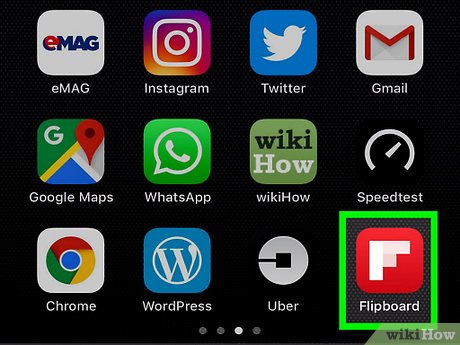
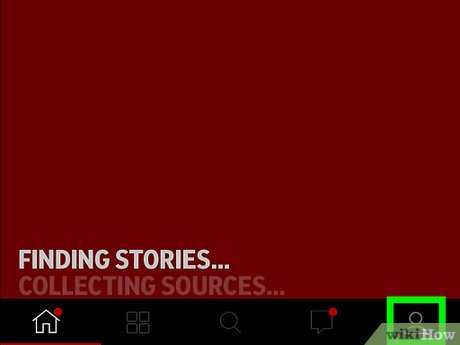
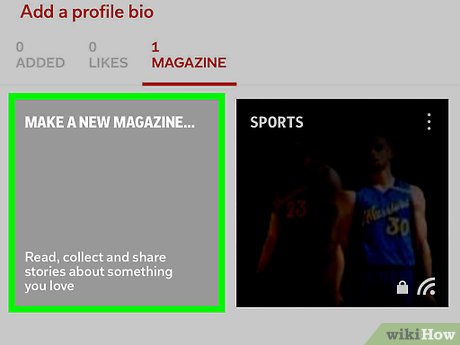
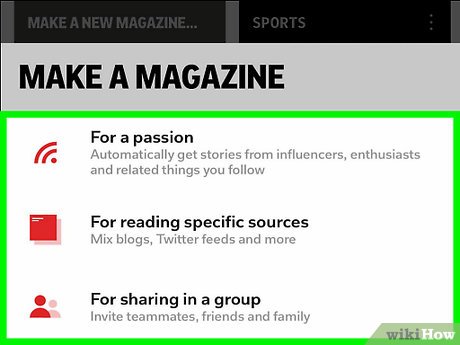
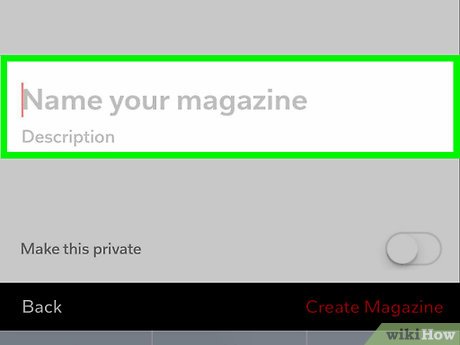

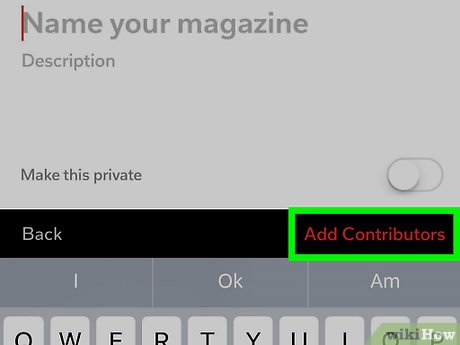
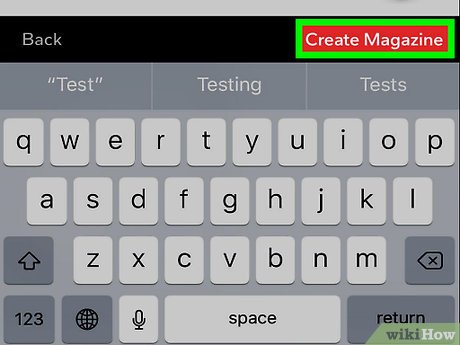
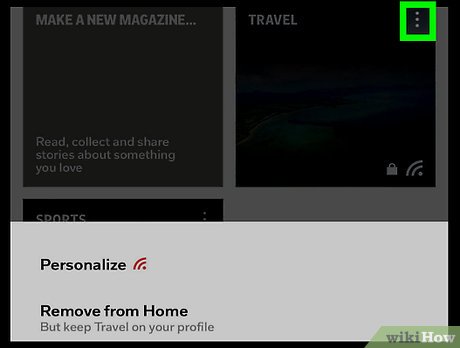
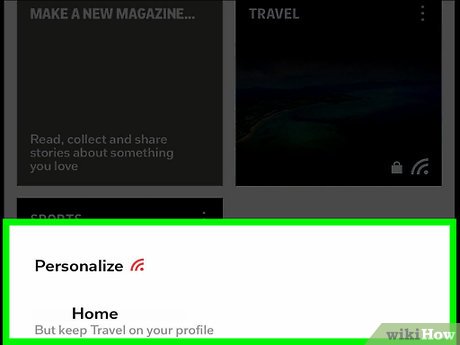
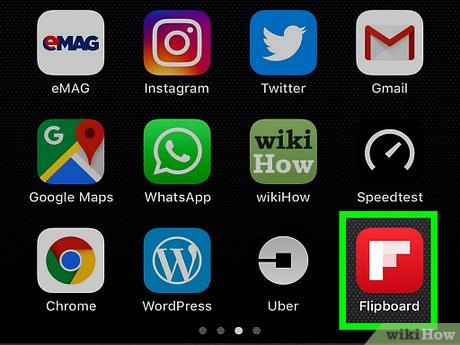

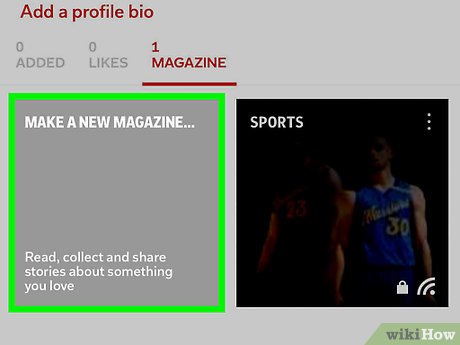
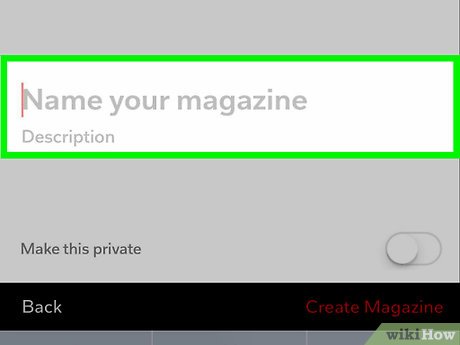


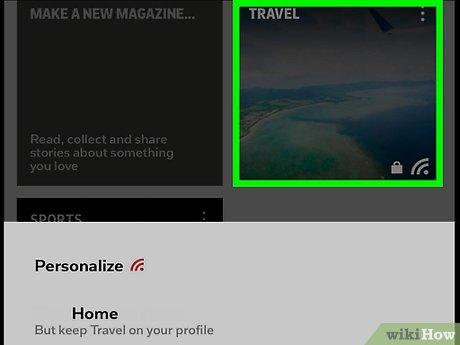
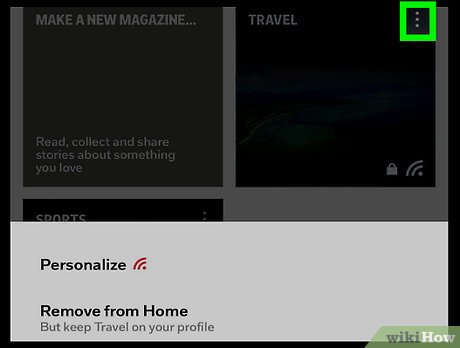
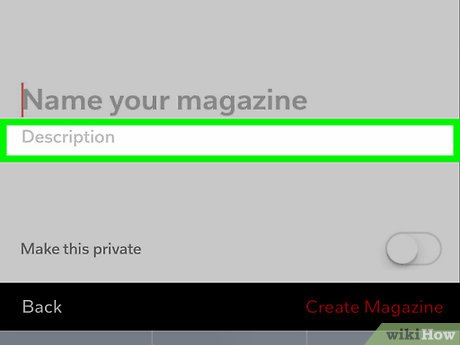
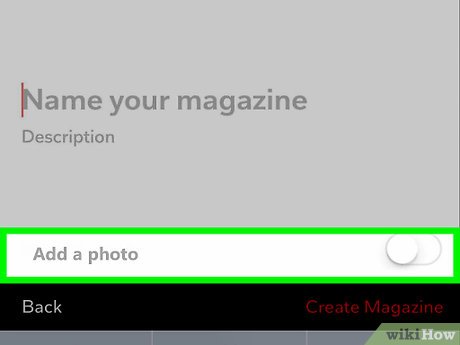
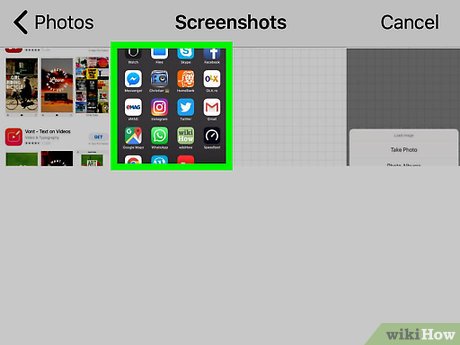
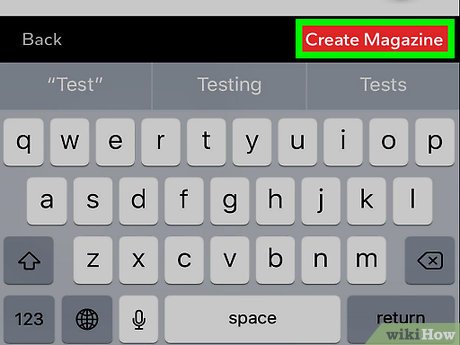
 How to Create a Magazine on Flipboard on PC or Mac
How to Create a Magazine on Flipboard on PC or Mac How to Add Flipboard Buttons, Badges, and Widgets to Your Website
How to Add Flipboard Buttons, Badges, and Widgets to Your Website How to Use the Flipboard Editor
How to Use the Flipboard Editor How to Link Social Media Accounts on Flipboard
How to Link Social Media Accounts on Flipboard How to Set Up Pocket with Flipboard
How to Set Up Pocket with Flipboard How to use FlexClip to edit videos
How to use FlexClip to edit videos