How to control camera access on Chrome
Depending on each operation performed on Chrome, users need to grant camera access to that website. However, allowing websites to access the camera on Chrome can affect the privacy of the webcam on the computer. Therefore, you should control camera access on Chrome, which websites are allowed or not. Below are instructions for adjusting camera access on Chrome.
Instructions for adjusting camera access permissions on Chrome
Step 1:
On the Chrome browser interface, click on the 3-dot icon and select Settings in the displayed list.
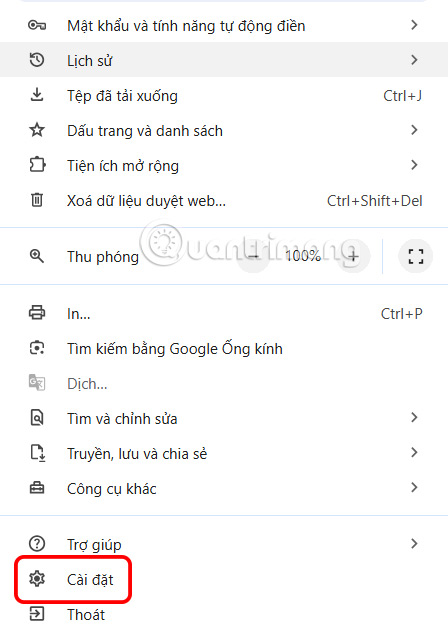
Step 2:
Switch to the new interface, users click on Privacy and Security to adjust for Chrome browser.

Look at the content next to it, scroll down and click on Site Settings .

Step 3:
In the Permissions section, click Camera to change camera access permissions on Chrome.
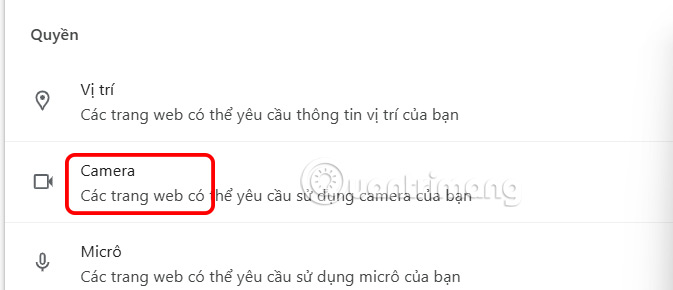
First in Default Mode , we choose whether the website can use the camera or not to allow any website to use the camera on Chrome.
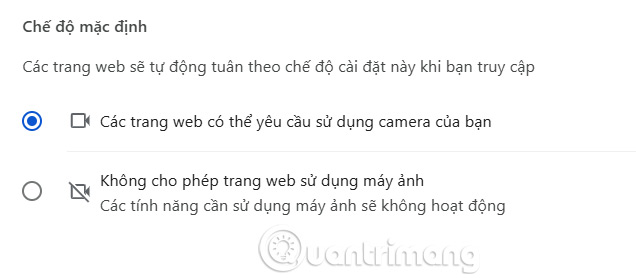
Step 4:
Scroll down to User Settings to choose which sites are not allowed to use the camera, or which sites are allowed to use it.
Below each item there is a website, if you want to delete any website, click on the trash icon to delete it.
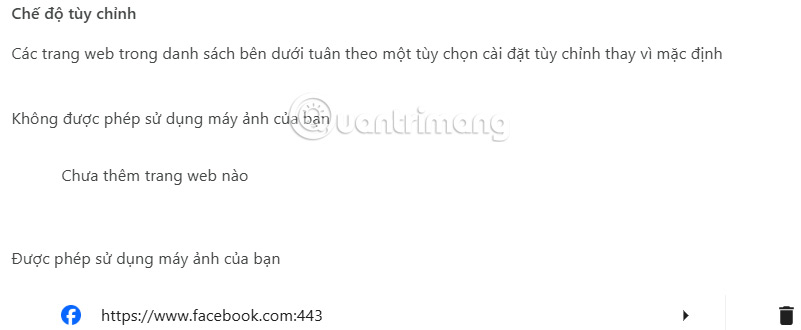
You should read it
- How to set up security cameras that can be accessed remotely
- How to access Tor network in Chrome browser
- How to check which apps are accessing the camera on iPhone
- How to fix Chrome cannot access Facebook
- How to quickly access hidden settings on Chrome
- How to check which websites can access your location in Google Chrome
 How to Stop Chrome from Sending Crash Reports on Phone, PC
How to Stop Chrome from Sending Crash Reports on Phone, PC Instructions to enable tab groups in Firefox
Instructions to enable tab groups in Firefox 3 Most Trusted VPN Extensions for Chrome
3 Most Trusted VPN Extensions for Chrome How to enable Extension Performance Detector in Microsoft Edge
How to enable Extension Performance Detector in Microsoft Edge How to delete specific websites from Firefox history
How to delete specific websites from Firefox history