How to Block Wi-Fi Networks in Windows
Clicking the network icon on your Windows laptop or PC will display a number of 'available' Wi-Fi networks. With so many unnecessary access points, the pop-up window can look cluttered and require you to scroll a bit to find the network you want. Additionally, some of these networks may be open and unencrypted. This guide lists several options for blocking Wi-Fi networks in Windows.
Block Wi-Fi Networks in Windows
Windows doesn't provide any options in the Settings app or Control Panel, but you can easily block Wi-Fi networks using one of the methods shown below.
1. Command Prompt (one Wi-Fi network at a time)
Command Prompt provides a quick fix to delete one or more unnecessary Wi-Fi networks. All you need is the network name or SSID .
To start, search for "Command Prompt" (or "cmd") in the Windows search menu, right-click on it, and select Run as Administrator .
To identify the SSID you want to block, click the network icon on the taskbar and click the Manage Wi-Fi connections arrow . This will populate a list of Wi-Fi connections near your Windows device.

In the Command Prompt window, execute the command below to block the Wi-Fi network. Replace "Wi-Fi Network Name" with the actual SSID or network name.
netsh wlan add filter permission=block ssid="Wi-Fi Network Name" networktype=infrastructureAfter executing the command, the Wi-Fi network will be added to the blacklist filter and you will see a message saying: "The filter is added on the system successfully". You can add multiple blacklist filters for different SSIDs on separate lines. All of them will be blocked one by one.

When you block a Wi-Fi network, it will no longer appear in the network connection pop-up window and you will not be able to connect to it. To verify this, go to Settings -> Network & internet -> Wi-Fi -> Show available networks . Blacklisted SSIDs will no longer appear.
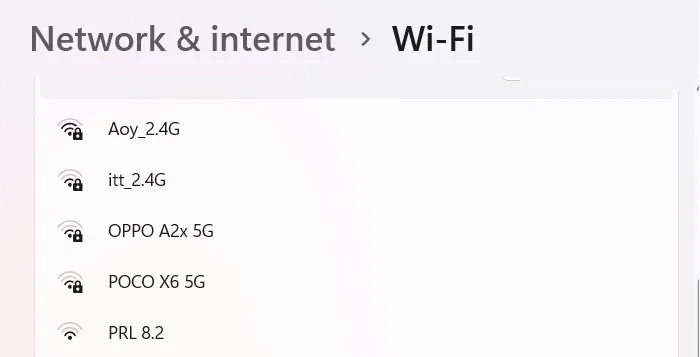
2. Command Prompt (Block Wi-Fi networks in bulk)
Instead of deleting unnecessary Wi-Fi networks one by one, you can also delete them in bulk and only allow the Wi-Fi networks you intend to use.
Return to Command Prompt with admin privileges and enter the following command. Before pressing Enter , make sure to note the SSID your Windows device is currently connected to; otherwise, the device will be completely disconnected from the Internet.
netsh wlan add filter permission=denyall networktype=infrastructure 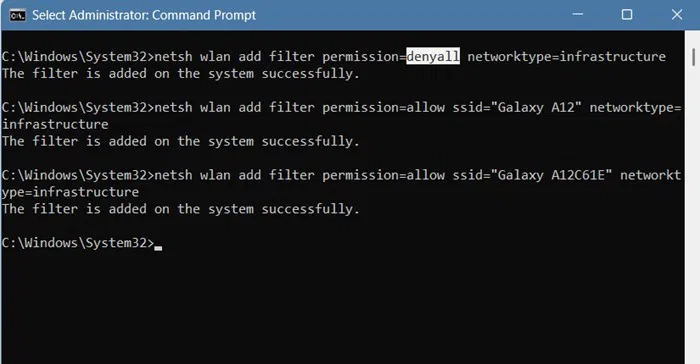
After inserting the "deny all" command, start adding exceptions to the command, starting with the Wi-Fi network you're currently connected to. Instead of "Wi-Fi SSID," add the name of the SSID you want to allow. Add multiple exceptions on separate lines.
netsh wlan add filter permission=allow ssid="Wi-Fi SSID" networktype=infrastructureIt's great to have a neat Wi-Fi icon on your Windows taskbar. You'll never be inundated with shady Wi-Fi networks again.
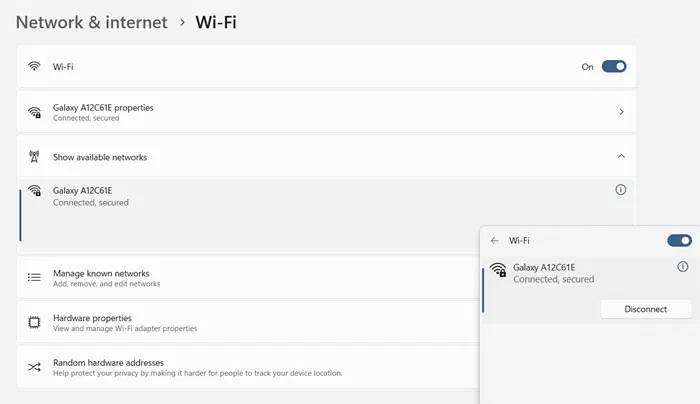
If you accidentally entered a bulk blacklist without noting the current network's SSID, go back to your router's control panel on another device. Or, if you're connecting via a mobile hotspot, check the network name on your Android or iPhone, then add the appropriate SSID.
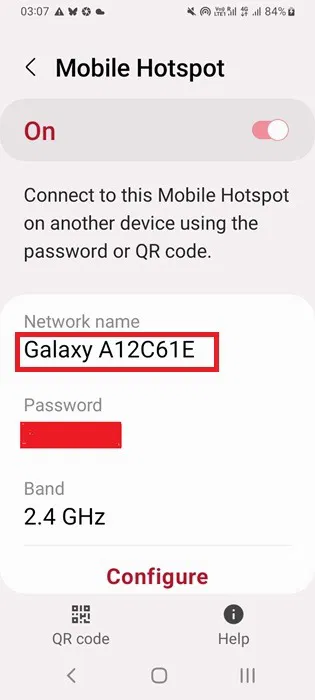
It's best to only enable the "deny all" setting in bulk when your Windows device is near trusted Wi-Fi networks, such as your home router. This isn't very convenient if you're traveling with your laptop.
3. Use 'Manage Known Networks'
As we continue to use multiple Wi-Fi networks, their history will be saved on the device. If those SSIDs are still showing up after you've stopped using them for a long time, you can permanently delete them from your Windows device.
Go to Settings -> Network & internet -> Wi-Fi -> Manage known networks . Click Forget to remove each Wi-Fi network that you don't want to appear on your Windows device.
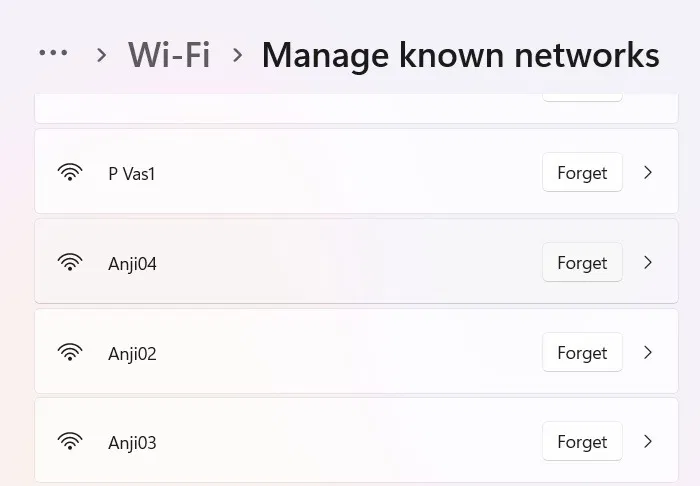
See also:
- Instructions for using and securing Wifi networks
- How to check who is using free Wifi, stealing your Wifi
- 8 Best Wifi Hacking and Analysis Software
- Instructions to fix Wifi error with yellow exclamation mark
You should read it
- What is WiFi 6E? How is WiFi 6E different from WiFi 6?
- How to hide hidden WiFi network SSID on Windows 10
- What is WiFi 6? What is WiFi 6E? Things you need to know about WiFi 6 and WiFi 6E
- How to hide WiFi network in Windows 10
- Automatic timer to turn on Wifi after 1 hour, 4 hours or 1 day on Windows 10
- How to turn on WiFi on Windows 10
 Top software to increase wifi speed, network speed
Top software to increase wifi speed, network speed Instructions to quickly change TP-LINK Archer C2 Wifi password
Instructions to quickly change TP-LINK Archer C2 Wifi password How to Optimize Wi-Fi on Windows Using Preferred Band Settings
How to Optimize Wi-Fi on Windows Using Preferred Band Settings 7 must-have features on a WiFi router
7 must-have features on a WiFi router 4 Wi-Fi Router Features for the Best Performance
4 Wi-Fi Router Features for the Best Performance What is Mesh WiFi? How does Mesh WiFi work?
What is Mesh WiFi? How does Mesh WiFi work?