4 simple ways to extend any trial period to a software
Some companies offer software versions, trial programs (usually within 14 or 30 days of free trial) so that users can experience the software before deciding to pay for software. .
However, not all users have the opportunity to purchase software for use. However, if you want to use some trial software without paying, you can use some of the tips below to extend the time to use the software, such programs.

1. Extend the trial period by editing the Registry
Step 1:
Press the Windows + R key combination to open the Run command window, then enter Regedit in the Run command window and press Enter to open the Registry Editor.
You will be asked to grant Admin permission, click Yes to confirm.
Step 2:
On the Registry Editor window, in the left pane you navigate to the key:
HKEY_LOCAL_MACHINE => Software => your software name
If you find any key with the same name as your software, delete the key immediately without hesitation.
Step 3:
Similarly, navigate to the key:
HKEY_CURRENT_USER => Software => your software name
Find the key with your software name and proceed to delete the key.
Step 4:
Close the Registry Editor window and press the Windows + R key combination to open the Run command window again. Then enter % temp% in the Run command window.
At this time, a list of temporary files appears on the screen, your task is to delete everything in that folder.
Step 5:
Access C: Users Your Username Appdata. Here you will see three folders , Local, Locallow and Roaming.
Check all these directories to find the files that are named for your software. If you find any file, proceed to delete the file immediately.
Step 6:
Finally restart your computer and you can continue using the software without any problems happening.
2. Extend the trial period by using the Time Stopper
Time Stopper is a specialized software created for the sole purpose of extending the life of any software. Using Time Stopper you can easily use trial software without expiration.
In case, if there is not enough time to try out some trial software, you can extend the time to use the software by using Time Stopper.
Time Stopper is 100% free software and requires no registration. Follow the steps below to install and use Time Stopper:
Step 1:
First, download Time Stopper to your computer and install, then proceed to open the software.
Download Time Stopper to your device and install it here.
At this time in the Time Stopper window you will see the Browse button.
Step 2:
Click the Browse button and select the software you want to extend the trial period.

Step 3:
On the screen you will see a calendar table appear. Choose a date that is not the same as the previous trial date, then enter a name for the icon on the Desktop screen to create the Create desktop shortcut pane.
3. Use Runasdate to extend the trial period
Similar to Time Stopper, Runasdate also allows you to run a program in a specific time. So if you are looking for a simple solution to run a program for a specific period of time, the Runasdate utility is the perfect choice for you.
Follow the steps below to extend the trial period of any software:
Step 1:
Download Runasdate to your computer and install it, then open the software.
Download Runasdate to your computer and install it here.
Step 2:
Browse the program or software you want to extend the trial period and select the date.
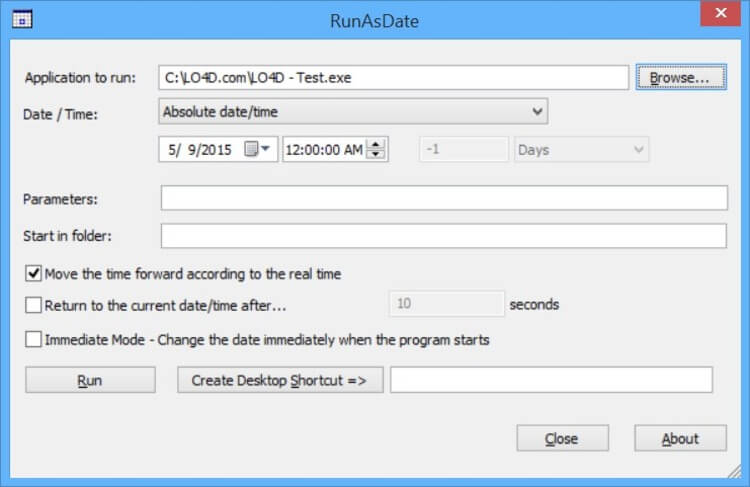
Step 3:
You can run the program directly here or create a Desktop icon.
4. Extend the time to use the software without using any tools
If you don't want to have to download and install any of the tools on your device, you can apply the steps below to extend the life of the software:
Step 1:
Access the software installation directory that you want to extend the time to use. Usually C: Program Files Software Name .
Step 2:
Right-click the folder and select Properties . Find the Created section on the right to see the exact date of the software installation.
Step 3:
Click on the clock icon displayed in the system tray (bottom left corner of the Taskbar). Select Date and Time Settings and change the time.
Note that the time should not be changed to the previous trial period.
Refer to some of the following articles:
- No need to use an antivirus program, this is how to get rid of the virus on your computer
- No need to install any software, this is how to check your laptop battery level
- Use the CMD command to remove viruses on Windows computers
Good luck!
You should read it
- How to reset iPhone Screen Time feature password
- Tips to fix when usage time on iPhone is wrong
- Facebook and Instagram added Dashboard to monitor social network usage time
- The wizard supports installation, removing many software at the same time in Windows
- 9 tips to extend battery life for Android phones you should apply today
- 5 ways to help extend TV life
 Instructions for installing TeamViewer to control remote computers
Instructions for installing TeamViewer to control remote computers How to create a free pronunciation tool on Windows by using Notepad
How to create a free pronunciation tool on Windows by using Notepad 6 tools to 'play' with super-toxic emoji that you never knew
6 tools to 'play' with super-toxic emoji that you never knew 11 things that programmers need to remember when they want to develop mobile applications
11 things that programmers need to remember when they want to develop mobile applications Manage more compact Desktop monitors with Fences
Manage more compact Desktop monitors with Fences To improve typing speed, visit these 5 websites
To improve typing speed, visit these 5 websites