How to clear WordPress cache
Follow this guide to learn why and how to clear WordPress cache.
How to clear WordPress cache without a plugin via FTP
Although the plugin greatly simplifies things on a Wordpress website, it is not always useful. The more WordPress plugins you install, the slower your website becomes. Therefore, if you can perform a task without a plugin, it will improve your experience.
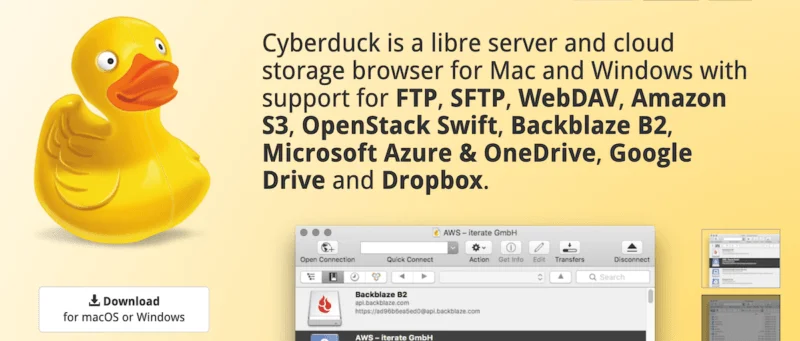
Perhaps the easiest way to clear WordPress cache is to go to the backend of your website. This is where all the files and folders that make the website work are kept. This can be anything from your theme to your pages.
You need an FTP program to access those files. Two good FTP programs are FileZilla and CyberDuck. Find your FTP details in your web hosting control panel and log in with your FTP program, then find the WP-Content folder.

A folder named cache is located in the WP-Content folder. Just delete all files in that folder. You can also clear object cache and advanced cache.

Once you do so, the website will immediately create a new cache folder and files so that nothing goes wrong on your website.
How to clear cache in WordPress using plugins
As mentioned earlier, WordPress plugins solve most website headaches. Assuming you are selective about the plugins you use, the cache plugin is one of the essentials.
There are many to choose from in the WordPress directory, but the two mentioned here are among the best and will provide what you need:
1. WP-Optimize
WP-Optimize is one of the best WordPress cache plugins available. In addition to caching, it also provides many automated options to optimize website performance, such as image compression, minification, and junk file removal.

WP-Optimize has a page cache section where you can clear cache with just one click.
2. W3 Total Cache
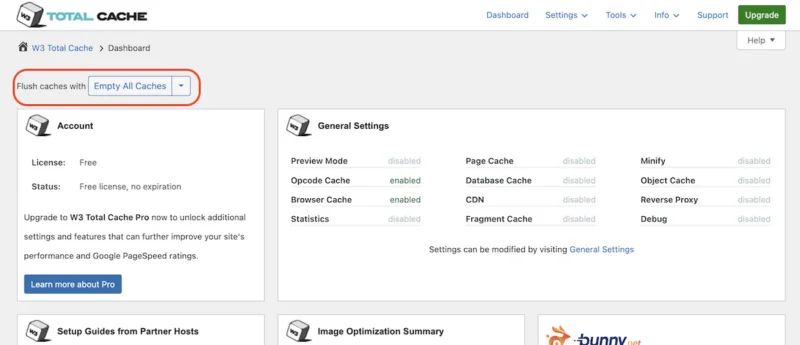
W3 Total Cache is a cache plugin used by many people. It's highly rated, lasts forever, and is updated regularly. You get your usual cache dashboard and simply click on the Empty All Caches option at the top of the page.
How to clear cache in your WordPress Hosting
Because there are so many web hosting service providers, this general guide will be included. Almost all web hosting companies will have the same type of setup. You just need to find the Caching section .

When you find the Caching section , there will be an option to clear the cache. Very easy, right?
 How to design beautiful cover photos with Birdbanner
How to design beautiful cover photos with Birdbanner 5 best Google Search alternatives today
5 best Google Search alternatives today How to edit responses on Gemini
How to edit responses on Gemini Instructions for creating AI themes for Google Chrome
Instructions for creating AI themes for Google Chrome 5 Free Alternatives to Midjourney
5 Free Alternatives to Midjourney 4 tools to help build a website for beginners
4 tools to help build a website for beginners