How to clean junk files when drive C on the computer is full
1. Reasons why drive C is full
- You install too many applications on it.
- Store too many temporary files, browsing history, installed but unused applications.
- Do not clean up drive C regularly, so many junk files arise.
.
2. How to fix
Remove unnecessary applications from your computer by:
Go to Control Panel and select Program and Features
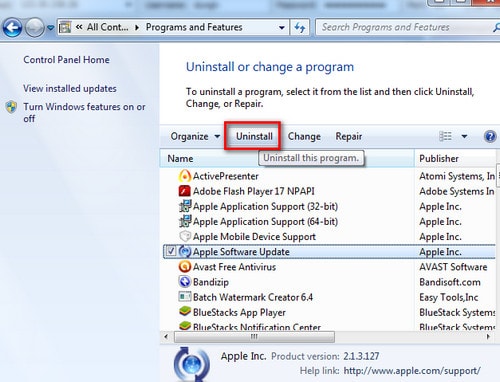
- Move data, folders stored on drive C to other drives (D, E.) folders such as Download
- Remove junk files, temporary files with Disk Cleanup available in Windows
Right-click on drive C and select Properties

In the General tab, select Disk Cleanup

In the Disk Cleanup tab, select all then click Ok

Click Delete Files to delete junk files, temporary files on drive C
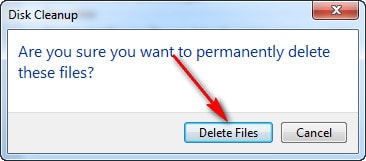
In addition to the above method, you can use computer hard drive cleaning support tools such as CCleaner to remove junk files on your computer very effectively. To understand more, please refer to our article on cleaning hard drives with CCleaner here. Hopefully the above methods will help you a lot.
You should read it
- How to Crash Your Computer Using a Batch File
- Instructions for troubleshooting Flash Player crash (crash) in the browser
- The next global computer crash is predicted to occur in 2038
- Chro Crash Team Racing Nitro Fueled, Crash Team Racing Nitro Fueled command
- How to Read Dump Files
- Tips to fix PUBG game Crash status on Windows 10
 How to fix PDF to Word conversion error that cannot be edited
How to fix PDF to Word conversion error that cannot be edited Reasons to use Spark Mail instead of Gmail
Reasons to use Spark Mail instead of Gmail Santa Claus, church and pine tree coloring pages for kids
Santa Claus, church and pine tree coloring pages for kids 1 lbs equals how many kg? standard formula
1 lbs equals how many kg? standard formula What is a matrix in MATLAB? Commands and usage
What is a matrix in MATLAB? Commands and usage Animal coloring pages for kids, funny pet pictures
Animal coloring pages for kids, funny pet pictures