Here's how to check if your IP address is static or dynamic
If using a cable or using a DSL service, most of the IP addresses you use are dynamic IP addresses. However, there are some Internet service providers that assign static IP addresses. To check that the IP address you are using is a dynamic IP address or static IP, you can refer to the following article of Network Administrator.
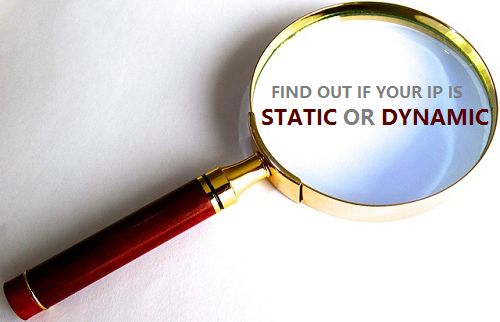
1. Is your IP address static or dynamic?
The easiest and easiest way to check your IP address is static or dynamic is to contact your Internet service provider directly to get an answer.
However, if you still want to know or to confirm the information, you can apply the following method to see if your IP address is static or dynamic.
2. Check IP addresses on Windows 8 and Windows 10
If you are using Windows 8 and Windows 10, and you want to check that the IP address you are connecting to is a static or dynamic IP address, follow the steps below:
1. Right-click the Start button in the bottom left corner of the screen.
2. Next click Command Prompt.

3. On the Command Prompt window, enter the following command and press Enter:
ipconfig / all
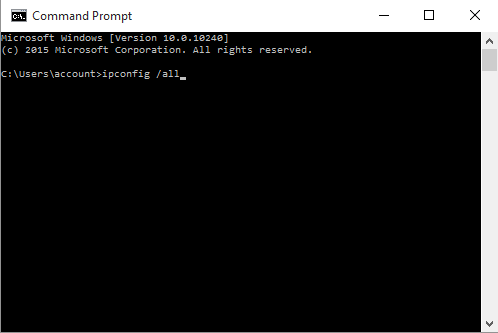
4. At the Command Prompt window, find the DHCP Enabled entry and look at the value next to the item.
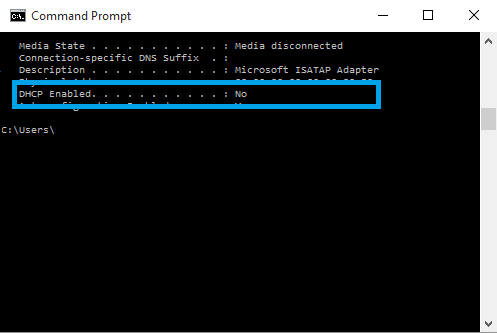
5. If the value of DHCP enabled is set to Yes, your IP address is dynamic. And if the DHCP enabled value is set to No, your IP address is a static IP address.
3. Check IP address on Windows 7
To check if the IP address on your Windows 7 computer is static or dynamic, follow the steps below:
1. Click the Start button .
2. On the Search box, enter cmd and press Enter.
3. From the search results list, click Command Prompt.
4. On the Command Prompt window, enter the following command and press Enter:
ipconfig / all
4. At the Command Prompt window, find the DHCP Enabled entry and look at the value next to the item.
5. If the value of DHCP enabled is set to Yes, your IP address is dynamic. And if the DHCP enabled value is set to No, your IP address is a static IP address.
Refer to some of the following articles:
- 6 ways to view IP addresses on computers, smartphones or Tablet
- How to identify an unauthorized login IP address of your Facebook account
- Conflict of IP address error when connecting to Wifi on iPhone, iPad, this is a fix
Good luck!
 Compress hiberfil.sys file to free up disk space on Windows 10
Compress hiberfil.sys file to free up disk space on Windows 10 Fixed a bug with the Cap Lock key on Windows 10 suspended
Fixed a bug with the Cap Lock key on Windows 10 suspended Summary of errors that occurred during the process of updating Windows 10 Anniversary and how to fix them (Part 1)
Summary of errors that occurred during the process of updating Windows 10 Anniversary and how to fix them (Part 1) Instructions for resizing images in Windows 10 series
Instructions for resizing images in Windows 10 series Summary of errors that occurred during the process of updating Windows 10 Anniversary and how to fix them (The last part)
Summary of errors that occurred during the process of updating Windows 10 Anniversary and how to fix them (The last part) This is how to reset application data on Windows 10
This is how to reset application data on Windows 10