How to check computer configuration on Windows, MAC OS in detail
You are using a desktop computer (PC), laptop but do not know how to check the computer configuration, or do not understand what their functions and tasks are. So follow TipsMake's way to check computer configuration !
Instructions on how to check Windows computer configuration
For computers running Windows operating system, there are 3 ways to quickly check the configuration below:
Method 1: Press the Windows + R key combination , then enter the command msinfo32 and press OK
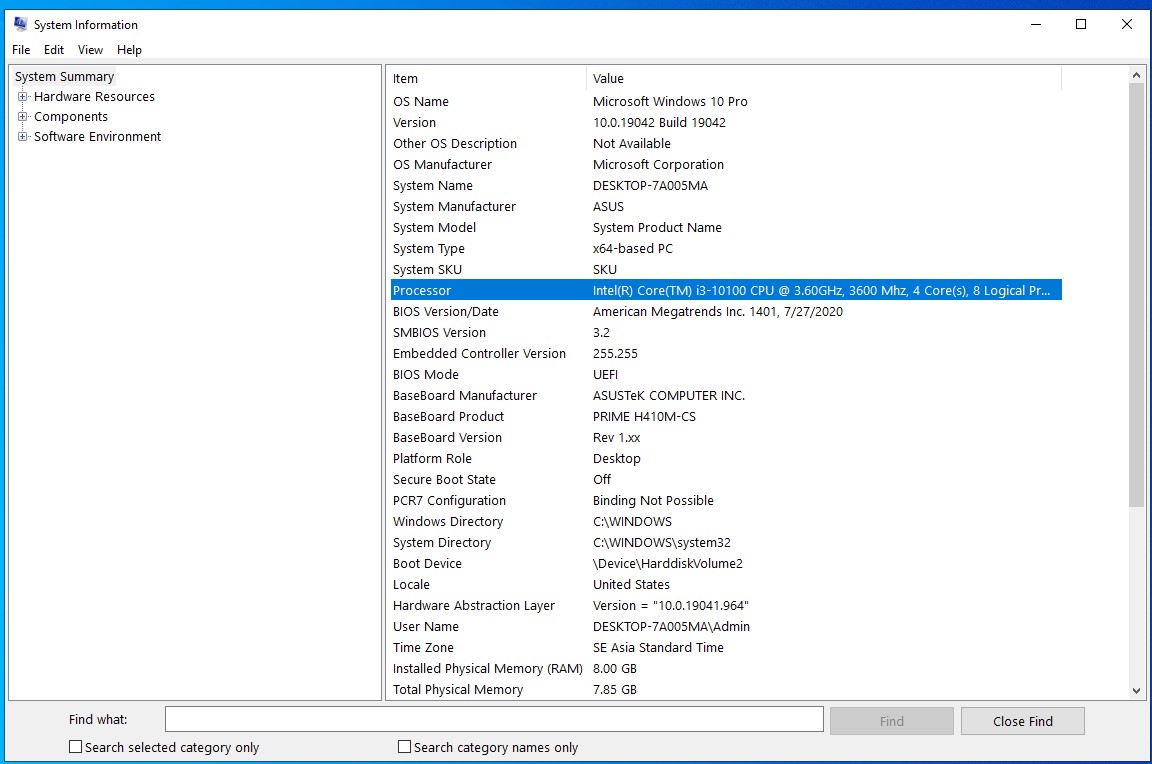
Method 2: Press the Windows + R key combination , then enter the command dxdiag and press OK
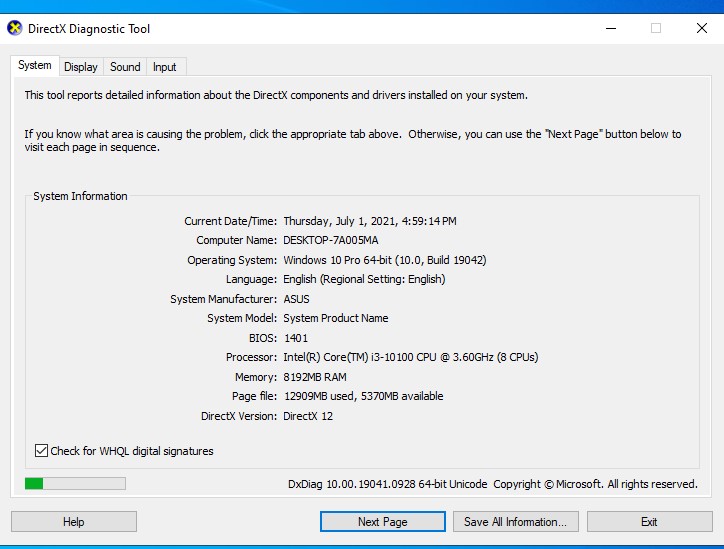
Method 3: Outside the computer's main screen, move your mouse to My Computer (This PC) then right-click and select properties

How to check Macbook computer configuration
For those of you using Macbook, to check the configuration of your computer, follow these instructions:
Step 1: Click on the Apple logo in the upper left corner of the screen
Step 2: Click on the About this Mac line

Here will display a window containing general information about the computer configuration you are using such as computer name, computer serial number, graphics card, CPU, RAM. For more details, you can click on System Report to see how much capacity the computer has left, what percentage of RAM it occupies, what is the status of the computer battery, etc.

Also for those of you using an ARM MAC using an Apple Silicon processor (such as the 'M1' chip), since the system's GPU and CPU are integrated on an M1 chip, it will not display detailed information for the graphics part.
Some computer configuration terms you should know
CPU or Processor : Like the brain of a computer, it can make everything work properly thanks to the ability to handle a huge number of tasks at the same time. The more cores the CPU has, the higher the performance of the machine. In addition, the cache is also located in the CPU and is used to store the CPU processing instructions that need to be performed. The more/larger the cache, the shorter the waiting time and the higher the CPU's processing capacity.

RAM ( Random Access Memory) : is the computer's temporary memory that helps temporarily store data and execution commands of the operating system and applications before writing to the hard drive at the end of the working session and is also the second most important part after the CPU. The larger the RAM capacity, the smoother and more smoothly your computer runs.
Computer hard drive: Is where data is stored in your computer, in addition, it is also related to the computer's startup speed, the speed of data extraction of the computer, the safety of personal data on the computer. There are currently 2 types of hard drives: SSD and HDD, in which SSD has better quality, making the computer speed faster than HDD, so the capacity is the same but the price of SSD will be much higher than HDD.

OS (operating system): is a software used to manage and operate all software and hardware on the computer. Currently, there are 2 main operating systems for computers: Windows and OS.
VGA (Video Card, Graphics Card): VGA is a very important part of the computer, it has the function of processing images on the computer including: color, resolution settings, contrast, image quality displayed on the screen. Whether the computer processes graphics well or not, how the image is displayed all depends on the power of VGA. For graphic designers or gamers, VGA is even more important.

GPU ( Graphics Processing Unit): is a processor of data and tasks related to graphics. Since the birth of GPU until now, rendering with GPU and real-world problems has brought extremely sharp and smooth images. And now GPU plays an extremely important role not only in supporting 3D games but also in supporting 3D design software for architects.
So after reading this article, you know how to check your computer configuration easily, and also have a basic understanding of some terms. If you have any questions, please call HACOM's hotline 19001903.
You should read it
- Top 10 tools to check computer configuration
- Shortcut keys to check computer configuration, check PC hardware
- Check Android phone configuration
- Guide 3 ways to check configuration, computer information fast and simple
- Check your computer's configuration without software
- How to check laptop computer configuration Windows 11, 10, 8, 7
 What is Hackintosh? Learn all about the fake MacOS operating system
What is Hackintosh? Learn all about the fake MacOS operating system How to fix weak, laggy, intermittent wifi on laptop?
How to fix weak, laggy, intermittent wifi on laptop? HP Pavilion Laptop - Powerful configuration with minimalist design
HP Pavilion Laptop - Powerful configuration with minimalist design How to set up fingerprint for laptop win 10, absolute security
How to set up fingerprint for laptop win 10, absolute security How to turn off background applications on Windows 10 in 3 notes
How to turn off background applications on Windows 10 in 3 notes 5 CLEAR REASONS TO UPGRADE TO WINOWS SERVER 2019
5 CLEAR REASONS TO UPGRADE TO WINOWS SERVER 2019