Shortcut keys to check computer configuration, check PC hardware
On Windows operating system, you can easily check the configuration through available tools. However, instead of manual access, you should use shortcut keys to check computer configuration quickly and conveniently.
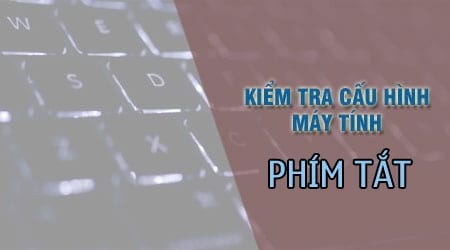
Shortcut keys to check computer configuration
1. Use the msinfo32 command
Step 1: Press the Windows + R key combination then type msinfo32 and press Enter on the Run dialog box
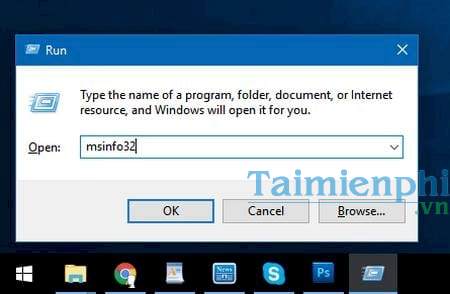
Step 2: With the msinfo32 command, you will be taken to the System Information page . This includes a lot of detailed information about computer hardware such as CPU, RAM, Operating System,.

2. Use the dxdiag command
Step 1: Similar to the above method, press the Windows + R key combination and type dxdiag in the Run dialog box then press Enter.

Step 2: With the DirectX Diagnostic Tool dialog box , you will be able to check your computer configuration in a fairly general way, but information such as CPU, RAM, and manufacturer will be displayed in the System tab .
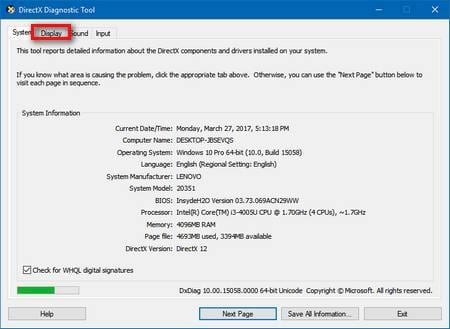
Step 3: To check information about the graphics card, video card, switch to the Display tab .
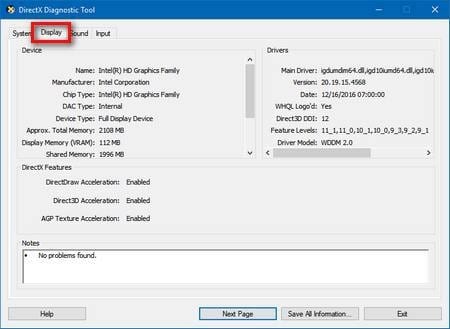
3. System on Windows 10
Windows 10 has added the function of checking the hardware of the Win 10 computer through the computer information lookup section from Windows Settings. If you want to access this section normally, it is quite complicated, so TipsMake has a shortcut way to access the computer configuration check much faster.
Step 1: Right-click on the Start Menu on the Taskbar, select System .
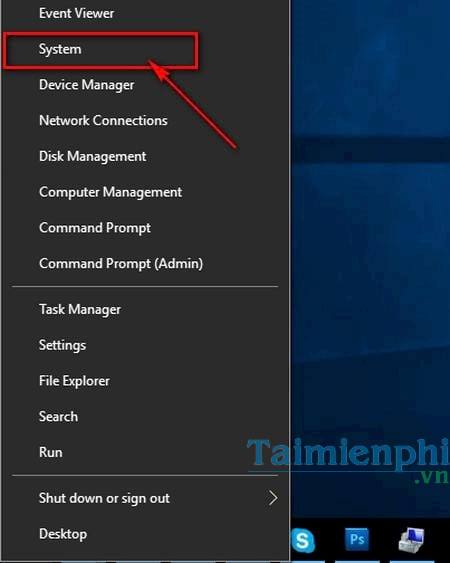
Step 2: With the shortcut key to check the computer configuration System on Windows 10 will take you straight to the About window in the Settings section of the operating system. Here you will know the version of Windows 10 you are using, CPU, clock speed, RAM,.
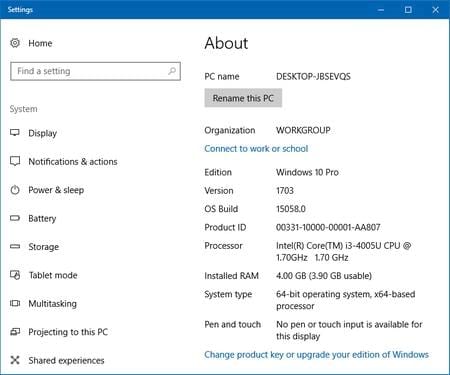
4. Access from My Computer/This PC
Step 1: Right-click on the My Computer/This PC icon on the desktop or in File Explorer, select Properties at the bottom.

Step 2: The shortcut key to check computer information will take you to the System section in Control Panel, where you can check information about the operating system you are using, CPU, RAM, architecture, computer name,.
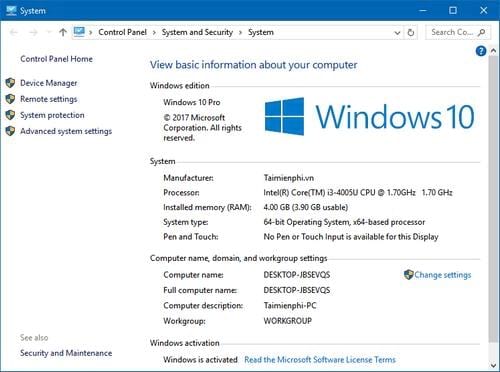
With these computer configuration checking shortcuts, you will be equipped with the simplest and most popular ways to check computer configuration available on the operating system without having to download any additional software.
In case you want to check more detailed information about your computer's hardware configuration, you can also use Speccy , which is a powerful hardware information lookup tool that includes detailed information related to your hardware, including hardware temperature, fan speed,.
 Turn off these visual effects to make Windows run smoother!
Turn off these visual effects to make Windows run smoother! Run Linux from USB Flash Drive
Run Linux from USB Flash Drive Tweaks to make Windows 11 run faster and smoother
Tweaks to make Windows 11 run faster and smoother How to remove driver, delete driver in Windows 10, 11
How to remove driver, delete driver in Windows 10, 11 How to reinstall audio driver on Windows 10, 11
How to reinstall audio driver on Windows 10, 11 How to set password for application on Windows 11 computer
How to set password for application on Windows 11 computer