How to change the Mac address on Windows 10, 8, 7
The MAC address is separately assigned to each network hardware on the computer and Internet-connected devices. Each network device has only one MAC address and it exists only one address in this world. If you want to interfere with the MAC address to adjust some settings related to the network connection, you can still adjust the MAC address. In this article, the Software Tips will guide you How to change Mac address on Windows 10, 8, 7.

I. Manual MAC address change
1. Change manually with Device Manager
With these manual changes, you will not take much time and quickly change the MAC address.
Step 1: Right-click on This PC and select Manage to open the option.

Step 2: Then you find the Device Manager tab , next you select the Network Adapters tab to find the Network Card .

Step 3: Usually the network card on the computer will have the code Realtek PCIe GBE Family Controller . You proceed Right-click and select Properties .

Step 4: In the Properties window, select the Advanced tab . Next, navigate to the Network Address section and adjust the Value setting to 1 . Then you proceed to enter the MAC address you want to replace here. Finally click OK to finish.

After changing the MAC address is complete, you proceed to restart the computer to the new MAC address is applied.
2. Change the MAC address via Regedit
How to change the MAC address via Regedit is a lot more complicated and will be a bit more difficult.
Step 1: You press Windows + R to open the RUN window . Then you enter Regedit and click OK to open.
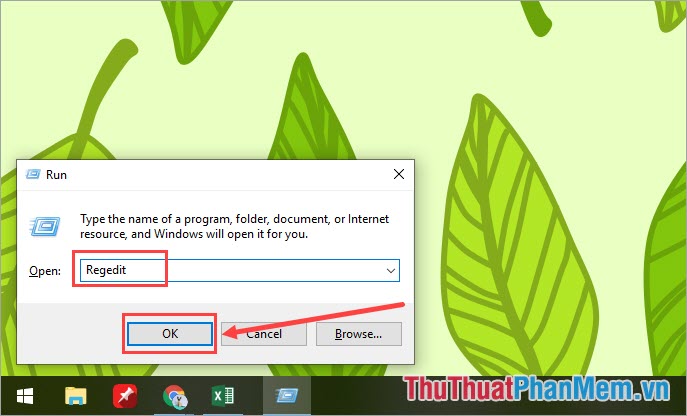
Step 2: When you open Registry Editor, you open the folders in the following order:
HKEY_LOCAL_MACHINESYSTEMCurrentControlSetCon trolClass {4D36E972-E325-11CE-BFC1-08002BE10318}When you open this folder, you will see a lot of small folders inside such as: 0000,0001,0002,0003,0004 . Your job now is to open folders one by one to Check if the folder containing the DriverDesc file has the correct Network Card name or not? ( usually will be Realtek PCIe GBE Family Controller) .

Step 3: Once you've found the folder containing DriverDesc: Realtek PCIe GBE Family Controller , right-click on that folder and select New -> String Value .

Step 4: Here you proceed to name the new file NetworkAddress and enter the MAC address. But note that the MAC address here will immediately write 12 numbers without separating the ":" .
For example: MAC Address 2A: 1B: 4C: 3D: 6E: 5F , we will enter it as 2A1B4C3D6E5F .

Then you restart the computer to the MAC address is changed and set.
II. Change the MAC address by software
Changing the MAC address with the software is very simple and easy to perform on the computer. In this article, the Software Tips will guide you to change the MAC address using Technitium MAC Address Changer software.
Link Download: https://technitium.com/tmac/
Step 1: You proceed to download the software and install it to use.

Step 2: After you launch the software, your first task is to check the selected Network Connections in turn . You need to find the Network Connections input with Device is Realtek PCIe GBE Family Controller (may vary by manufacturer), to make sure you can look to the right to see if it matches the manufacturer's name or not. .

Step 3: After finding the right Network Connections , you enter the MAC address you need to change into the Change MAC Address section or click the Random MAC Address button to let the program generate its own random MAC address and click Change Now to start changing. change.

In this article, the Software Tips guide you how to change the MAC address on Windows 10, 8, 7 operating systems in many different ways. Please choose the way that suits you best! Good luck!
 How to set up a computer mouse for lefties
How to set up a computer mouse for lefties Shortcuts lock screen computers, laptops running Windows 10, 8, 7
Shortcuts lock screen computers, laptops running Windows 10, 8, 7 How to compress and decompress files without installing additional software on Windows 10
How to compress and decompress files without installing additional software on Windows 10 How to turn off LAN with CMD command
How to turn off LAN with CMD command Show Desktop shortcut, minimize all windows on Windows
Show Desktop shortcut, minimize all windows on Windows How to fix BOOTMGR is missing error when starting Windows
How to fix BOOTMGR is missing error when starting Windows