How to turn off LAN with CMD command
CMD, also known as Command Prompt, an application that allows developers to run test commands or interfere with the system. In today's article, TipsMake.com shared with readers an interesting feature with Command Prompt that is how to turn on and off LAN with commands in CMD. Please read along.

Because turning on and off LAN is related to system rights, you have to start CMD under Admin. Proceed as follows:
Step 1: On Windows 7 , open the Start menu (1) => search with the keyword cmd (2) => right-click cmd (3) => select Run as administrator (4) .

On Windows 10 , you search on Windows (1) and search for the keyword Command Prompt (2) . Then, select Run as administration (3) .

If there is a message as shown below, then select Yes .

Step 2: Enter the following command and press Enter .
netsh interface show interface

Then you remember the LAN name highlighted in red Interface Name section is Ethernet0 or maybe Local Area Connection .
Step 3: You continue to enter the following command and Enter.
netsh interface set interface name = "LAN name" admin = DISABLED
In which "LAN name" is the name of the network you have seen in Step 2 .
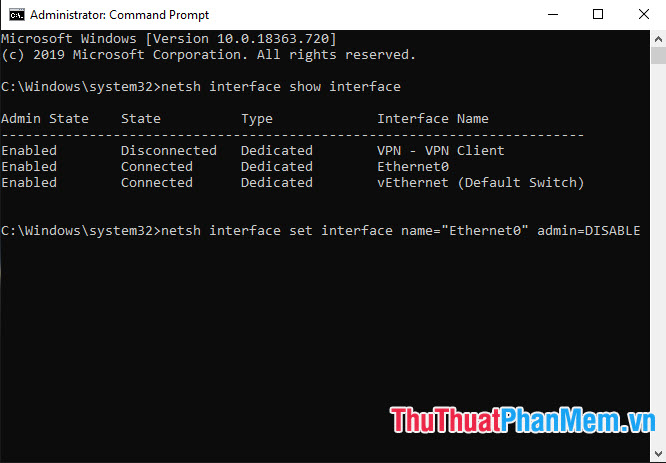
If your LAN icon is disconnected as shown below is successful.
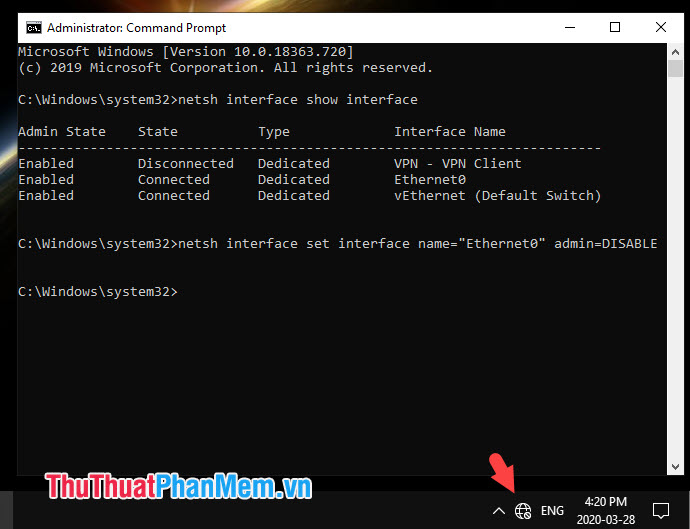
Step 4: To reopen the LAN, execute the following command.
netsh interface set interface name = "LAN name" admin = ENABLE
Where "LAN name" is your network name.

After executing the command on the LAN, it will open again and connect successfully.
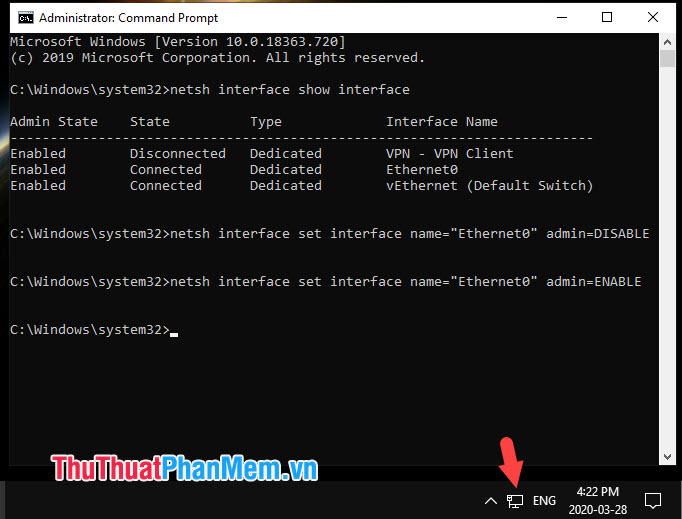
With instructions to turn off and turn on the LAN with CMD, we can quickly turn on and off the LAN with the command line CMD and not have to manipulate complicated. Good luck!
 Show Desktop shortcut, minimize all windows on Windows
Show Desktop shortcut, minimize all windows on Windows How to fix BOOTMGR is missing error when starting Windows
How to fix BOOTMGR is missing error when starting Windows Fix computer error that automatically turns on when there is no user
Fix computer error that automatically turns on when there is no user How to fix Has Stopped Working error on Windows
How to fix Has Stopped Working error on Windows The most important keyboard shortcuts you need to know
The most important keyboard shortcuts you need to know Screen rotation shortcut Win 10, Win 8, Win 7
Screen rotation shortcut Win 10, Win 8, Win 7