How to block ads on Facebook fastest and simplest 2020
We can use Facebook for free, but in return, Facebook uses our data like preferences, habits . to make data for advertisers. To minimize the unwanted advertisements appearing on your personal Facebook, we can follow the instructions in the article below!

1. Eliminate unnecessary information in Ads Settings
Step 1: Click on the Add icon (1) => Settings (2) => Advertising (3) .
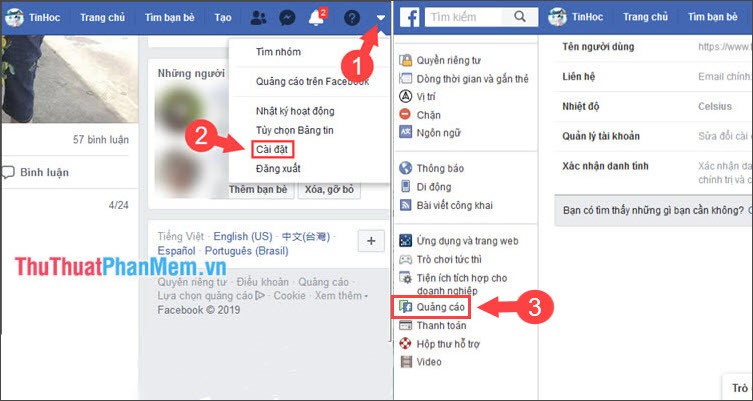
Step 2: In your Interests section , select News and entertainment (1) . Here, you can hide unnecessary items by clicking the x (2) above the application.

Step 3: You turn to the section Advertisers and businesses (1) . Here, you move to the ad unit and press the x (2) to hide that ad away.

Step 4: Go to your Information => About you (1) . Here, you turn the switch to turn off all the items below (2) .

You go to your Item category (1) and hide the item (2) .

And after hiding the items, they will turn gray as shown below.
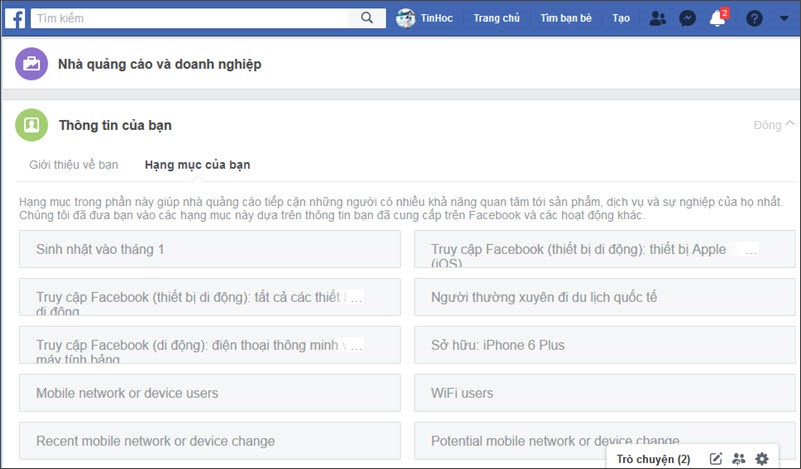
Step 5: Go to Ads Settings => Ads based on data from partners (1) => Not allowed (2) .
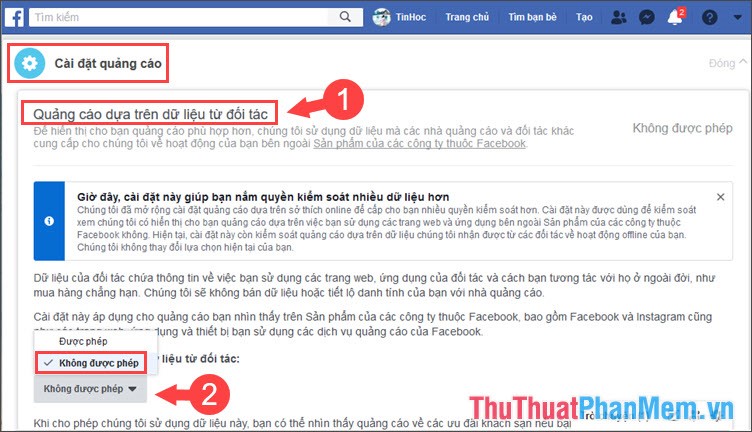
You go to the Advertising section based on your activity on Products of Facebook companies that you see elsewhere and leave access as Not allowed .
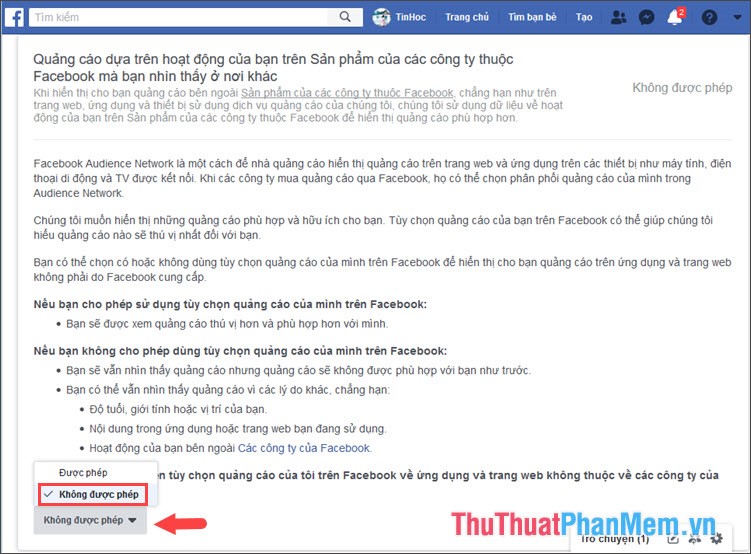
Step 6: Go to the section hidden ads , you turn the switch to hide permanently (2) for topics such as Wine, Parenting, Pets (1) .
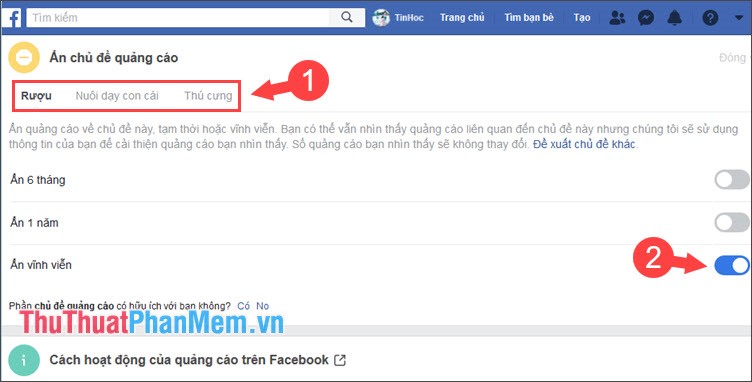
2. Delete personal information such as likes and interests on your Facebook profile
Facebook can collect data like likes, music, movies and give you ads that match your interests. To restrict ads effectively, you have to dislike them on Facebook to restrict ads.
Step 1: You access your personal Facebook page and go to About . Then you scroll down to find items like Music, Movies . and dislike them.
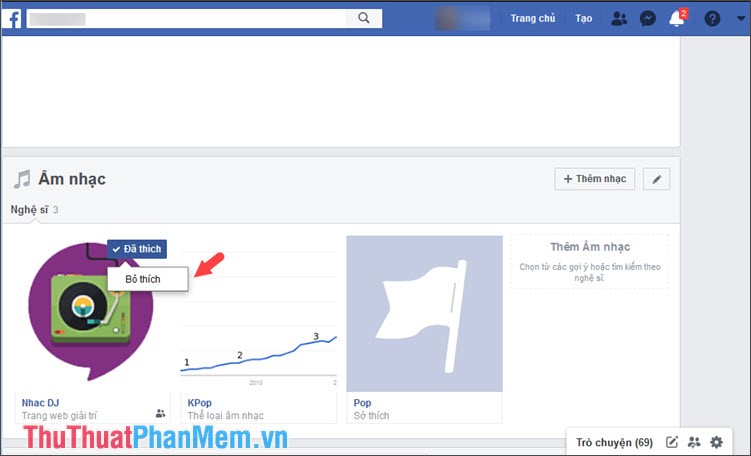
Step 2: You turn down likes Page and dislike hobbies like food, clothing . to reduce the amount of information collected about interest-based advertising.
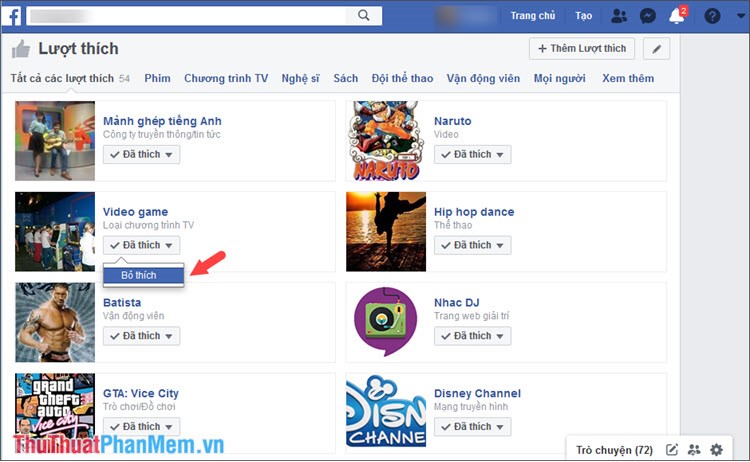
3. Uninstall temporary web and game applications
The game may temporarily collect your data for advertising purposes. You can remove them by going to Settings => Instant Games => Tick the game to be removed => Uninstall .
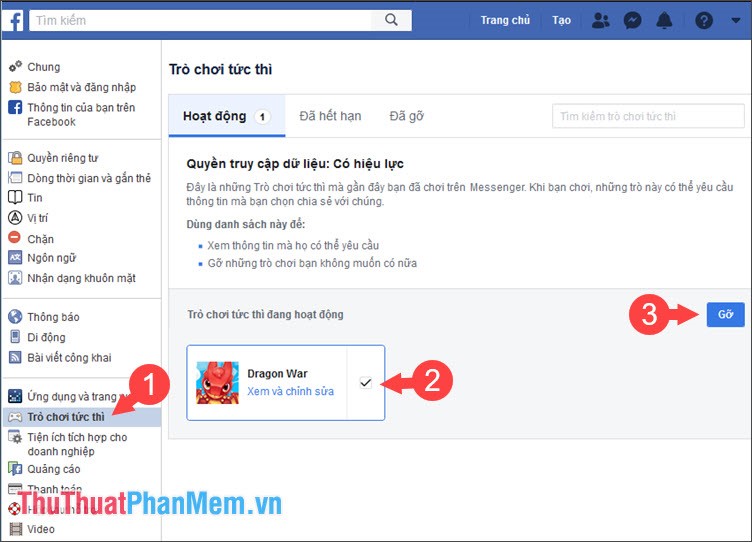
For Apps and websites you do the same. Click on the games to uninstall and click Uninstall them .
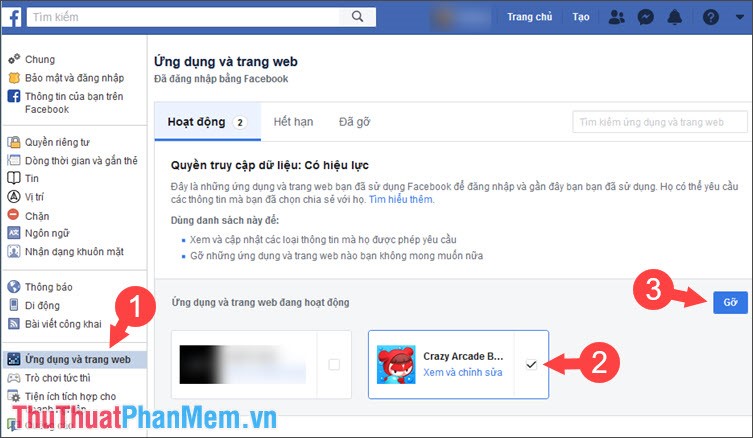
Collecting data on Facebook is not new, but we should be careful by limiting the disclosure of personal information and preferences. If the article is good and useful, please send your comments, feedback on the article in the comment section below! I wish you a productive and meaningful day!
 Differentiate between Facebook Profile, Page and Group
Differentiate between Facebook Profile, Page and Group What is a hashtag? Meaning and how to use Hashtag effectively on Facebook
What is a hashtag? Meaning and how to use Hashtag effectively on Facebook How to view the cache of any Web page using Google
How to view the cache of any Web page using Google How to fix errors Your connection is not a private connection
How to fix errors Your connection is not a private connection The best Chrome extensions you should know
The best Chrome extensions you should know How to delete sent messages in Facebook Messenger
How to delete sent messages in Facebook Messenger