How to block calls and voice messages on Telegram
Telegram also implements voice calls and voice messages for users to easily communicate with each other. This is a common feature on many other messaging apps, including the Telegram app. And users can completely limit calls and voice messages on Telegram, adjust the call and voice message mode for you. Then users will choose who can call and send voice messages to you on Telegram. The article below will guide you to limit calls and voice messages on Telegram.
How to block voice calls on Telegram
Step 1:
At the Telegram interface, click on the settings icon below. Then the user clicks on Privacy and security .
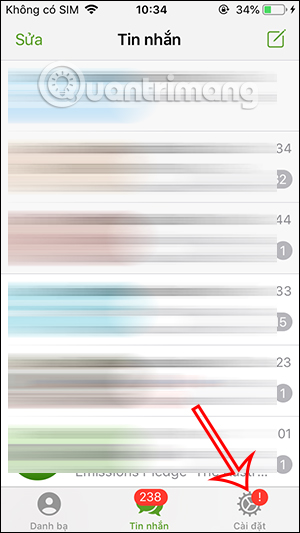
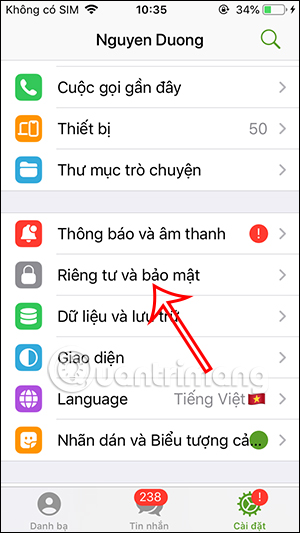
Step 2:
In this interface, users click on the Call section to adjust the call receiving mode on Telegram. Here, in the Who can call me section, you choose 1 of 3 modes. If you choose the My contacts mode , then under the Exceptions section, we choose the specific case of Do not allow anyone to call you, or Always allow someone to call you.



Step 3:
If you choose No one calls you mode on Telegram , you can choose the exception Always allow calls to you.
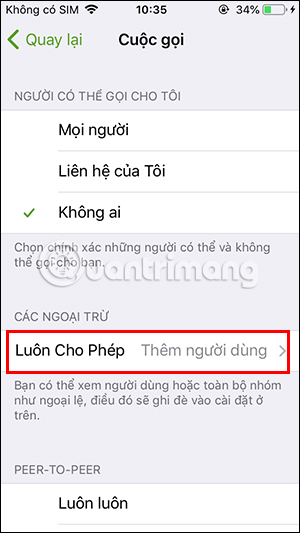
You can also adjust the iOS Call Integration mode , if enabled, it will display Telegram calls on the lock screen and system call history.
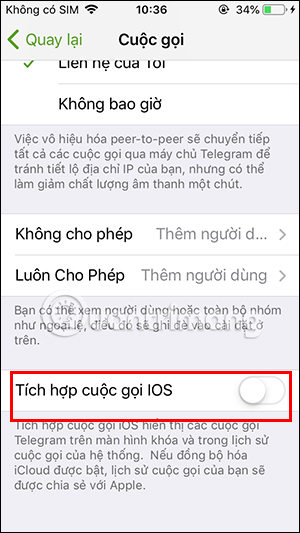
How to block voice messages on Telegram
If you use Telegram Premium, there is an additional option to adjust the voice message receiving mode on the application.
Step 1:
On the Telegram Premium app interface, click on the gear icon and select Settings .
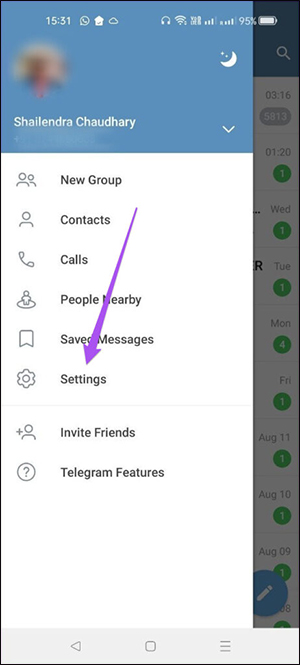
Next, click on Privacy and Security .
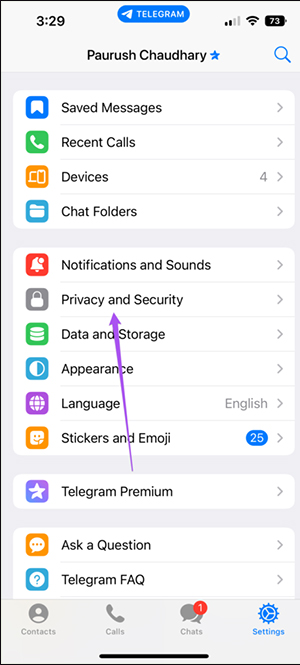
Step 2:
Now you will click on Voice Messages to adjust the voice message receiving mode on Telegram.
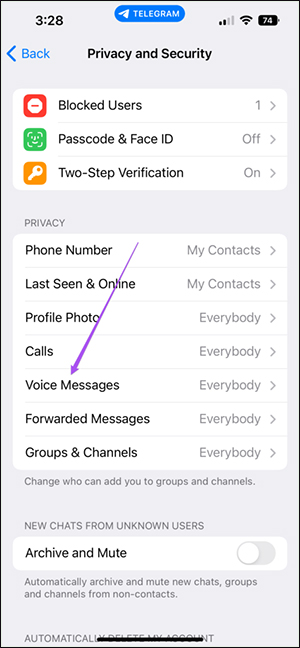
Step 3:
In this interface, users will also choose the mode of receiving voice messages on Telegram as they wish.
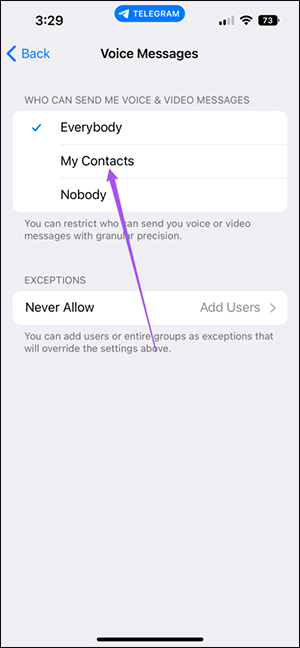
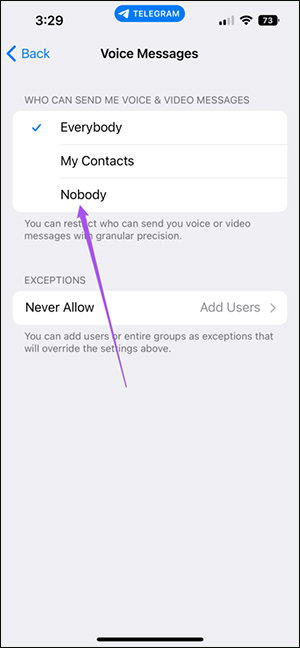
 How to use Track Changes in Google Docs
How to use Track Changes in Google Docs 7 Reasons Why Hapic Is Becoming a Favorite Free Photo Editor
7 Reasons Why Hapic Is Becoming a Favorite Free Photo Editor How to change search engine on Safari
How to change search engine on Safari How to create anime images right on Canva
How to create anime images right on Canva 6 ways to fix the error 'PowerPoint found a problem with the content'
6 ways to fix the error 'PowerPoint found a problem with the content' How to use pictures as Excel chart columns
How to use pictures as Excel chart columns