How to fix Zalo not ringing when there is an incoming call
Zalo not ringing when there is an incoming call is not a serious error but it is annoying. Below are the causes and effective ways to fix this situation.
1. Software update error
2. Error turning on silent mode
3. Error due to turning off background applications
4. Error due to turning off Zalo notifications
5. Error due to turning on do not disturb mode
How to fix Zalo not ringing when there is an incoming call
1. Software update error
Sometimes the situation of incoming Zalo calls not ringing back is because the Zalo version you are using is faulty or conflicts with other software on the device.
How to fix : To fix it quickly, users just need to redownload or update the latest version of Zalo on the device.
=> Link to download Zalo for Android
=> Link to download Zalo for iPhone

2. Error turning on silent mode
If Silent mode is turned on, the phone will mute all notifications, including Zalo call ringtones.
How to fix:
+ For iPhone: Slide the ringtone on/off switch located on the left side of the device.

+ For Android: Swipe down from the top of the screen and tap Mute to deactivate.
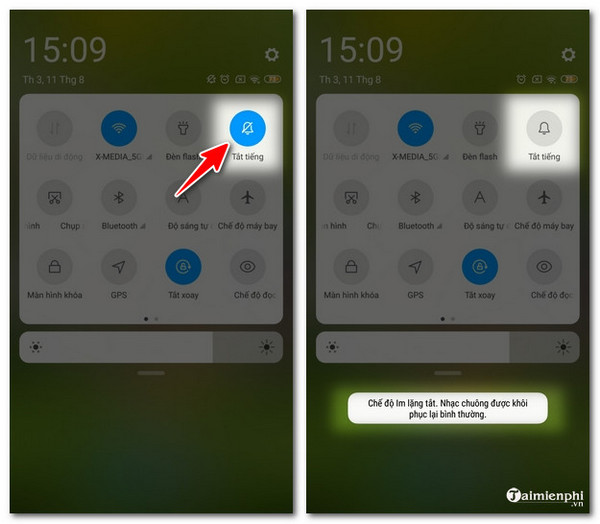
3. Error due to closing background running applications
The system often limits applications from running in the background. To fix the error of Zalo not ringing when there is a call, you need to grant the application background running permission.
How to fix:
+ For iPhone : Open Settings and select Zalo application . Slide the slider to activate Manual background app refresh for Zalo.

+ For Android: Go to Settings, select Application Management and find Zalo .
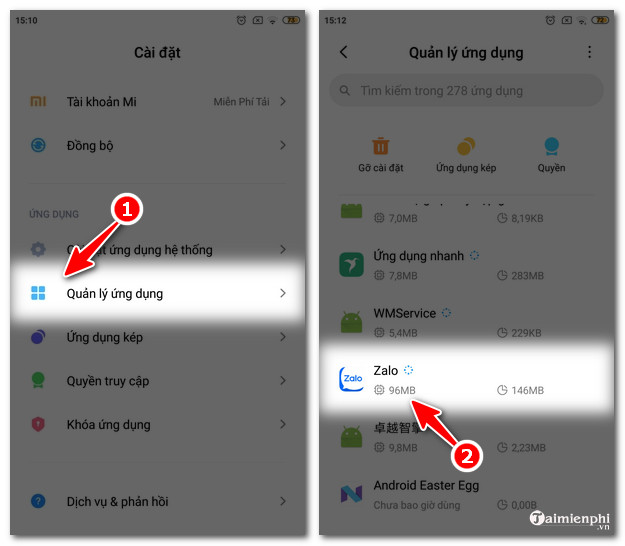
Select the Other Permissions line , then enable the Start in background function .
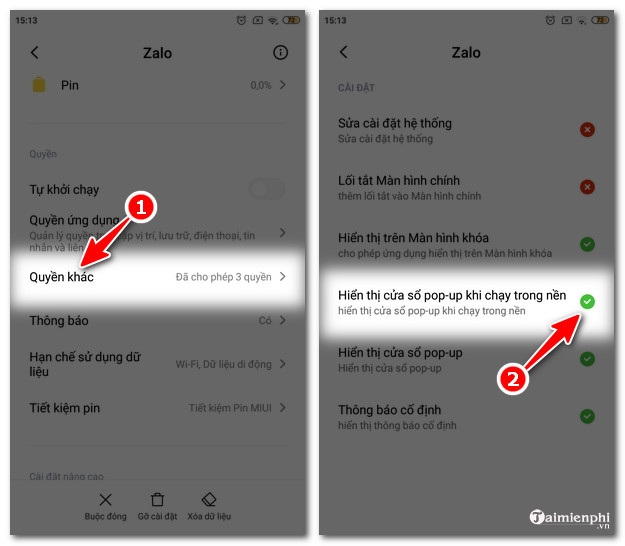
4. Error due to turning off Zalo notifications
For many reasons, Zalo has turned off the notification feature, leading to the situation where Zalo does not ring when there is an incoming call or message.
How to fix:
+ For iPhone: You also go to Settings and select Zalo application , then select Notifications .
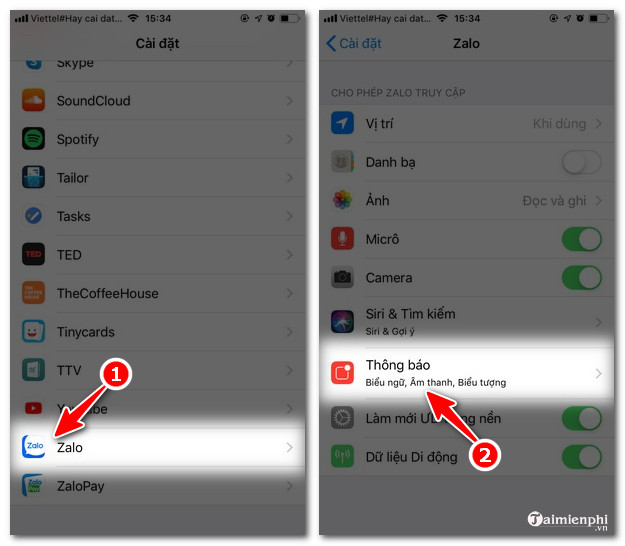
Slide the Allow Notifications slider to the right .
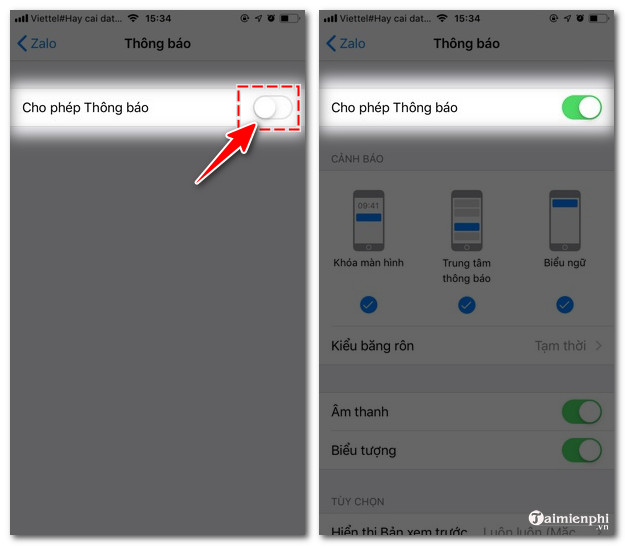
+ For Android: Click on Settings , select Applications and find Zalo .
Next, select Notifications , swipe right to enable Show notifications and you're done.
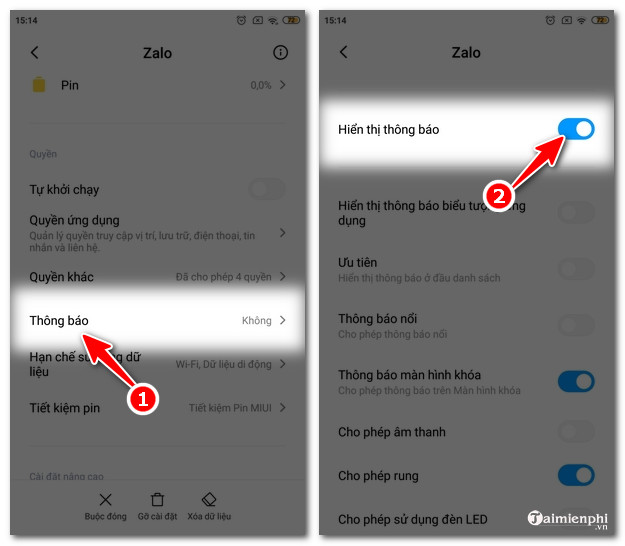
5. Error due to Do Not Disturb mode enabled " Do
Not Disturb" modeon iPhone and Android can also cause Zalo not to ring when there is a call. The crescent moon icon will appear on the status bar when this mode is enabled.
How to fix:
+ For iPhone : Swipe the screen from bottom to top and tap the Moon icon to turn it off.
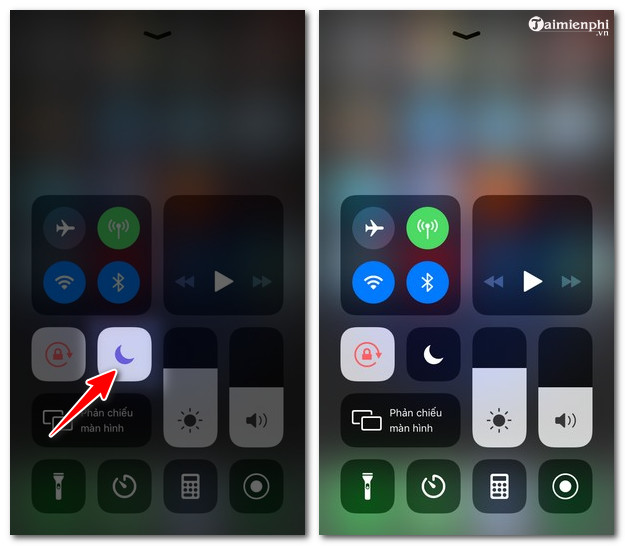
+ For Android: Go to Settings and select Sounds and vibration.
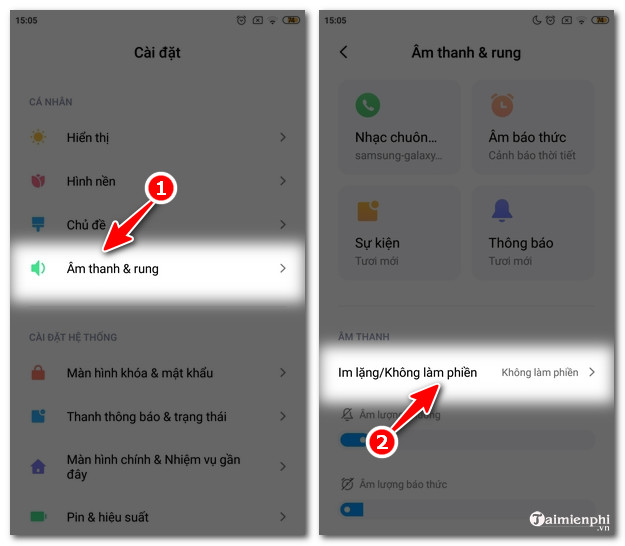
Tap on Silent/Do Not Disturb then select Normal mode .
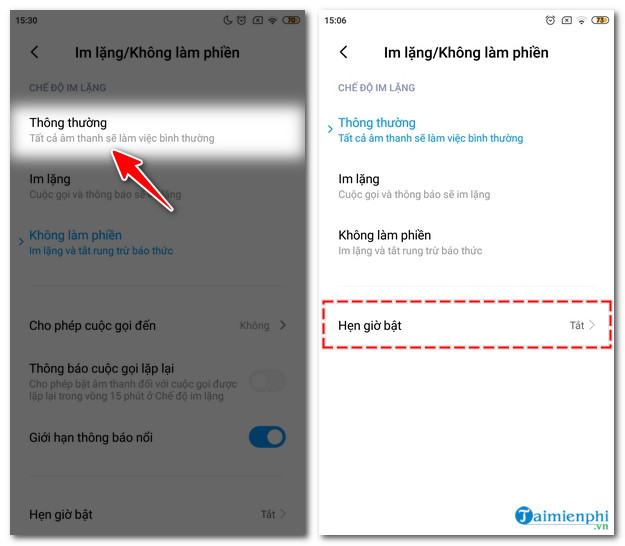
Tip: You should turn off the Schedule turn on time settingtoavoid being disturbed .
Taimienphi has just shared with you 5 causes and how to fix the error of Zalo not ringing when there is an incoming call on the phone. Hopefully the content of the article will be useful, helping you fix Zalo errors quickly, avoiding affecting your work. Video calling errors on Zalo also often cause discomfort for users, refer to how to fix the error of Zalo not being able to make video calls here.
Along with Zalo, Viber is also a free messaging and calling application that is used by many people. If you are using Viber and encounter the error that Viber does not ring or notify, you can find out the cause and how to fix the error that Viber does not ring in this article.
 How to create Gmail, register Gmail, create a new free Gmail account
How to create Gmail, register Gmail, create a new free Gmail account Instructions for checking shopping cart on TikTok Shop
Instructions for checking shopping cart on TikTok Shop How to install Internet Download Manager to download files on your computer
How to install Internet Download Manager to download files on your computer How to Turn Off iPhone Notifications on Mac
How to Turn Off iPhone Notifications on Mac Latest Haikyuu Legends Codes and How to Redeem Codes
Latest Haikyuu Legends Codes and How to Redeem Codes How to share your calendar in Outlook
How to share your calendar in Outlook