How to Use R Language to Connect with an ORACLE Database
Method 1 of 5:
Instant Client + ODBC packages
-
 Choose your OS (Linux 32) here:http://www.oracle.com/technetwork/database/features/instant-client/index-097480.html
Choose your OS (Linux 32) here:http://www.oracle.com/technetwork/database/features/instant-client/index-097480.html -
 Accept the License Agreement and agree to download:
Accept the License Agreement and agree to download:-
- Instant Client Package - Basic
- Instant Client Package - ODBC
-
-
 Unzip both packages in the same directory. For example, /home/sven/instantclient_11_2
Unzip both packages in the same directory. For example, /home/sven/instantclient_11_2
Method 2 of 5:
Unixodbc
-
 Download unixodbc from here: http://www.unixodbc.org/download.html.
Download unixodbc from here: http://www.unixodbc.org/download.html. -
 Install it.
Install it.
Method 3 of 5:
Edit odbc.ini & odbcinst.ini
-
 Find the two .ini files. These are located in /etc/ (Ubuntu). Perhaps there are similar files in other locations; if so, it's recommended that you delete them.
Find the two .ini files. These are located in /etc/ (Ubuntu). Perhaps there are similar files in other locations; if so, it's recommended that you delete them. -
 Add a new entry like this:
Add a new entry like this:- For odbc.ini ...
- [ORACLE2]
- Driver = ORACLE2
- ServerName = 143.93.91.33:1521/xe
- UserID = your_username
- Password = xxx
- METADATA_ID = 0
- ENABLE_USER_CATALOG = 1
- ENABLE_SYNONYMS = 1
- For odbcinst.ini ...
- [ORACLE2]
- Description = oracle driver
- Driver = /home/sven/instantclient_11_2/libsqora.so.11.1
- DontDLClose = 1
- FileUsage = 1
- UsageCount = 1
- Notes: 'Driver' points at the file 'libsqora.so.11.1' in the Instant-client location.
Method 4 of 5:
Add to your path
-
 You may need to add 2 entries to your path (example):
You may need to add 2 entries to your path (example):- export OCI_LIB=/home/sven/instantclient_11_2

- export LD_LIBRARY_PATH=/home/sven/instantclient_11_2
- export OCI_LIB=/home/sven/instantclient_11_2
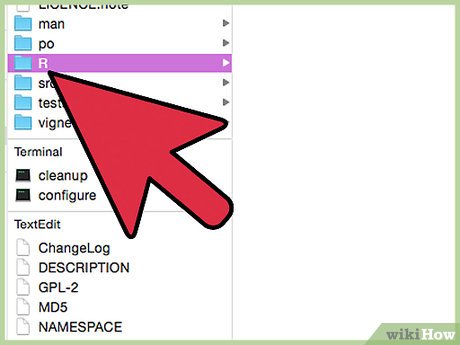
Method 5 of 5:
The R language
-
 Obtain a package called 'RODBC' in order to connect with the database. Download it here: http://cran.r-project.org/web/packages/RODBC/index.html
Obtain a package called 'RODBC' in order to connect with the database. Download it here: http://cran.r-project.org/web/packages/RODBC/index.html -
 Start R, switch to the location which contains the RODBC package and an enter the following R code:
Start R, switch to the location which contains the RODBC package and an enter the following R code:- install.packages(packagename.tar.gz)
-
 After the package installation you can create a channel:
After the package installation you can create a channel:- ch=odbcConnect("ORACLE2")
- Check the channel with odbcGetInfo(ch)
- If the connection was successful, the console shows something like this:
- odbcGetInfo(ch)
- DBMS_Name DBMS_Ver Driver_ODBC_Ver
- "Oracle" "10.02.0010" "03.52"
- Data_Source_Name Driver_Name Driver_Ver
- "ORACLE2" "SQORA32.DLL" "11.02.0001"
- ODBC_Ver Server_Name
- "03.52" "143.93.91.33:1521/xe"
4.3 ★ | 3 Vote
You should read it
- Use Nautilus as FTP Client
- Instructions for registering V90 package is only 90k to receive the super 3-in-1 integration right away
- Package in Python
- How to check Internet package network FPT, VNPT, Viettel are using
- How to use winget - New Package Manager for Windows 10
- Learn about the ISA Firewall Client (Part 1)
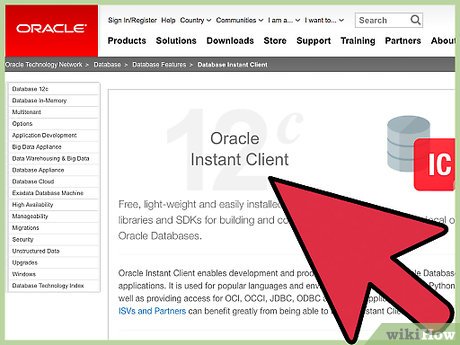
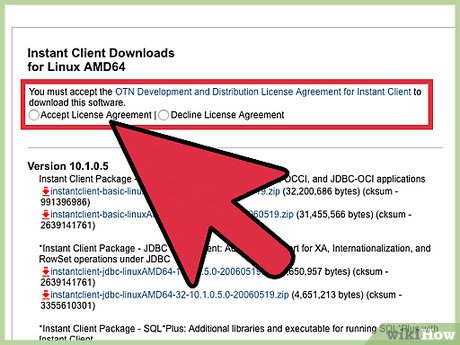
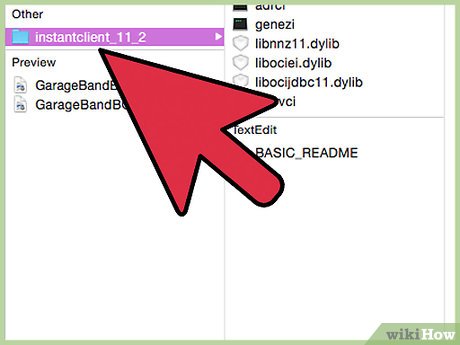


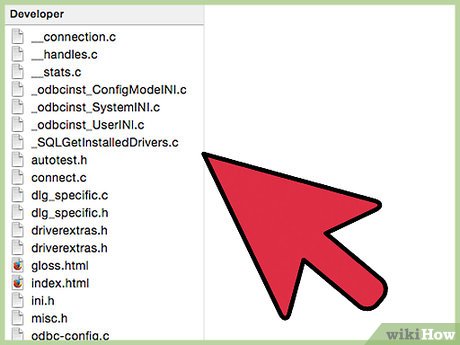

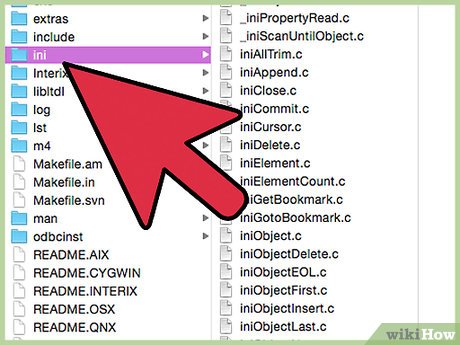
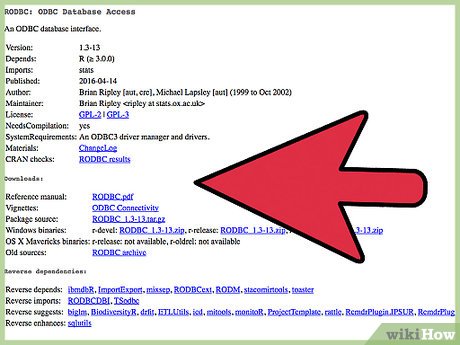
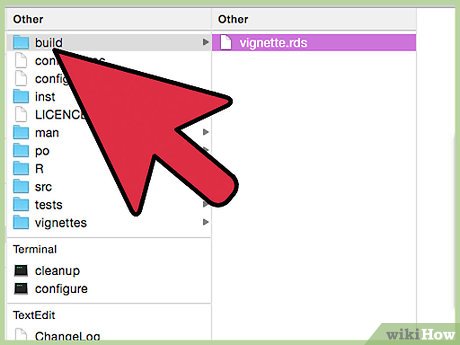
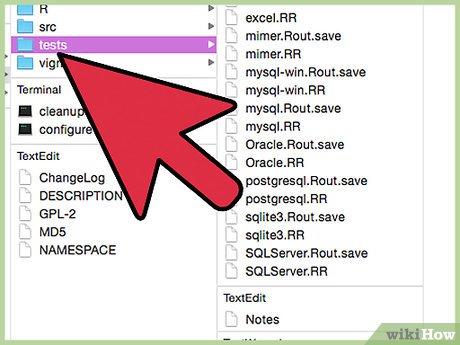
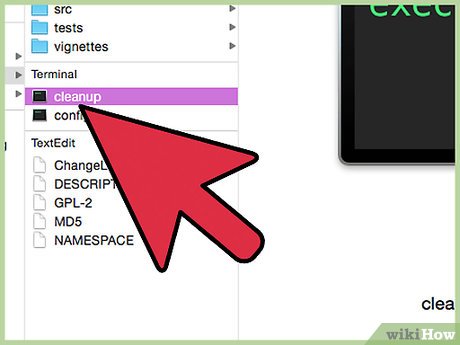
 How to Check the Query Performance in an SQL Server
How to Check the Query Performance in an SQL Server How to Check Database Size in MySQL
How to Check Database Size in MySQL How to Delete Duplicate Records in Oracle
How to Delete Duplicate Records in Oracle How to Reset SA Password in Sql Server
How to Reset SA Password in Sql Server How to Learn Data Entry
How to Learn Data Entry How to Create a Database from an Excel Spreadsheet
How to Create a Database from an Excel Spreadsheet