Instructions to turn off ads, block ads on MIUI 10
Advertising on smartphones is probably one of the most annoying things for users, especially with Xiaomi smartphone when they constantly have to see in MIUI. MIUI is a well-known platform for sending advertising messages through notifications in the default applications of the device such as Mi Browser, Mi Music or Mi Video .
And although Xiaomi has not taken measures to remove these ads whenever users update the new operating system, they still allow us to turn off ads on MIUI with the settings in the application. Most recently, the MIUI 10 operating system on devices like Redmi Note 7 or Redmi Note 7 Pro. You can follow the instructions below this article to turn off MIUI 10 ads on Xiaomi phones.
If you are not sure your phone is using MIUI, go to the installation application (Settings) and go to the introduction (About Phone) to check.
- How to block ads, turn off Youtube ads on iPhone
- How to turn off ads on Amazon
How to block ads, turn off ads in every application of MIUI 10
1. Instructions to disable MSA and Personalized ad recommendations
This is the first thing to do, which is to disable the MSA. Previously on MIUI 9, disabling MSA took only 2 to 3 attempts and didn't need to wait 10 seconds to press the Revoke button.
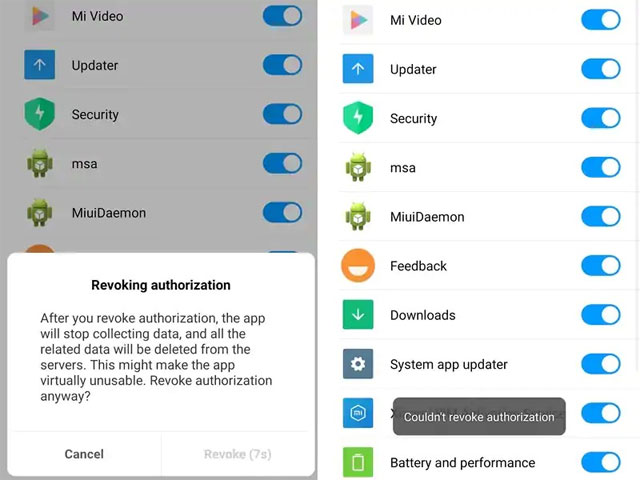
First, make sure your Xiaomi MIUI 10 phone is connected to the Internet, you can't Revoke when your device has no network connection.
Step 1: Go to Settings > Additional Settings > select Authorization & revocation and set the MSA to Off.
Step 2: Wait 10 seconds to count down before you can click Revoke, when you click it you will see a message " Could not revoke authorization ". This notice will at least appear 3 to 5 times before being revoked. Keep doing it until you succeed.
Step 3: After completing the Revoke section, go to Settings > select Additional Settings > select Privacy > Ad services Personalized ad recommendations and set it to Off.
2. How to turn off ads in Mi File Manager on MIUI 10
One of the default applications of MIUI 10 users often use that ad is Mi File Manager.
Step 1: Open Mi File Manager, then click the 3 dash icon in the top left corner, select About.
Step 2: Move the Recommendations section to Off. If your Xiaomi has any application folders, click on the name of the folder and disable Promoted applications. This step will help delete the advertising applications displayed in different MIUI directory applications.
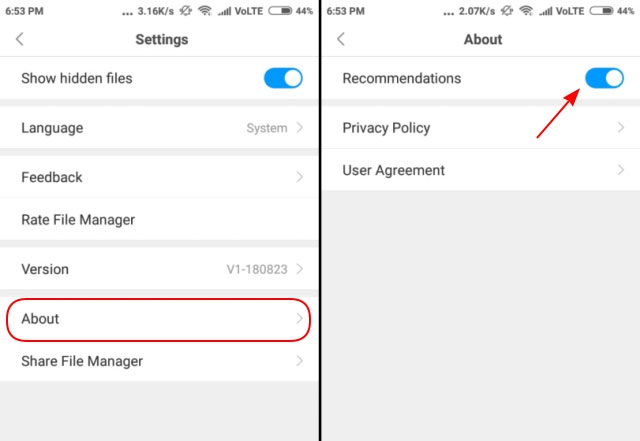
3. Instructions for deleting ads in MIUI Cleaner in MIUI 10
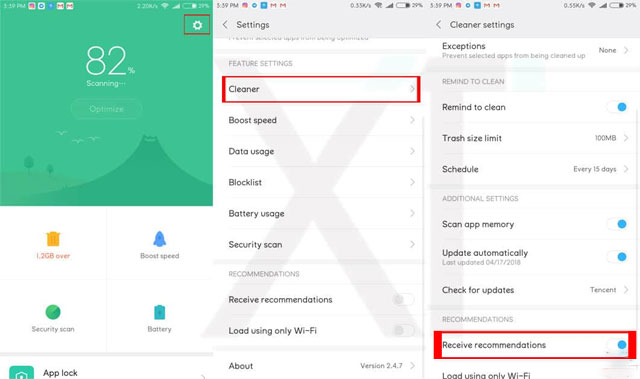
MIUI Cleaner is also a regular advertising application, to turn off ads in MIUI Cleaner, follow these steps.
Step 1: Open MIUI Cleaner, click on the brush icon in the upper right corner, then click on the gear settings icon also in that location.
Step 2: Finally transfer Receive recommendations to Off.
4. How to turn off advertising in Mi Video on MIUI 10
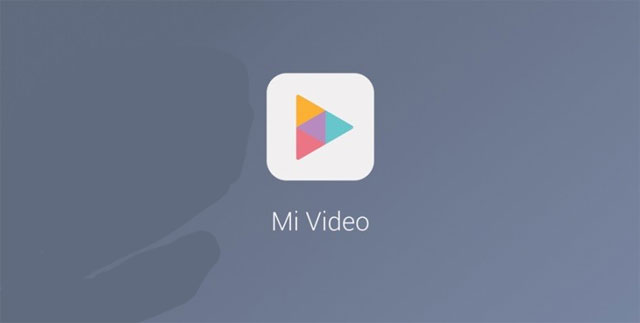
To block ads in the Mi Video app, then click on the Account item in the lower right corner. Next select Settings .
Set to Off at Online recommendations section to not receive the promotion. Change to Off in Push notifications section to not receive more annoying notifications.
5. How to delete ads on three MI Browser, Mi Security and Mi Music apps of MIUI 10
All three applications like Mi Browser, Mi Security and Mi Music on MIUI 10, you can easily disable ads with Settings section on the system.
- Mi Security: Go to Settings > select System App Settings > select Security > Receive recommendations , set to Off to block ads in Mi Security.
- Mi Music: Go to Settings > select System App Settings > select Music > Receive recommendations , set to Off to block ads in Mi Music .
- Mi Browser: Go to Settings > select System App Settings > select Music > Receive recommendations , set to Off to block ads in Mi Browser .
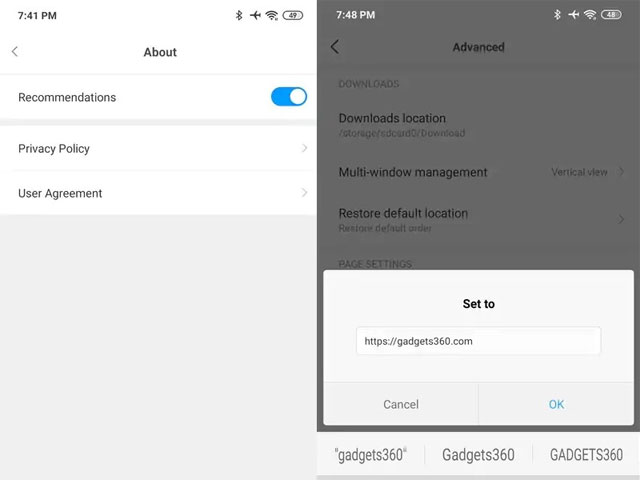
Also if you want to completely block ads on Mi Browser, you need to do one more step that is to go to Settings> System app settings> Browser> Advanced> Set start page . Next, change which website you like, such as TipsMake.com. This setting will disable the default homepage that has a lot of advertising content.
6. Instructions to disable annoying notifications on MIUI 10
Access to Settings> Notifications> App notifications . Next scroll down to each application that has ever sent these messages and disable them. Note that this will block all notifications from the application, not just Spam messages.
With the above instructions, you can block ads of default applications on OS MIUI 10, in addition to using the ad blocking feature available on Android applications. You can use ad blocking applications in the article How to block ads on Android without rooting the device.
You should read it
- How to block phone numbers, block any call on Android
- Instructions to block pop-ups in all browsers
- How to block ads on Android without rooting the device
- Xiaomi began to develop MIUI 10, which will focus on artificial intelligence features
- How to install Super Wallpapers from MIUI 12 on any Android device
- List and when Xiaomi devices will be upgraded to MIUI 11
 How to enable USB Debugging mode on Android
How to enable USB Debugging mode on Android 10 useful ways to customize Samsung phones
10 useful ways to customize Samsung phones Summary of 10 useful tips for using Oppo F11 Pro
Summary of 10 useful tips for using Oppo F11 Pro Tips to increase touch screen sensitivity on Galaxy S9
Tips to increase touch screen sensitivity on Galaxy S9 How to accelerate Galaxy S9 extremely simple
How to accelerate Galaxy S9 extremely simple Summarize interesting tips on Galaxy S9 users should not ignore
Summarize interesting tips on Galaxy S9 users should not ignore