How to enable gesture navigation, change the order of navigation buttons on Galaxy S20
The Galaxy S20 product line has officially been on the market for users to experience the product. These products are not only different in appearance, the system also has many differences compared to the previous Samsung series. On the Galaxy S20 series, users can turn on gesture navigation or change the order of the navigation bar buttons for more convenient while using the device. The following article will guide you to turn on gesture navigation and change the order of the navigation bar buttons on the Galaxy S20.
1. How to enable gesture navigation on Galaxy S20
Swipe the screen from top to bottom, then tap the gear icon . Next in the display menu click on the Display icon .
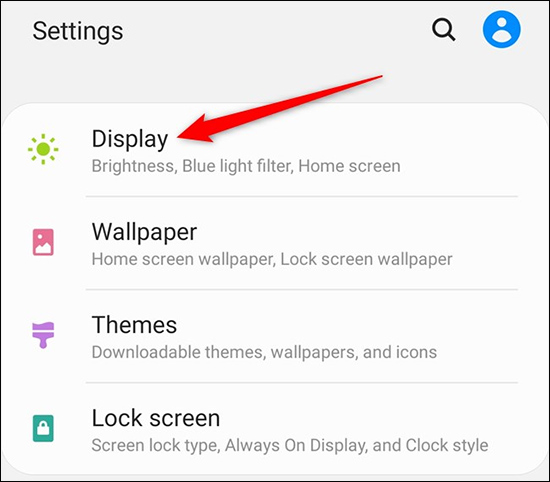
Next, click on the Navigation Bar setting group to change the settings.
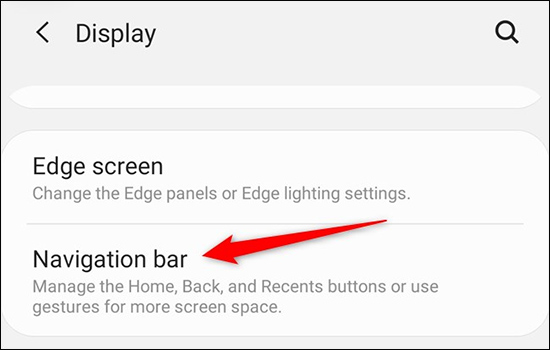
In this interface, users will click on Full Screen Gestures to switch from the three-button layout to Google's gesture navigation system. Click More Options to further adjust the gesture settings or fine-tune the sensitivity of the swipe gesture back.

We can see in this adjustment you can return to the main screen by swiping up from the bottom of the screen up, multitasking by swiping up the screen and hold for a few seconds, to return can swipe from the outside inside on the 2 sides. Users choose the operation convenient to you.
Back gesture sensitivity bar to adjust the gesture sensitivity, but you should leave it low.

2. Change the order of the Galaxy S20 navigation bar buttons
3 navigation buttons below the screen can change the order for more convenient use. We also access Display and click on Navigation Bar . Next, navigate to the Button order section and select a new order for the 3 navigation buttons . Changes are applied as soon as we click on the corresponding option.

You should read it
- How to switch the gesture navigation feature of Android Q back to the old button system
- Custom tips for virtual navigation keys on Samsung phones are more convenient
- Samsung users can remove the virtual key on the screen if they do not like it
- Tips to put virtual navigation bar on iPhone X on Android devices
- How to bring swipe gesture control to every Android phone
- How to activate the new navigation bar on Android P
 How to change the alarm sound on iPhone
How to change the alarm sound on iPhone How to disable Control Center on iPhone or iPad lock screen
How to disable Control Center on iPhone or iPad lock screen How to pin an app screen on Android
How to pin an app screen on Android How to use virtual Trackpad on iPhone 11, iPhone 11 Pro, iPhone 11 Pro Max
How to use virtual Trackpad on iPhone 11, iPhone 11 Pro, iPhone 11 Pro Max How to access the Camera timer on iPhone 11 and iPhone 11 Pro
How to access the Camera timer on iPhone 11 and iPhone 11 Pro