Instructions for overlaying widgets on Android
Android 13 version is now officially available with many new features, such as being able to edit copied content on Android 13, turn off applications automatically when not in use on Android 13,. And in this article you There will be additional instructions for overlaying Widgets on Android, to tidy up the Widget area on your phone. Overlaying widgets is also easy to use when needed. The article below will guide you how to stack widgets on Android.
How to overlay widgets on Android
Step 1:
At the interface on your Android phone, first press and hold on the first widget in the list of overlapping widgets. Then display the options interface below, click Create stack.
Then displays a list of applications with widgets in use. Which application you want to overlay the widget with, click on that application.
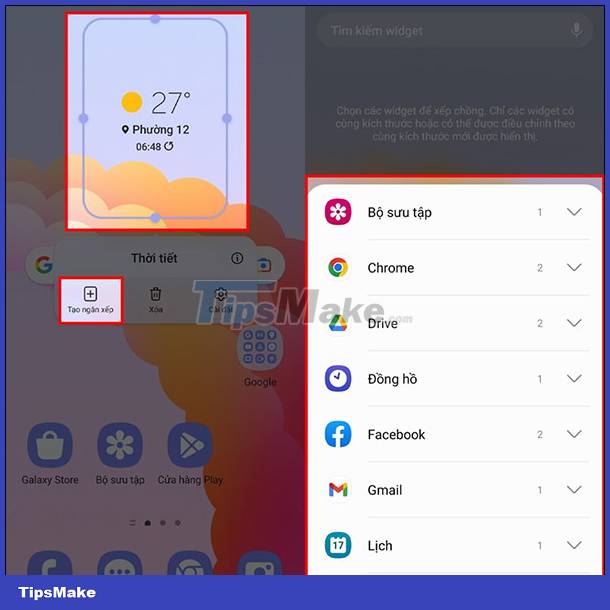
Step 2:
This time displays the widget interface of that application. If you want to add this widget, click the Add button to add it.
Immediately the 2 widgets we will choose will display in the widget stack on the home screen. You continue to add other widgets to this compartment.

To use overlapping widgets, click on the widget stack and then swipe right or left to use.
You should read it
- 15 Android widgets make iPhone users crave
- Adding dynamic widgets to WordPress blogs without using code
- How to install desktop widgets on Chromebook
- How to stack widgets on iPhone to compact the screen
- Instructions to download beautiful widgets for Xiaomi
- Steps to use BeWidgets to display eye-catching widgets on Windows 11 interface
 How to check iPhone's charge count
How to check iPhone's charge count How to quickly delete iPhone photos after sending
How to quickly delete iPhone photos after sending 11 best features on iOS that Android still doesn't have
11 best features on iOS that Android still doesn't have How to remove someone from a shared photo library on iPhone
How to remove someone from a shared photo library on iPhone How to turn on iPhone protection when stolen
How to turn on iPhone protection when stolen Samsung Galaxy Tab S9+ review: Great mid-range tablet
Samsung Galaxy Tab S9+ review: Great mid-range tablet