How to Add a Video on iMovie
Method 1 of 2:
On Mac
-
 Open iMovie. It's a purple star-shaped app with a white movie camera icon.
Open iMovie. It's a purple star-shaped app with a white movie camera icon. -
 Click the Media tab. It's at the top of the window.
Click the Media tab. It's at the top of the window. -
 Click File in the menu bar at the top of the screen.
Click File in the menu bar at the top of the screen. -
 Click Import Media….
Click Import Media…. -
 Click the Import to: drop-down at the top of the window.
Click the Import to: drop-down at the top of the window. -
 Click a destination for the new video. You can save it directly to a project or add it to your iMovie Media Library to use later.
Click a destination for the new video. You can save it directly to a project or add it to your iMovie Media Library to use later. -
 Select the location of the video. Use the menu on the left side of the window to select the folder or location where your video(s) are saved.
Select the location of the video. Use the menu on the left side of the window to select the folder or location where your video(s) are saved.- Click a camera in the "CAMERAS" section to record a new video.
-
 Click the video(s) you want to add. They'll be listed on the right side of the window after you've selected the folder or location where the videos are saved.
Click the video(s) you want to add. They'll be listed on the right side of the window after you've selected the folder or location where the videos are saved.- Hold the ⌘ key while you click to select multiple videos.
- Alternatively, click Import All in the lower-right to import all the media from the folder or location you selected.
-
 Click Import Selected in the lower-right. The selected video(s) will be imported to the destination you selected in iMovie.
Click Import Selected in the lower-right. The selected video(s) will be imported to the destination you selected in iMovie.- To add the video to another project, double-click a project under the Projects tab, then click My Media in the upper-left, and drag the new video down to your project's timeline.
Method 2 of 2:
On iPhone/iPad
-
 Open the iMovie app. It's a purple app with a white star and a movie camera icon.
Open the iMovie app. It's a purple app with a white star and a movie camera icon. -
 Tap the Projects tab. It's at the top of the screen.
Tap the Projects tab. It's at the top of the screen.- If iMovie opened into a video or different tab, tap the "back" link in the upper-left corner of the screen until you see three tabs at the top of the screen: Video, Projects, and Theater.
-
 Tap a project to open it.
Tap a project to open it.- Alternatively, tap ➕ to start a new project. You'll be prompted to select a video from your photo library.
-
 Tap the round Edit button. It's near the bottom of the screen.
Tap the round Edit button. It's near the bottom of the screen. -
 Select the location to insert the video. To do so, scroll through your project's timeline along the bottom of the screen.
Select the location to insert the video. To do so, scroll through your project's timeline along the bottom of the screen. -
 Tap +. It's on the left side of the side of the screen, under or next to the preview of your video project.
Tap +. It's on the left side of the side of the screen, under or next to the preview of your video project. -
 Tap Video near the top of the screen.
Tap Video near the top of the screen. -
 Tap the location of the video. Use the menu to select the album, app, or location where your video(s) are saved.
Tap the location of the video. Use the menu to select the album, app, or location where your video(s) are saved. -
 Tap a video. Doing so will highlight the video and open a dialog box below it.
Tap a video. Doing so will highlight the video and open a dialog box below it. -
 Tap ⊕ in the box below the video. The video you selected will be added to your iMovie project in the location you specified.
Tap ⊕ in the box below the video. The video you selected will be added to your iMovie project in the location you specified.
5 ★ | 1 Vote
You should read it
- Adobe introduces a cross-platform 'all in one' video editing application
- How to Create a Project in iMovie
- How to project a computer screen to a TV with Chromecast
- How to Add JARs to Project Build Paths in Eclipse (Java)
- How to Create an Executable File from Eclipse
- Latest Project XL code and how to enter Project XL code
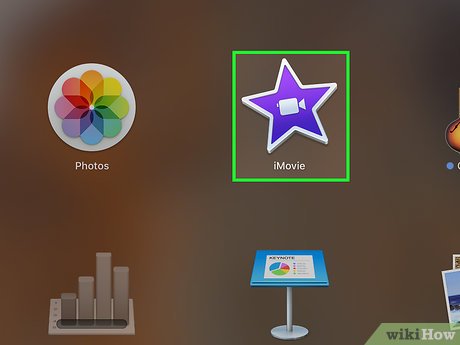
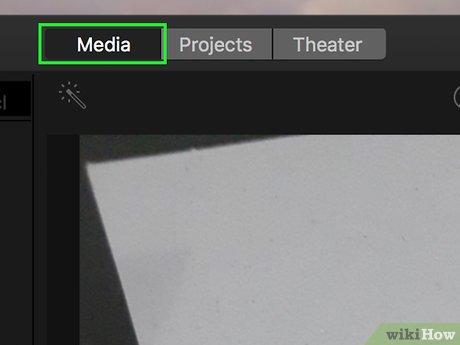
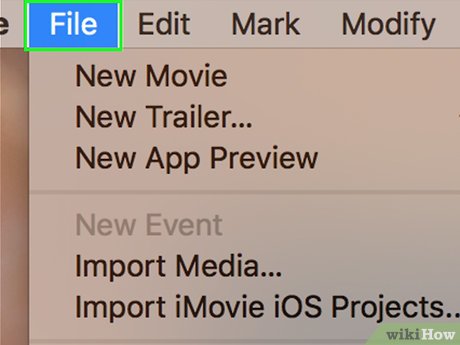
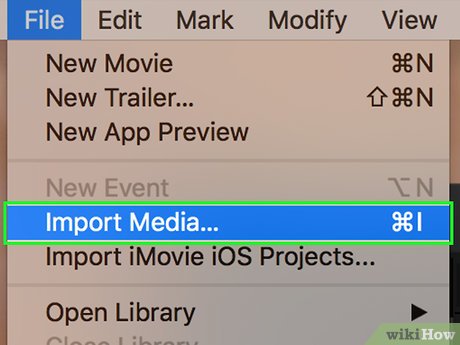



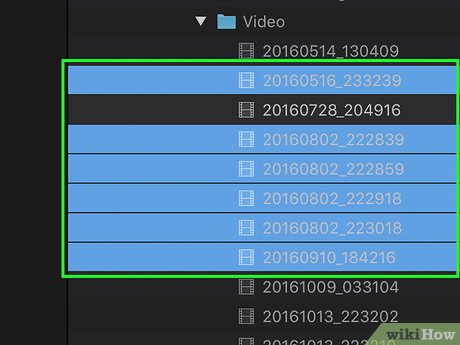
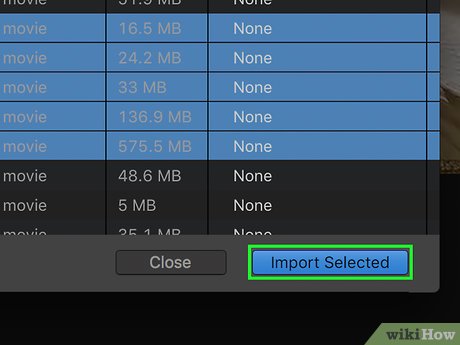
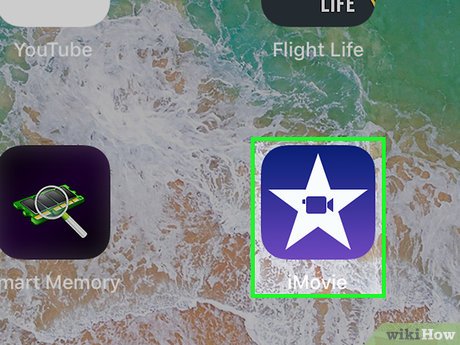
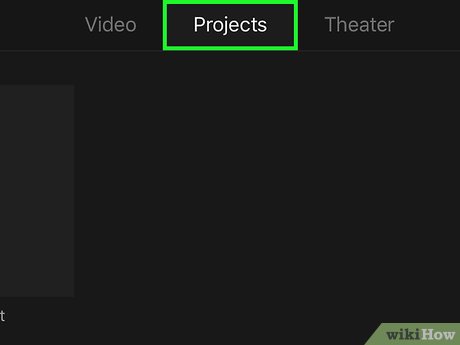
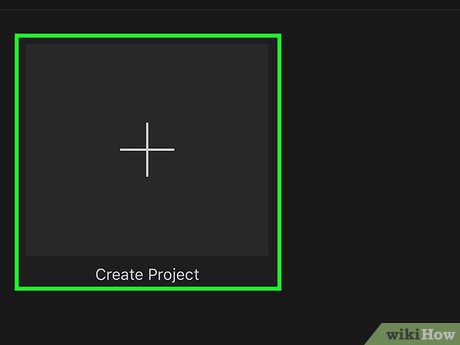
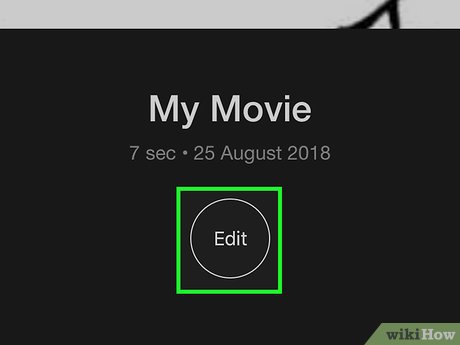
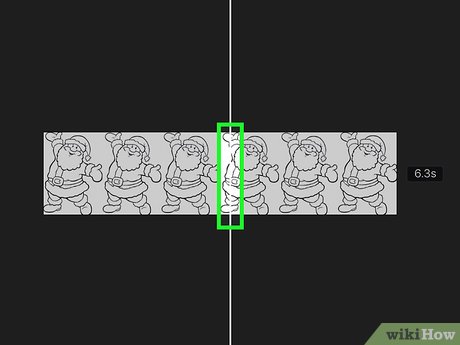
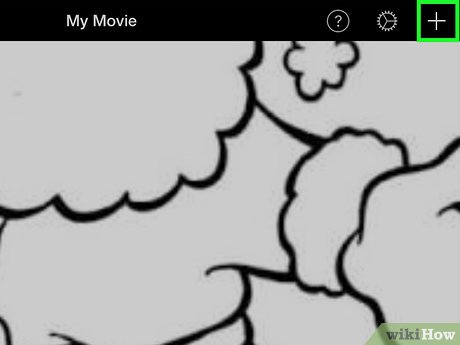
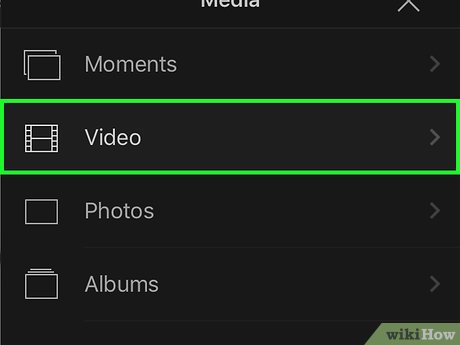
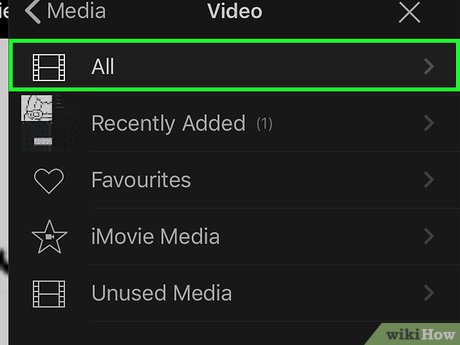
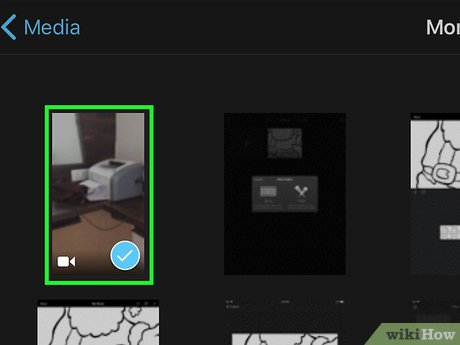
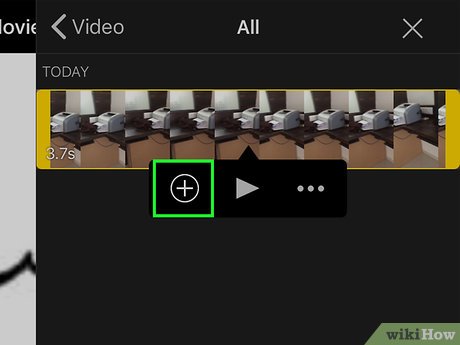
 How to Add Fade in iMovie
How to Add Fade in iMovie How to Use iMovie
How to Use iMovie How to Export an iMovie Video in HD
How to Export an iMovie Video in HD How to Change Your Input Method in Max OS X Lion
How to Change Your Input Method in Max OS X Lion How to Set Up Apple Mail
How to Set Up Apple Mail How to Remotely Access a Mac
How to Remotely Access a Mac