How to listen to music on youtube when the PC and Phone screens are off
YouTube is the most visited social networking platform today. One of the most popular content is the music from the past to the present, listening to it forever. So do you know how to listen to music on YouTube when the screen is off to help save battery and limit overheating? If not, then follow the article below!
I. How to listen to music on YouTube when the computer screen is off
To listen to music on YouTube when the computer screen is off, follow these steps:
- Step 1: Click the Start button at the bottom left corner of the screen, select 'Control Panel'.
- Step 2: Select 'Power Options'
- Step 3: Select 'Choose what closing the lid does'
- Step 4: In the 'When I close the lid' section, select 'Do nothing' in the 2 columns On battery and Plugged
- Step 5: You choose 'Save changes' below to save.
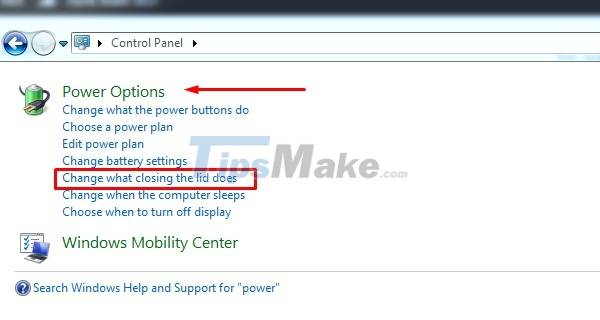
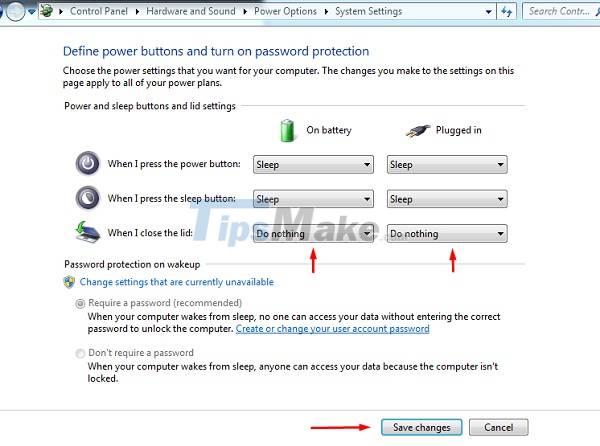
With just 5 simple steps above, you can comfortably listen to music on YouTube when folding the device or leaving the computer in standby mode.
II. How to listen to music on YouTube when the phone screen is off
Phones currently have 2 lines with iOS (iPhone) and Android (Samsung, OPPO, Nokia, Xiaomi, .). How to listen to YouTube music when the screen is off of different operating system phones will be different.
1. How to listen to music on YouTube with iPhone screen off
To listen to music on YouTube without opening the iPhone screen, you can do it in one of two ways:
Method 1: Use Opera mini
This is a pretty simple way for you to listen to YouTube music on your iPhone without opening the screen. Opera mini allows to run YouTube videos in the background without having to switch back to computer configuration. You just:
- Step 1: Start Opera mini
- Step 2: Go to YouTube and choose the music you want to listen to
- Step 3: Return to the main screen and listen to music as usual.
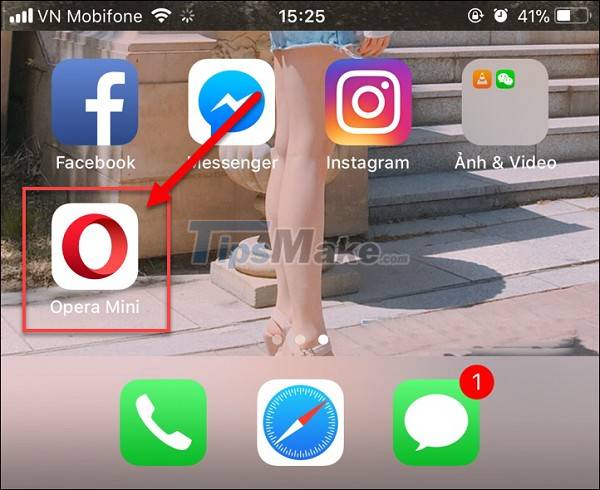
Method 2: Use Safari
With this method, you need to perform many operations. The steps are as follows:
- Step 1: Start Safari browser on iPhone
- Step 2: Visit the YouTube watch website and search for the music you want to listen to.
- Step 3: Right below the video you're watching, select 'Share' and tap 'Request desktop page'
- Step 4: Another YouTube viewing interface will appear, press the 'Play' button to listen to music.
- Step 5: Go to the main screen, swipe up to open Control Center, press Play to listen to music on YouTube.
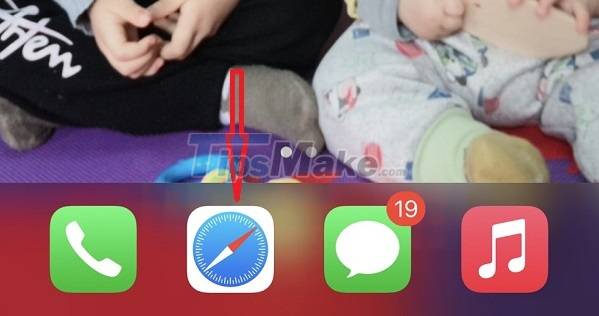
2. How to listen to music on YouTube with the screen off on Android
To listen to YouTube music when the screen is off on the Android operating system, you can also choose one of four ways.
Method 1: Use Google Chrome
How to do this:
- Step 1: Start Google Chrome browser.
- Step 2: Go to YouTube and search for the music you want to listen to.
- Step 3: In the music video view, select the 3 dots icon on the upper right and then tick 'Request a website for the computer'.
- Step 4: A new interface will appear, exit the main screen, swipe down to open the notification bar, then press the Play button to continue listening to music.
Method 2: Use the YouTube Red app
The YouTube Red app will let you listen to music on YouTube with the screen off. The simple way is as follows:
- Step 1: Go to 'Settings' => select 'Security' then activate 'Install apps from unknown sources'.
- Step 2: Download the 'YouTube Red' app.
- Step 3: Install the application and install the following additional support tools.
- Step 4: After the installation is complete, you can use the YouTube app as you would with the normal YouTube app.
- Step 5: At the YouTube Red app, select the music you want to listen to, then press the Play button, turn off the screen to listen normally.
Method 3: Download the Floating Tube application
This app is similar to YouTube Red above. You do the following:
- Step 1: Go to CH Play and download the Floating Tube application
- Step 2: Install the application.
- Step 3: Go to the application to search for the music you want to listen to and press Play.
- Step 4: Exit to the main screen and enjoy.
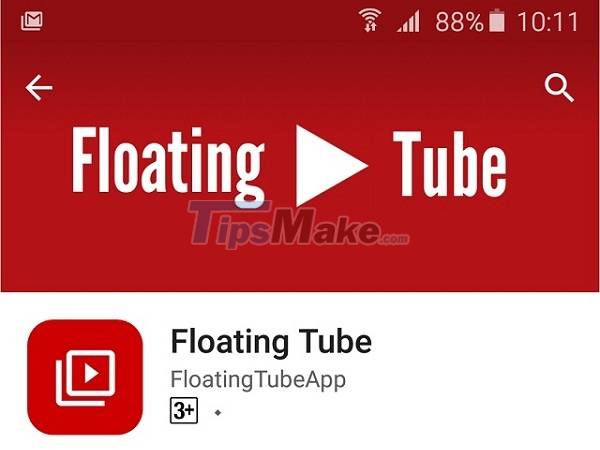
Method 4: Use VLC Player
With VLC Player application will allow you to play videos as audio files. As a result, the video continues to play in the background even when the screen is locked. You do this in the following way:
- Step 1: Install VLC for Android application
- Step 2: Open the Youtube application on your phone, find the music you want to listen to.
- Step 3: Click the 'Share' button and select the Play with VLC option.
- Step 4: Wait for the video to be transferred and played in the VLC application, then click the three-dot menu located at the bottom right corner of the screen in the VLC application and select the Play as audio line.
- Step 5: Go to the main screen and listen to music as usual.
Hopefully with these ways to listen to music on YouTube when the screen is off, will help you have moments of relaxation while still saving battery life effectively.
 Tips to save and expand computer hard drive storage
Tips to save and expand computer hard drive storage With Windows 11, you can quickly share data between computers on the same network quite easily
With Windows 11, you can quickly share data between computers on the same network quite easily Windows 11 still often throws the error of losing internet connection, and here are the ways to fix it
Windows 11 still often throws the error of losing internet connection, and here are the ways to fix it 17 great tips on computers that not everyone knows
17 great tips on computers that not everyone knows Steps to block software from connecting to the Internet with Firewall
Steps to block software from connecting to the Internet with Firewall Security tips when browsing online
Security tips when browsing online