How does the DVD get stuck in the computer drive?
What to do when your DVD is stuck in the tray? Can you choose how to fix this situation yourself easily or bring a technician to solve it?
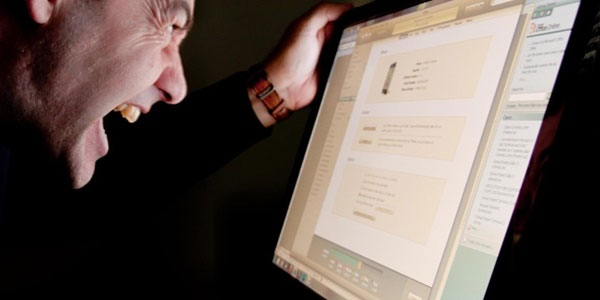
If you choose to fix this situation yourself, this article will suggest a solution. However, if this situation occurs frequently, you should be aware that this may be a potential failure in your computer device, but here is the DVD drive.
First, try using the "Eject" command of Windows
First of all, calm down and open Computer , right-click the optical drive icon and select the "Eject" command. Wait a few minutes for the computer to execute the command, if there is no response, restart the computer.
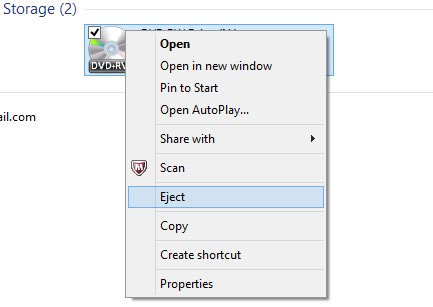
While the computer is booting, press the "Eject" button on the disc tray, this will cause the drive to " quickly " release the disc.
Use a paper clip
If this method fails, try this rather popular trick. A small paper clip will be what you need. Bend the paper clip as shown below:

And find the small hole in the disc tray, now you pin one end of the clip, your disc tray will pop out right away. This method is completely harmless to the device, so be sure to do it. Note, different drives will have different hole sizes, so you can replace paper clips with other suitable tools.

After the operation is complete, please insert the disc and check, if the drive light is flashing and the disk is spinning, the drive will be fine again. If not, check carefully the hardware of the device.
Check the drive cable
If you use a desktop computer, please check whether the drive's cable status is plugged into place, is loose or not.

Before proceeding with the test, disconnect the computer's power. Now check if the optical drive is properly connected to the power cable running from PSU. If yes, the problem may be in PSU, so try testing or replacing it.
However, you should check carefully before proceeding with the replacement operation.
The problem lies in the DVD drive of the laptop? Please try it on another computer

If the problem is on the laptop's DVD drive, you have tried using a paper clip and failed to produce results, try disassembling it and setting it to a removable drive using a USB port and trying it on another computer. And if that is the case, replacing another drive is a worthwhile option.
Summary
With the suggested methods, it may help you quickly solve the problem of disk jam at the DVD drive of the computer.
 Why do you need a more desktop laptop?
Why do you need a more desktop laptop? 10 priceless shortcuts for computer users
10 priceless shortcuts for computer users 7 habits easy to damage technology equipment
7 habits easy to damage technology equipment 3 things to do right after removing the malware
3 things to do right after removing the malware How will Safely Remove harm the device?
How will Safely Remove harm the device? 8 unexpected uses of Task Manager
8 unexpected uses of Task Manager