Hide data in a 'secret' text file
QuanTriMang.com - In the following article, TipsMake.com will introduce you how to hide data in a text file , ensure safety when no one can find or detect unless they know the main name corpse of that secret file.
In fact, there have been a lot of tutorial articles on this, but we have experimented, updated with the situation happening on Windows 7 operating system.
Operation mechanism:
Since Windows 2000, the NTFS file system management feature has supported Alternate Data Streams - ADS, allowing users to 'hide' data under the name of any file, using the stream. It will not be able to be detected while browsing files as usual, or any single Windows search function . you can only access that file via 'secret key' - it is the name of that stream.
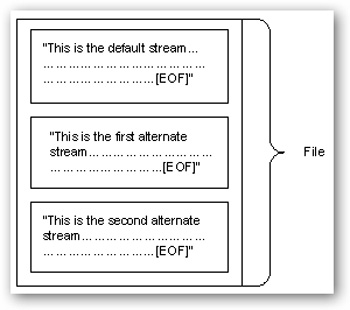
You can deduce simply as follows: external stream components such as the secret 'compartments' of any file, and can only access that 'pane' if you know 'secret key'. '- simply the name and path to that' compartment '. In terms of absolute data security, this is not the most feasible way to apply, but still effective in simple and uncomplicated cases. Note that this only works and applies on NTFS-formatted hard drive partitions.
'Hide' data:
In order to do this, open the command line window - command prompt and use the following syntax:
notepad SomeFile.txt: SecretWordHere.txt
You can declare any character after the colon as a security key, the key is not to leave a blank character between the filename and the colon:

If you do not declare the extension (* .txt) at the end, Notepad will automatically add it, and ask if you want to create the file, even if the file SomeFile.txt already exists, because the file SecretSquirrel! .Txt is not available:
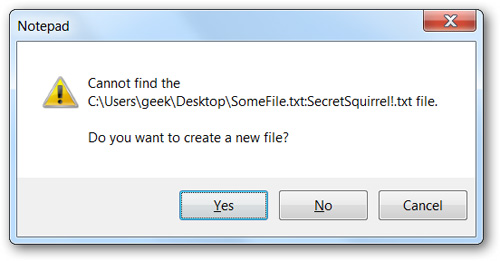
Here, you can save any information or data that needs security. Examples are as follows:
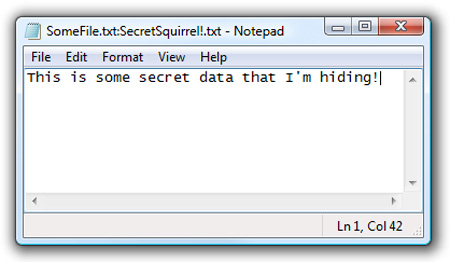
After saving, you can see the file size has not changed compared to before:
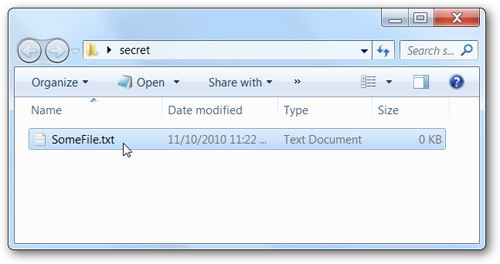
Double-click the file to open it, add any comments here to look like a 'regular' text file:
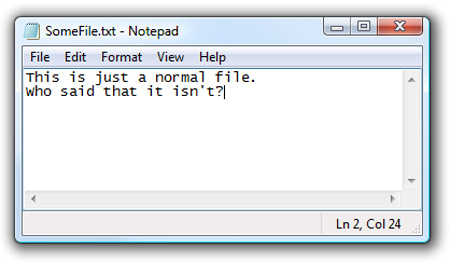
Next, we will use the command prompt to add the second secret 'compartment' to another name:

And similar to above, fill in any information here:
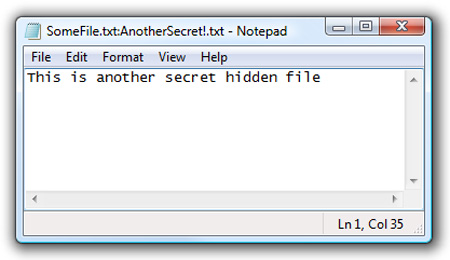
Those hidden files do not affect each other, nor do they affect each other, or the main file. Just remember one thing that you must use the command prompt to access that confidential data. Note: once you have successfully created the secret 'container', and this folder is not part of the file, you cannot copy the main file to another location to access that secret in the same way as on.
Detect file with 'block' secret:
Of course, it is difficult to hide this file for everyone, because there is a small tool called Streams.exe that is used to detect and detect the existence of 'compartments', including names. full.
For example, in our test case, follow the syntax of the following statement:
streams.exe SomeFile.txt

You can see, the names of the 'compartments' have been displayed, and therefore can be easily accessed and used. If you use Windows 7, add the / R parameter to the DIR command to 'see' these compartments:
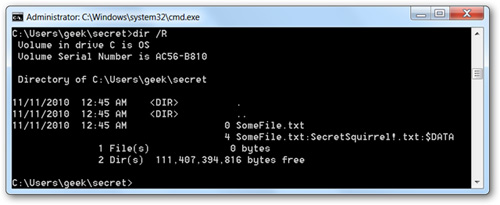
Delete secret compartments:
To do this, we can also apply it with the Streams.exe program. The main syntax is as follows:
streams.exe -d SomeFile.txt
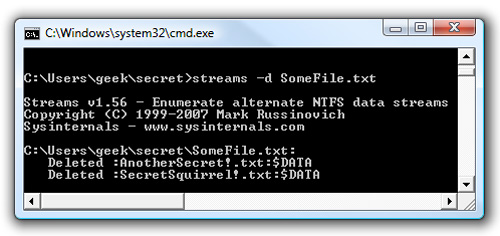
As you can see in the image above, the secret compartment has been removed from the original file.
Assign Streams from the command line:
Users can perform this process by applying different commands, or adding paths to the input or output data stream and accepting using the syntax standard FileName: StreamName. As the following example, we will use echo command:
echo 'Neat!' > SomeFile.txt: Test

When executing the above command, we have added a secret 'compartment' to the file.
Read data in Stream from the command line:
To read data directly from Stream via the command line, apply the following syntax:
more
And in this example, we will type the following command:
more
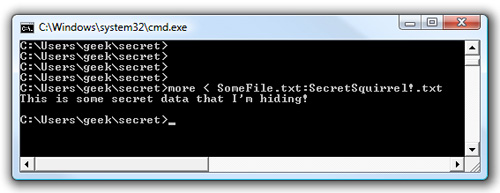
And you can easily see the data inside the Stream clearly displayed. As we said above, this is not the best way to ensure the safety of data and personal information, but with simple operations as shown, you can still be assured of some degree. Besides, you can refer to how to secure data with TrueCrypt on Windows, Mac OS X or Linux. Good luck!
 Busy Docs - system data synchronization application with Google Docs
Busy Docs - system data synchronization application with Google Docs Learn the current popular IT certificates
Learn the current popular IT certificates 10 add-ons for Firefox are needed for the 'people' design
10 add-ons for Firefox are needed for the 'people' design Reset and change the password of the Verizon FIOS Router device
Reset and change the password of the Verizon FIOS Router device Kerio MailServer - Protect email against all network threats
Kerio MailServer - Protect email against all network threats Top 100 free apps for Mac OS X
Top 100 free apps for Mac OS X