How to Hide Text in Windows 11 Screenshots
Windows 11's Snipping Tool has added some extremely useful features when we take screenshots of our computers. For example, you can hide text on Windows 11 screenshots, cover up personal content or content you don't want to show in the screenshot. Here are instructions on how to hide text in Windows 1 screenshots.
How to Hide Text in Windows 11 Screenshots
Step 1:
First, press the Windows + Shift + S key combination to open Snipping Tool on Windows 11 computer.
Step 2:
Then you take a screenshot using Snipping Tool as usual. In the screenshot editing interface, the user clicks on the Text Actions icon as shown below.
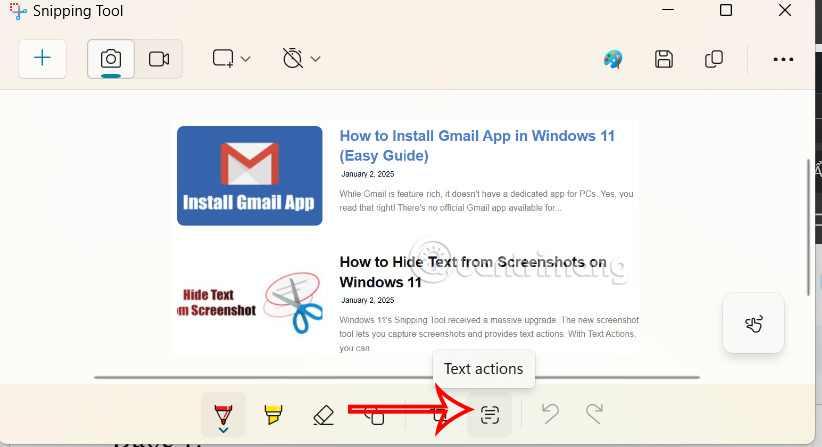
Step 3:
Next, the user highlights the text they want to hide in the screenshot. Then right-click and select Redact Text from the pop-up menu. If you want to hide the email and phone number, you can click the Quick Redact button.

Step 4:
As a result, you will see the selected text hidden in the screenshot. Finally, you save this screenshot for use.
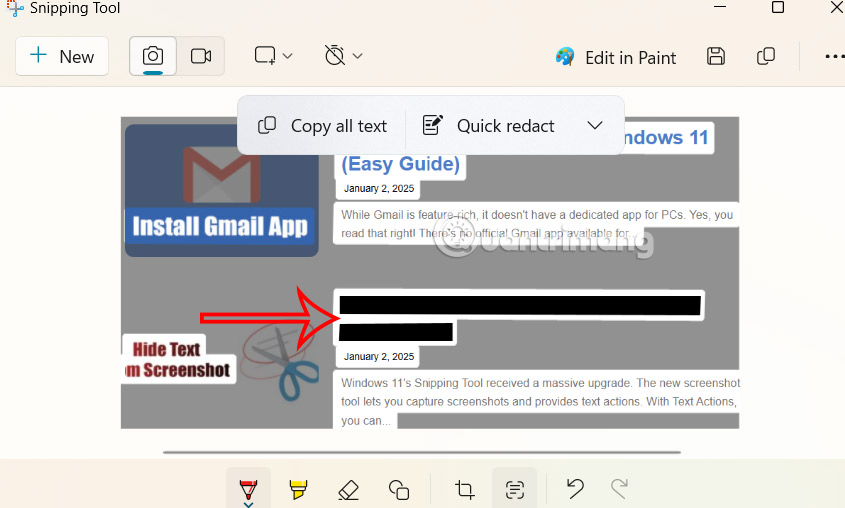
In case you want to re-display the hidden content in the screenshot, click on the arrow icon in Quick Redact, then select Remove all redactions in the menu as shown below. Then all the text in the screenshot will re-display.
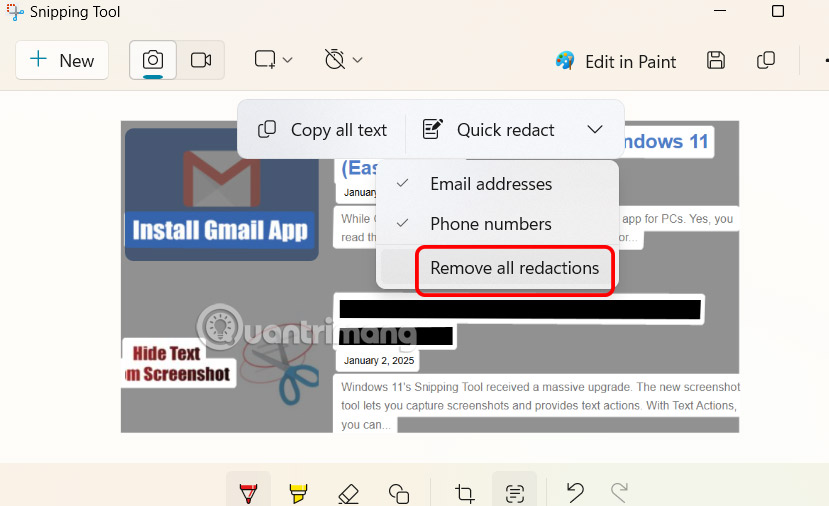
 8 settings to make your Samsung phone run faster
8 settings to make your Samsung phone run faster Don't make this common mistake when storing your laptop on a plane.
Don't make this common mistake when storing your laptop on a plane. How to copy text from phone to computer using Google Lens
How to copy text from phone to computer using Google Lens How to Use Siri Offline on iPhone
How to Use Siri Offline on iPhone Instructions for exporting chats on ChatGPT
Instructions for exporting chats on ChatGPT Sea Angel - a dangerous predator with a surreal beauty that seems to only exist in fairy tales
Sea Angel - a dangerous predator with a surreal beauty that seems to only exist in fairy tales