How to add Presets to Lightroom
Preset Lightroom is a file that stores the parameters that you or others have edited on the image, these parameters are saved and exported to LRTEMPLATE file format. Lightroom users often share these Preset files with each other to apply to the series of photos they want to edit. In this article, TipsMake.com will guide you how to add Preset into Lightroom in a simple way, please refer!

Step 1 : Open Lightroom then select the Develop tab
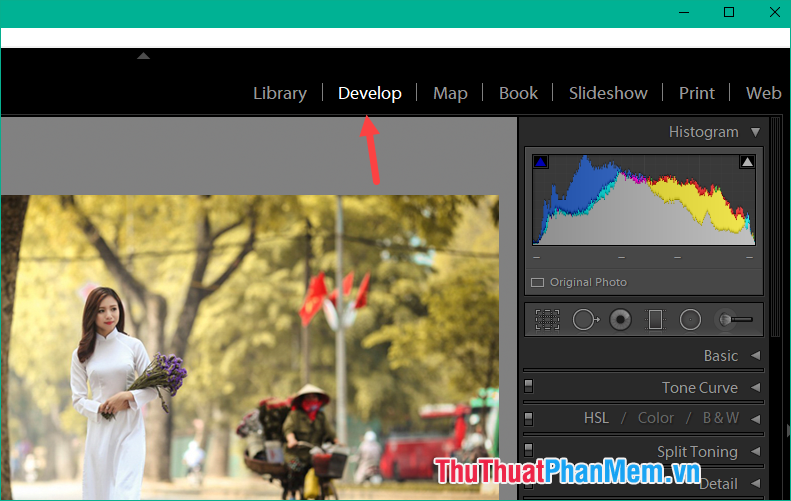
Step 2: In the left column of the screen, expand Preset, then right-click and select New Folder to create a folder containing new Presets.

Step 3 : Name the folder and press Create to create.
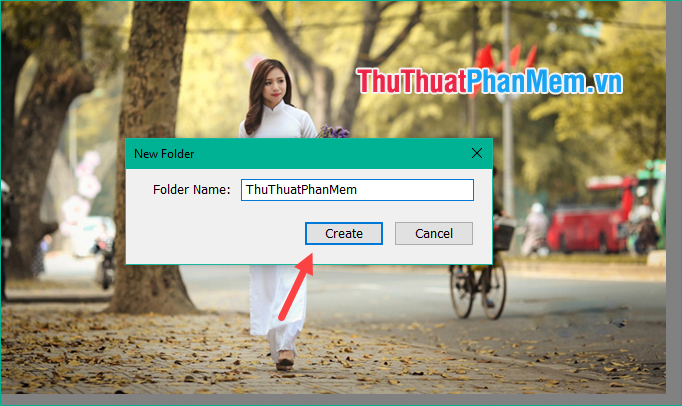
Step 4 : Right-click the folder you just created and select Import
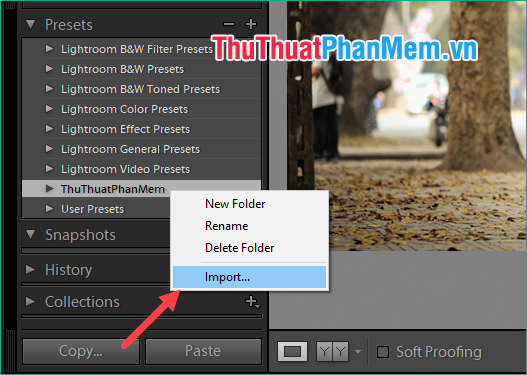
Step 5: Select all the presets that you have downloaded and click Import

After the import process is complete you can see the presets have been added to Lightroom, now you can use the presets to edit photos.
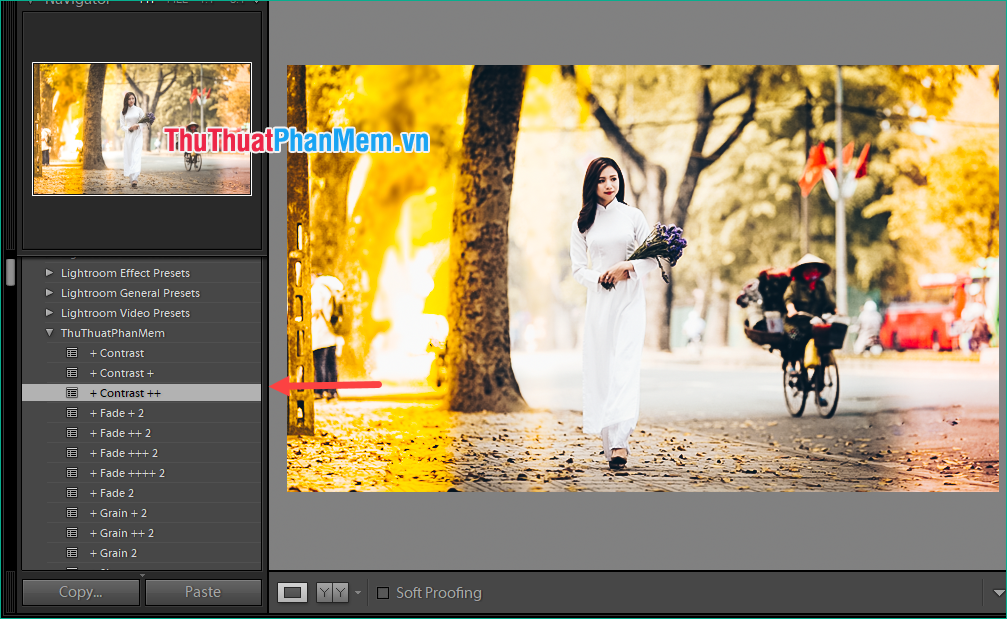
Above is a tutorial on how to add Presets to Lightroom, hope the article will help you. Good luck!
You should read it
- 10 Lightroom mistakes that can ruin your photos
- 7 Ways to Use Lightroom and Photoshop Together
- Instructions on how to pair HDR photos on Lightroom
- A set of video tutorials on how to edit photos with Lightroom
- Instructions on how to export photos in Lightroom
- Lightroom CC has appeared on the Mac App Store
 Top 5 software to create the best USB Boot
Top 5 software to create the best USB Boot Top 3 Photo resizing software, resizing photos on the best computer
Top 3 Photo resizing software, resizing photos on the best computer Top software for watching TV on best computer 2020
Top software for watching TV on best computer 2020 Top 5 best music making software
Top 5 best music making software How to split and partition hard drive with EaseUS Partition Master software
How to split and partition hard drive with EaseUS Partition Master software How to create a virtual drive on Windows with Simple VHD Manager
How to create a virtual drive on Windows with Simple VHD Manager