Epson printer with paper deviation - how to fix Epson Printer with paper deviation
In the office environment, the printer is a familiar tool because of its convenience. Currently, Epson printers are rated as good printers, trusted by consumers. However, sometimes, Epson printers will deviate from paper, causing discomfort to users. The article shows how to fix Epson printer error with paper deviation, follow along!
1. Epson printer expression is wrong paper
You will know that the Epson printer is out of paper when the printout has an excess of the left part but the right part is missing the text. Moreover, the printed text on the printout is overwritten, unable to fully display the printed content.

2. Causes of Epson printer paper deviation
The fact that the print from Epson printer is faulty due to paper deviation will make users uncomfortable, because it is not only aesthetic but also lacks information. The cause of the Epson printer error is that your default paper size is incorrect.

When you encounter this error, don't worry, follow the fix in the next section!
3. How to fix Epson printer error with paper deviation
To be able to solve the problem of paper deviation of Epson printers, you can follow the steps as shown below.
Step 1: Open Control Panel quickly from the search bar on the Taskbar.

Step 2: Select Devices and Printers.
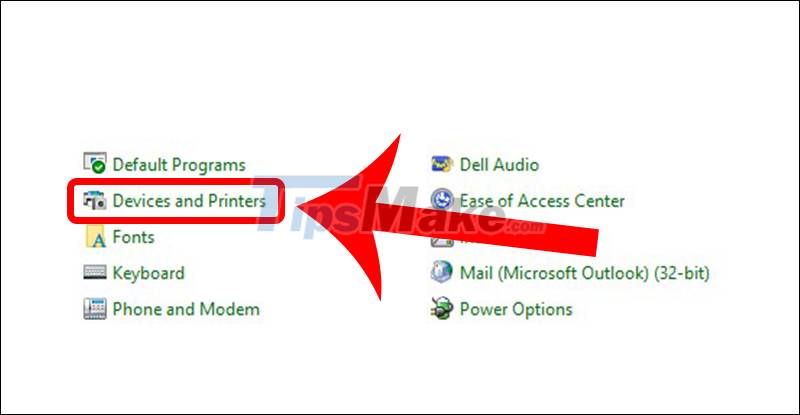
Step 3: Right-click the printer you are using and select Printing preferences.

Step 4: At this point, select the User Defined Paper tab and adjust the parameters as shown.
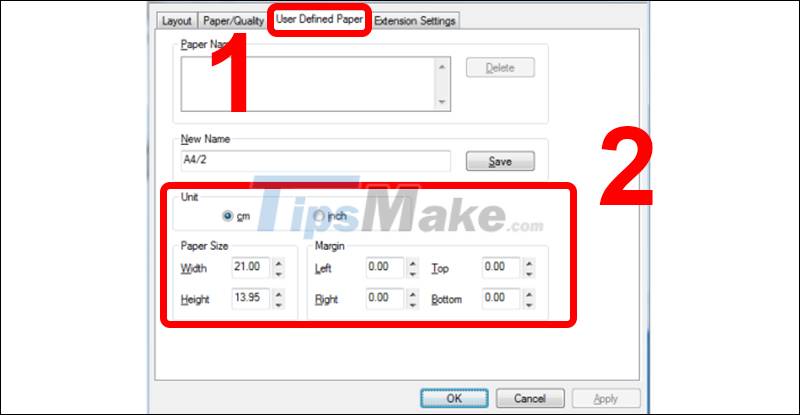
Step 5: At the Layout tab, select Advanced.

Step 6: You click on Paper Size and choose to declare a new paper size suitable for your printer and needs > Select OK.

Step 7: Return to the printer management window in step 2 > Right-click the printer you are using and select Properties.

Step 8: At the Device Settings tab, select the corresponding paper size (such as A4/2) in the Manual Feed section > Select OK.

Select the paper size that corresponds to your needs. Then, if you want to be sure about the installed paper size, you can check again by going to the General tab and viewing the paper size in the Paper available box.
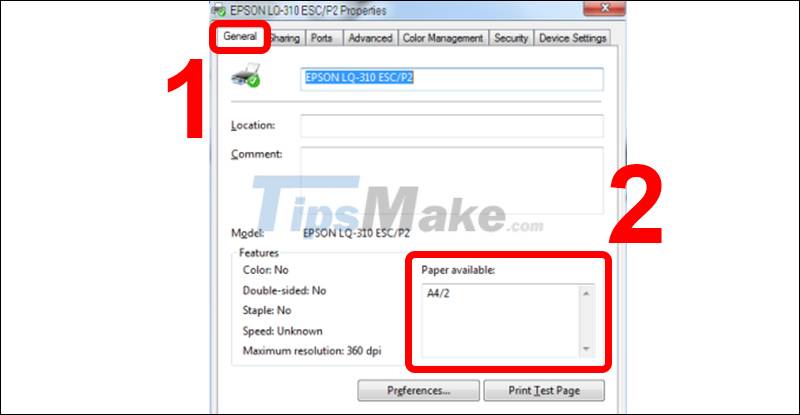
The article shows how to fix Epson printer error with paper deviation. Thank you for following the article and see you in the next article!
You should read it
- Is the Epson L805 printer good review? Should I buy it?
- The printer has black edges of paper, black 2 margins - Causes and solutions
- The printer has ink smudges - Causes and ways to fix the printer ink smudge error
- Epson L310 color inkjet printer review: Should I buy it?
- How to fix Out of Paper Error on HP Printer
- Epson launches ultra-economical monochrome printer
 Canon printer flashes yellow light 5 times, Causes and solutions
Canon printer flashes yellow light 5 times, Causes and solutions How to fix error 6502 on Canon printer
How to fix error 6502 on Canon printer Microsoft confirms 3 new errors on Windows 10 and Windows 11 related to printers
Microsoft confirms 3 new errors on Windows 10 and Windows 11 related to printers Brother printer error Print unable 0B - Causes and ways to fix Print unable 0B error
Brother printer error Print unable 0B - Causes and ways to fix Print unable 0B error Brother printer has an error when connecting by USB to a computer with Windows 11
Brother printer has an error when connecting by USB to a computer with Windows 11 Common HP printer error codes and how to fix HP printer errors
Common HP printer error codes and how to fix HP printer errors