Fix OBS Studio can't record on Windows 11
OBS Studio is a free application that allows you to record your gameplay and streaming. However, like any other application, it has its own flaws. Many users have reported that OBS Studio fails to record audio on Windows 11 PCs.
Fortunately, it's a very common problem and can be quickly resolved. Here are all effective solutions that will help you fix the error OBS Studio cannot record audio.
1. Restart OBS Studio
Before starting the advanced troubleshooting steps, consider restarting OBS Studio. The best way is to launch Task Manager and close all OBS Studio related processes.
Next, relaunch OBS Studio and check if it can record audio. If not, it's time for some more complicated repair steps.
2. Launch OBS Studio with admin rights
Usually, problems in third-party apps are caused by lack of admin privileges. It can happen even if you are using an admin account on your computer.
The best way to deal with this is to configure OBS Studio to always launch with admin privileges. To do that, follow the steps below:
1. Right-click the OBS Studio icon and select Properties from the context menu.
2. In the Properties window , switch to the Compatibility tab.
3. Check the Run this program as an administrator option .

4. Click Apply > OK to save the settings.
3. Unmute OBS Studio in the Settings app
OBS Studio will not record audio if muted in the Settings app. Here's how to check and change the OBS Studio sound settings in the Settings app.
1. Open the Settings app and select System from the left sidebar.
2. Select Sound from the right pane.
3. In the Advanced section , select the Volume Mixer option .
4. In the Apps section , unmute OBS Studio if it is muted and adjust the slider accordingly.

5. Alternatively, click the drop-down icon next to OBS Studio, then select the correct input device.
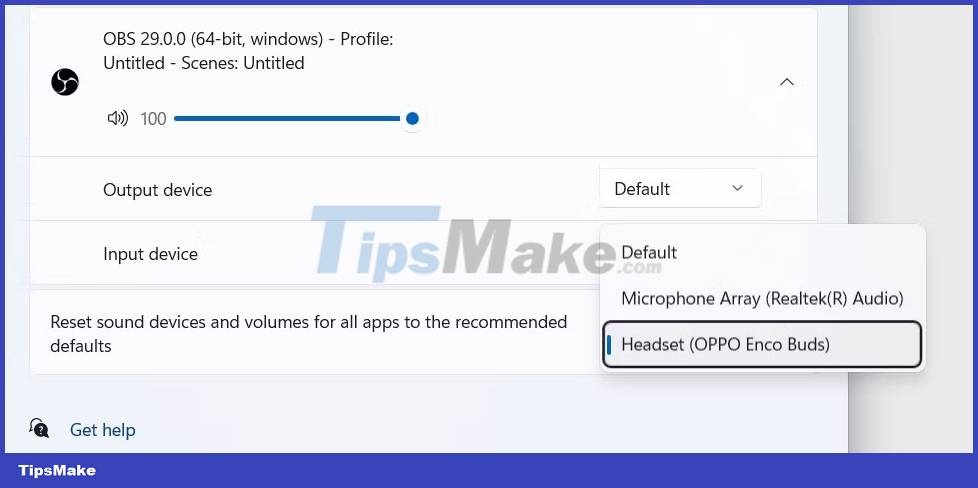
Restart OBS Studio and check if the problem persists.
4. Use the right recording equipment
Windows allows you to manually select recording and playback devices. But if you have selected the wrong recording device in Settings, you may encounter this problem. To fix this, you will have to properly configure the device as the default recording option. Here's how to do it:
1. Open the Settings app and go to System > Sound .
2. Select More sound settings in the Advanced section .
3. Switch to the Recording tab.
4. Right click on the correct recording device and select the Set as Default Device option from the context menu.

5. Click Apply > OK .
5. Allow OBS Studio to access microphones
Windows 11 is focused on privacy and security. Operating system for you to allow or restrict applications to access certain services on your computer. For example, you can restrict applications that use the microphone on your computer.
Therefore, if you have mistakenly restricted OBS Studio's microphone access, you will have audio problems. The solution here is to allow OBS Studio to access the microphone. Here's how to do it:
1. Open the Settings app and select Privacy & Security from the left sidebar.
2. In the App permission section , select the Microphone option.
3. Turn on the toggle next to the Microphone access option .

4. Next, turn on the toggle next to Let desktop apps to access your microphone .

6. Change OBS Studio Settings
OBS Studio allows you to manually set audio devices and adjust their settings to your preferences. However, OBS Studio will not be able to record if you select the wrong audio device in its settings.
So go to OBS Studio sound settings and select the correct audio device to solve the problem. Here are the steps to do that:
1. Launch OBS Studio and select File from the top left corner.
2. Select Settings from the context menu.
3. In the Settings window , select Audio from the left sidebar.
4. In the Global Audio Devices section , click the drop-down icon next to Desktop Audio and Desktop Audio 2 , and then select Default in both options.
5. Next, click the drop-down icon next to Mic/Auxiliary Audio and Mic/Auxiliary Audio 2 , and then select Default in both options.
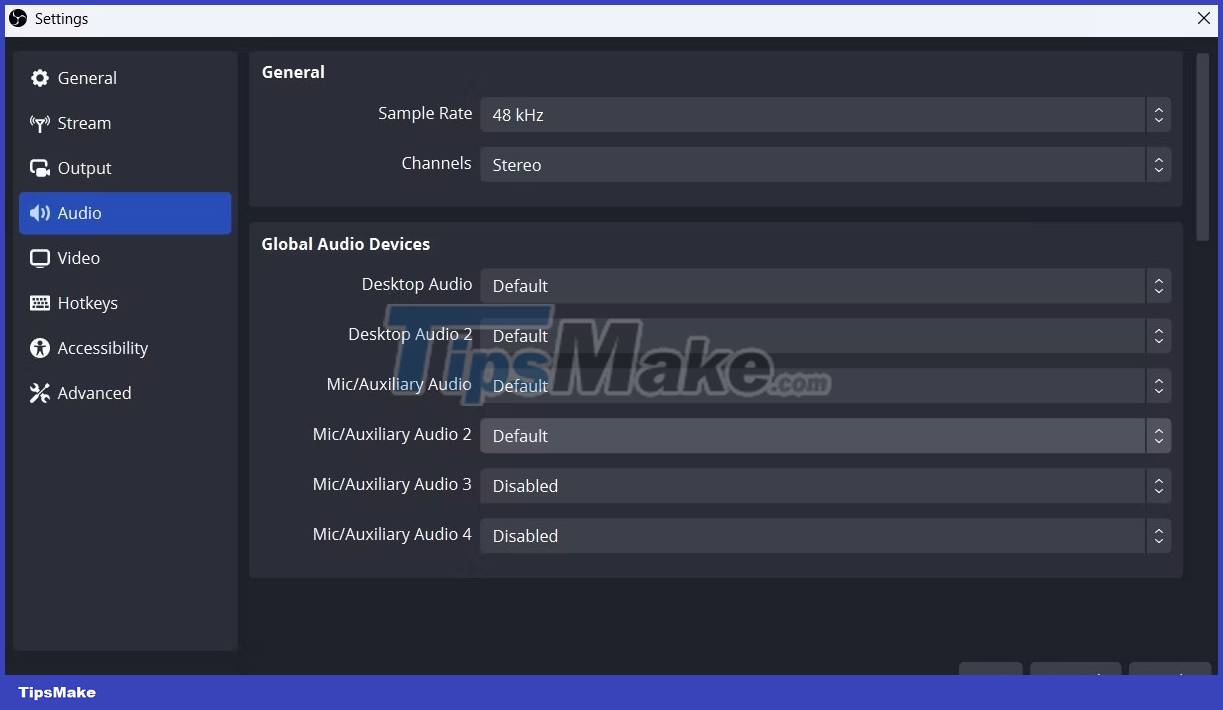
6. Select Apply > OK to save the changes.
7. Adjust Audio Mixer Settings
The next solution on the list is to adjust OBS Studio's Audio Mixer settings. Here's how to do it:
1. Open OBS Studio.
2. In the Audio Mixer section , adjust the Mic/Aux slider to -2.1dB.

3. Click the three dots next to Mic/Aux and select Properties.
4. Click the drop-down icon next to Device , select the default recording device and click OK.

5. Next, click again on the three dots next to Mic/Aux and select Advanced Audio Properties .

6. In the Audio Monitoring tab , select Monitor and Output for Desktop Audio and Monitor Only (mute output) for Mic/Aux .

8. Download the latest audio driver update
Corrupt or outdated audio drivers can also be the main reason why OBS Studio can't record audio. To fix this, you will have to update the sound driver on Windows.
You can do that by following the steps below:
1. Press Win + X and select Device Manager from the list.
2. Double-click the Sound, video, and game controllers node to expand it.
3. Right-click the default recording device and select Update driver from the context menu.
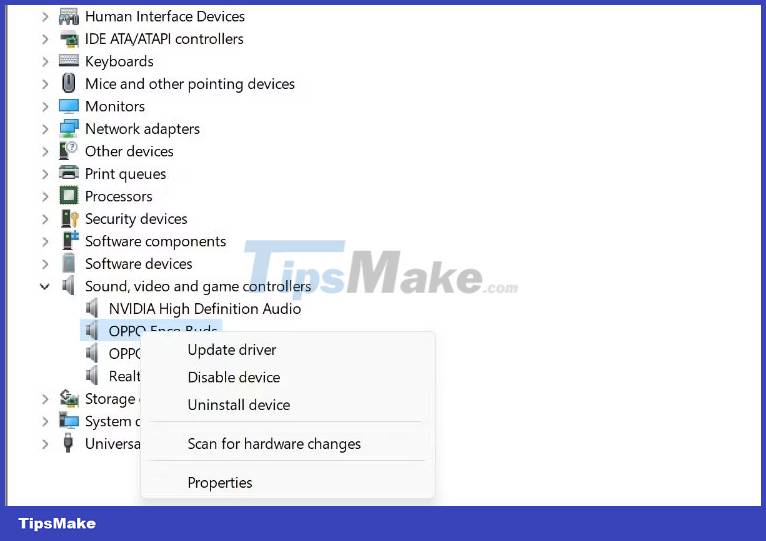
4. Select the Search automatically for drivers option in the window that appears.
Next, allow Windows to search for and download any available driver updates for your recording device.
9. Reinstall OBS Studio
If the error is still not resolved, then there is something wrong with the OBS Studio installation file that is causing the problem. The only solution in this case is to reinstall OBS Studio.
 3 ways to check the graphics card model on Windows 11
3 ways to check the graphics card model on Windows 11 How to increase typing speed with PowerToys on Windows
How to increase typing speed with PowerToys on Windows 10 useful file naming and organization tips in Windows
10 useful file naming and organization tips in Windows How to fix GPU usage spike to 100% on Windows
How to fix GPU usage spike to 100% on Windows How to fix Windows error code 0xc000000f
How to fix Windows error code 0xc000000f How to verify MD5, SHA-1 and SHA-256 checksums in Windows
How to verify MD5, SHA-1 and SHA-256 checksums in Windows