Experience USB Flash Drive, the data manager for USB on Windows 10
USB Flash Drive is an application to manage all USB devices connected to Windows 10 computers so users can easily browse, open, copy files, view activity history . If or manipulate USB on Windows 10 and need a solution to transfer data, USB Flash Drive application is a great choice for you.
USB Flash Drive is an application for Windows 10. Users can access the link below to download it for free.
- USB Flash Drive
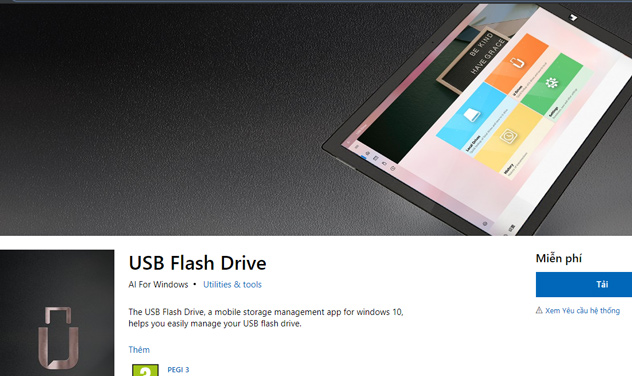
After the download and installation process is complete, go to Start Menu to launch the application.
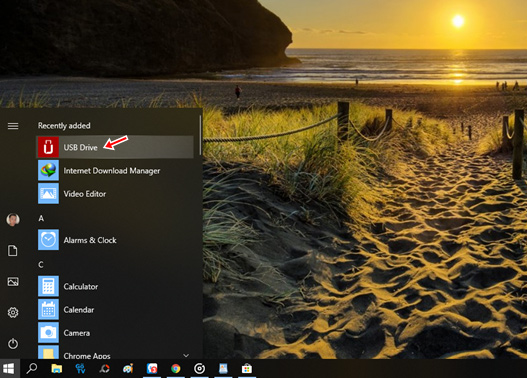
USB Flash Drive has a simple interface designed with 04 main function tabs.
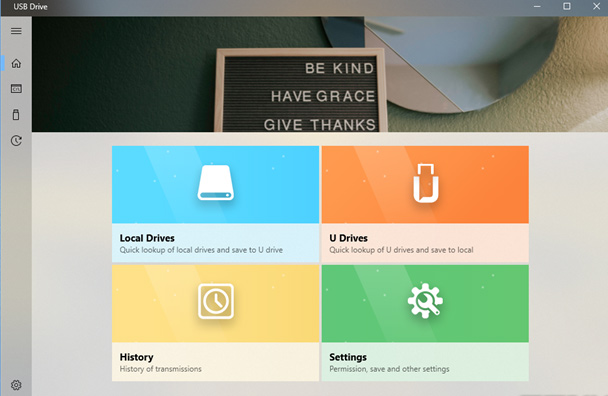
In Local Drives contains a list of partitions and folders located on the computer's hard drive. To add another folder or partition to this list, click on the " + " icon -> select the folder or partition you want to add -> click on Select Folder . The item you selected with internal data will be displayed immediately in the USB Flash Drive interface.
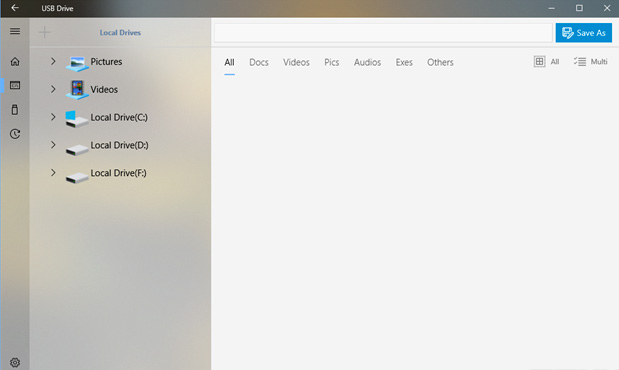

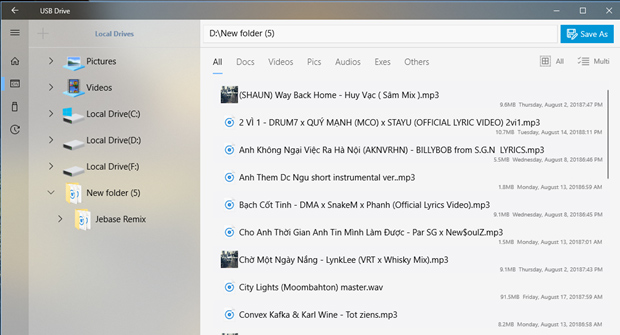
USB Flash Drive organizes and classifies data in a specific format to help users quickly choose to manipulate. To copy data from the computer to USB, select the files to copy and then click Save As -> Select the name of the USB drive to copy the data into -> click Save .
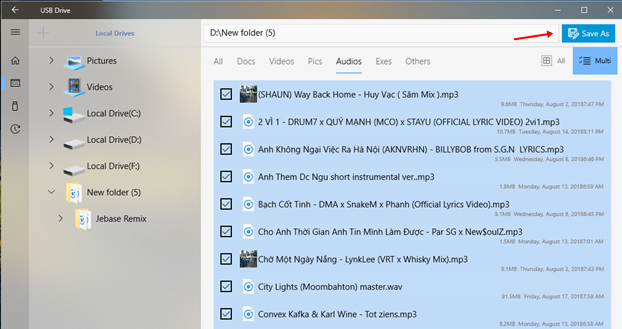
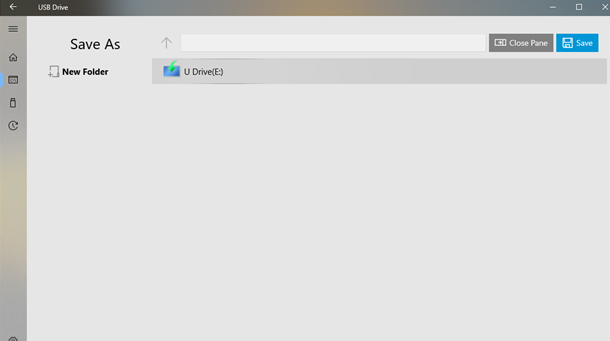
Tab U Drives will display a list of USB drives connected to the computer to help users manipulate data transfer from USB to computer. The same operation as above.
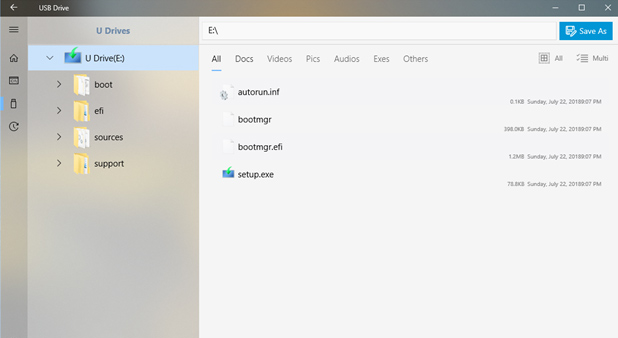
During the data transfer process, a small window in the right corner of the Windows screen will appear to help users track the progress until it is completed.
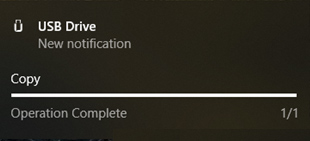
The History tab is the place to synthesize and display the operation history in the process of using the user's USB Flash Drive application.
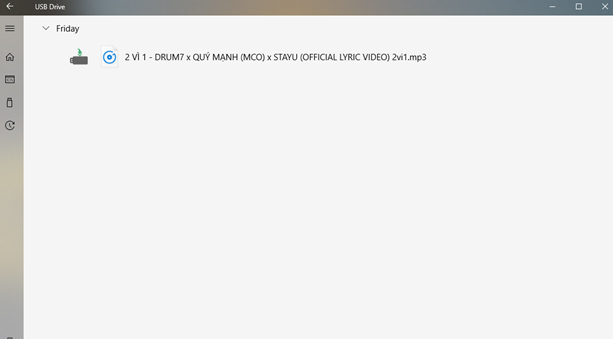
The Settings tab gives users two options:
- Broad Filesystem Access : Option to allow the application to display system folders.
- Default to create new folder under destination : Options allow the application to create folders containing files copied from USB via computer and vice versa.
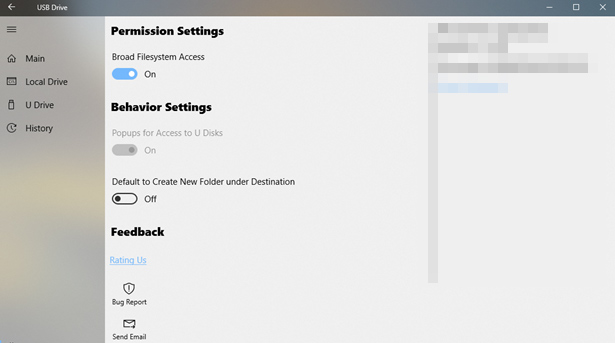
See more:
- How to create a USB toolkit to solve any computer problem
- How to disable USB ports on Windows, Mac and Linux
- Is it good to use USB as a virtual memory for the computer?
 How to check the current Driver version of the computer
How to check the current Driver version of the computer Install animated screen, animated wallpaper on Windows
Install animated screen, animated wallpaper on Windows How to open Network Connections on Windows 10
How to open Network Connections on Windows 10 Instructions for upgrading Windows XP to Windows 7 or Windows 10
Instructions for upgrading Windows XP to Windows 7 or Windows 10 How to convert speakers with a shortcut on Windows 10
How to convert speakers with a shortcut on Windows 10 How to fix Touchpad error on Windows 10 does not work
How to fix Touchpad error on Windows 10 does not work