How to transfer folders and games without losing data
Usually the C drive partition on the computer will be the system drive to install Windows, containing data to install software or games on the computer. After the use of storage capacity of the C drive will become exhausted, overloaded by the increasing number of storage capacity. In addition to using the software to clean up your computer, you can move some folders in drive C to another partition.
However, users need to pay attention when moving the original software and games folders installed in the C drive to the other drive will be reported missing data when running software and games. If so, we can use FolderMove software. The software will help you move root folders to install software and games from the C drive to another drive quickly, without missing data errors. The following article will guide users to use FolderMove software on the computer.
- Here's how to increase virtual memory capacity on Windows
- Remove "rooted" programs that have not been removed completely on Windows 7, XP
- How to optimize the system Windows 10 Creators Update
How to use FolderMove to transfer folders without losing data
Step 1:
Click on the link below to download FolderMove software to your computer and install it. The software can be run from Windows 7 and above.
- Download FolderMove software
The software installation process is very fast and simple, just click on the exe file to run the software. Right-click on the software icon select Run as administrator .

Step 2:
At the interface of the software, users will see that there are 2 main parts: Move From and Move To. Move From to select the folder you want to move and Move To select where to store the data.

Step 3:
In the Move From section click on the Browse button and select the software or game folder to move from C drive to another drive partition.
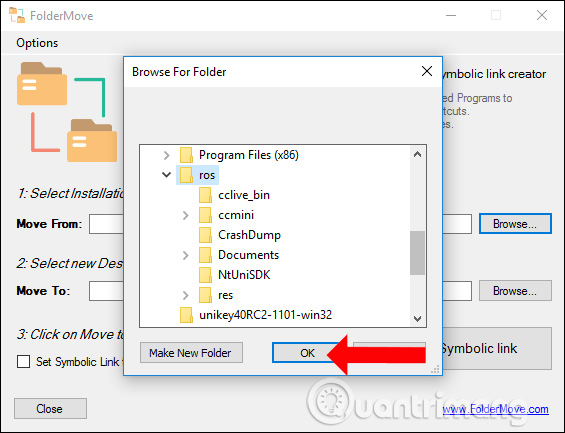
Step 4:
In the Move To section, click the Browse button and select the folder, partition, and drive to store the selected folder and click OK.
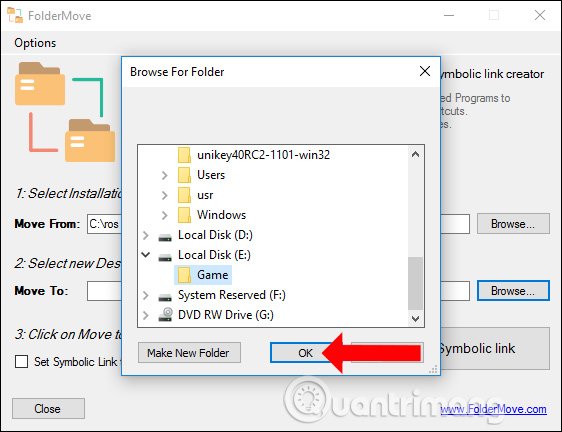
Step 5:
After you have set up the folder, click on the Move and set Symbolic link button to start the directory transfer.
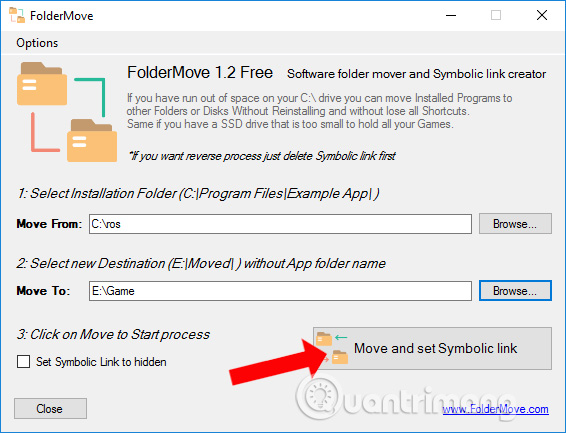
Step 6:
The interface then transfers data to the new folder that will appear, with the amount of data to transfer. Depending on the number of files to transfer, the process and transfer speed are fast or slow.
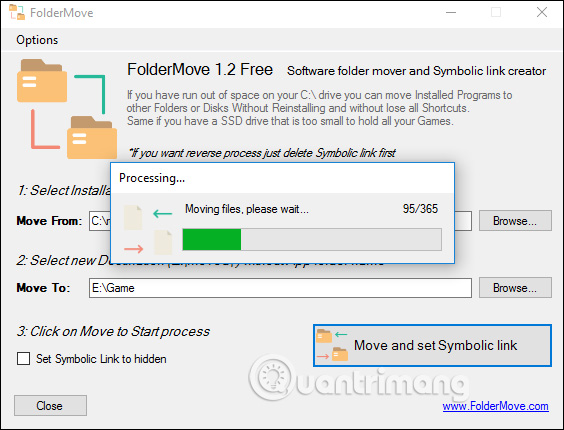
When you see the notification interface Done! Check now means the transfer process has been completed. Go to the new test folder and we will see the new data transferred.
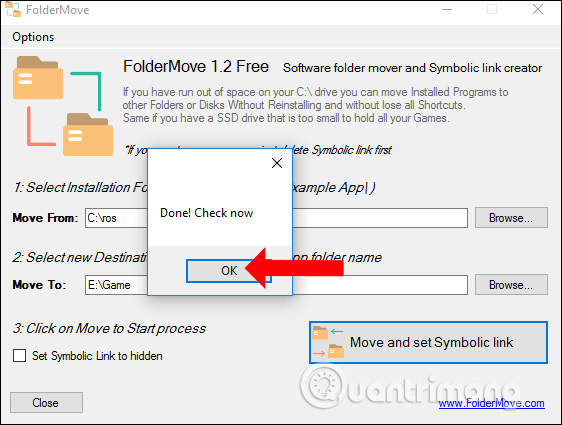
The root directory of the C drive partition will display with the same icon as the shortcut as shown below.
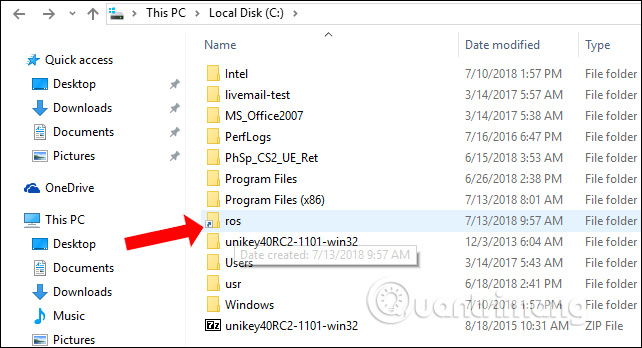
So we have moved the folder from the C drive partition to other partitions to increase the capacity for the system drive, without losing data. When you reopen the folder, there will be no error missing important data.
See more:
- Speed up Windows 7 computers, this is all you need to do
- Clean up the system with PrivaZer
- Tips to speed up your computer
I wish you all success!
You should read it
- How to Transfer Data from a Flash Drive to a Computer
- Experience USB Flash Drive, the data manager for USB on Windows 10
- 10 tasks to clean up your Windows computer should not be ignored
- How to use Cleanmgr + clean the drive, clear the browser cache
- Ways to transfer data between phone and computer without connecting cable
- How to switch operating system from HDD to SSD without reinstalling Windows, simple, safe and no data loss
 Okiaf, maid application: House cleaning, electricity and water repair, ... cheap
Okiaf, maid application: House cleaning, electricity and water repair, ... cheap Instructions for measuring heart rate by phone camera
Instructions for measuring heart rate by phone camera 6 websites / tools to watch videos on YouTube without ads
6 websites / tools to watch videos on YouTube without ads How to distinguish UniKey from owner and fake
How to distinguish UniKey from owner and fake Vadi: Vietnamese application of traffic map and newspaper
Vadi: Vietnamese application of traffic map and newspaper Instructions for creating animated GIF images in Adobe Photoshop
Instructions for creating animated GIF images in Adobe Photoshop