Error of not being able to open 2 Excel files at the same time and instructions on how to fix it
Why can't you open 2 Excel files at the same time? How do you overcome? All answers have been shared by TipsMake in the article.
The error of not being able to open 2 Excel files at the same time makes you extremely tired. It greatly affects the quality of your work. How to fix it? Why is that. Please refer to the method below to solve your problem!
Excel is an indispensable support tool in the study and work of almost everyone. Sometimes the nature of your work requires you to work on 2 Excel pages at the same time to conveniently compare data. But when you open a new file, the old page is gone and you don't know how to do it. I hope the answer below will help you.
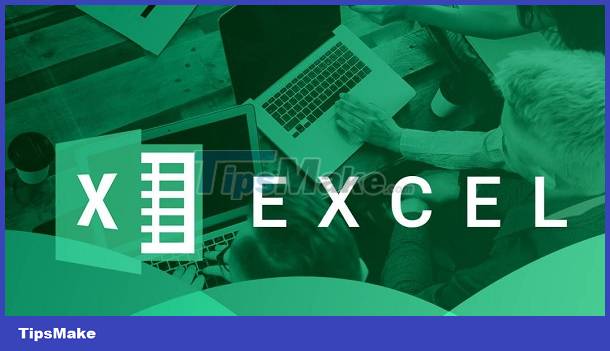
What is the cause of the error of not being able to open 2 Excel files at the same time?
Similar to other Excel problems, there are many causes of this situation as follows:
- When your Excel file has an error > cannot open the file: Please check using another device and open your file to see if there is the same error as the previous device. If so, use the feature. Recovery in Excel and edit it.
- When your memory is too full: Your computer has low RAM capacity, it also causes the situation of not being able to open files in Excel, check your memory to make sure RAM is not missing causing errors, if it is missing you must Update RAM to fix this error.
- When installing Excel is faulty or inappropriate, it will also affect opening 2 files at the same time > Check your Excel settings and reset the computer. If it still doesn't fix it, reinstall Excel.

Looking for a way to fix the error of not being able to open 2 Excel files at the same time
1.Instructions on how to fix not being able to open 2 Excel 2010 files at the same time
- Step 1 : Open the Excel file, click File , select Options .
- Step 2 : Continue to select Advanced and search for Display and select Show all windows in the taskbar , you can execute 2 files at the same time.
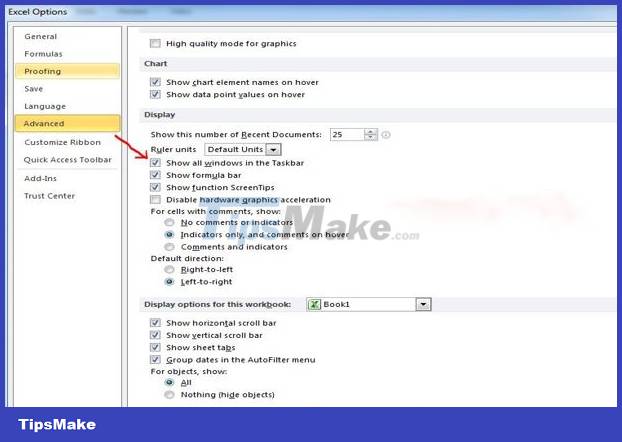
2 Simple instructions for splitting the screen into two
Move the mouse to the position to minimize the page of the Excel file, click to minimize and display the file. This is an extremely simple and quick method that is easy to apply, but it can only be done on Windows 11 version.
If you are using an older version, please refer to some other methods below.
Instructions for splitting the screen in half using the command on the Taskbar
- Step 1 : Open the Excel file you need to open first > select the icon in the upper right corner to minimize the Excel file screen.
- Step 2 : Hold down the Shift key + Left click on the Excel application on the Taskbar .
- Step 3 : After opening the Excel file, open the File tab .
- Step 4 : Select Open > Select the Excel file you want to open.

Hopefully, after reading this article, all your difficulties about the error of not being able to open 2 Excel files at the same time will be resolved. Wishing you the best in completing your work.
You should read it
- How to fix Photoshop error can't open RAW files
- How to fix the date #VALUE error in Excel
- Fix error when opening wrong with 'Open With', restore 'Open With' to its original state
- What is ### error in Excel? how to fix ### error in Excel
- Common causes of Excel workbook errors
- How to Open Password-Protected Excel Files
 Handle Excel that does not recognize fast - standard number formats
Handle Excel that does not recognize fast - standard number formats Learn how to make Excel formulas automatically jump when entering data into the next line
Learn how to make Excel formulas automatically jump when entering data into the next line How to Number the Lines in Excel?
How to Number the Lines in Excel? Accidentally lost rows 1, 2, 3 in Excel, what should I do?
Accidentally lost rows 1, 2, 3 in Excel, what should I do? How to copy Word without detailed formatting errors
How to copy Word without detailed formatting errors 3 Best ways to fix font errors in Word when downloading
3 Best ways to fix font errors in Word when downloading