Error of not being able to open the application on Win 11 +10 - QUICK FIX
Brings a lot of frustration for people and computers. The error of not being able to open applications on Win 11 + 10 is often very difficult to fix. Because this error can originate from many different causes and the solution in each case is not the same. However, when you cannot open the application on Win 10 or 11, there is no need to worry. After researching, I have compiled some causes and solutions for this problem in the next section.
Causes and ways to fix errors of not being able to open applications on Win 11 + 10
Normally, just double click on the application icon on the desktop. Immediately, the application will be launched. However, there are times when even though you have done the correct operation, you still cannot open the application. The situation you are experiencing is said to originate from some of the following causes.
1: The application is corrupted
In case you have just installed an application on your computer and cannot open it. This is most likely because the application you just installed is corrupted. This error may be due to your computer lacking supporting software, the operating system being incompatible, or the software installation file itself being corrupted.
In this case, first go to the page where you downloaded the software installation file. Some related information will be provided here such as supported software, operating system version. Please meet all of these conditions when installing the software. If it still doesn't work, try downloading and reinstalling the software from another source.

2: Error of not updating the application
In case an application is working normally but today you cannot open it. This is most likely because the application has a new version and you have not updated it yet.
If you download the application from an external source, please visit the download page to check and install the new version if available. If you download the application from the Microsoft Store, open the application to check and update if a new update is available.
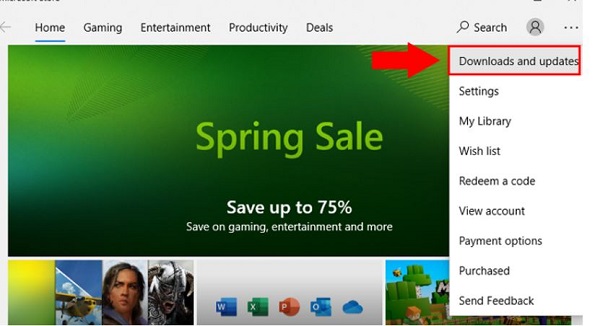
3: The operating system has not been updated
Some applications will have quite strict requirements for the operating system version on the computer. The error of not being able to open applications on Win 11 + 10 could also be because you haven't updated your computer for too long.
Of course, to fix it, you need to check and update your computer's operating system if a new version is available. To do this, you just need to press Windows + I and then check in the Windows update & security section .
4: Error due to computer
Finally, your inability to open the application could also be due to a problem with the computer itself. In this case, there will be many causes of the error and determining the specific cause is very difficult.
To fix it, try restarting the computer, running the Troubleshoot program or reinstalling Windows to fix the error depending on the case. However, this case rarely happens, so please rest assured!

You should read it
- Windows revolution and breakthrough changes through each version
- Summary of several logout methods on Windows 8 and Windows 10
- Looking back at 27 years of 'evolution' of Windows
- Instructions on how to upgrade from Windows XP to Windows 8
- 4 ways to 'revive' Windows XP on Windows 10
- What is Windows Hello? How does Windows Hello work? How to install Windows Hello
 How to reset Windows 11, restore original Windows 11 settings
How to reset Windows 11, restore original Windows 11 settings How to permanently restore the old File Explorer experience in Windows 11
How to permanently restore the old File Explorer experience in Windows 11 INSTRUCTIONS FOR REMOVING PROGRAMS ON COMPUTER
INSTRUCTIONS FOR REMOVING PROGRAMS ON COMPUTER How to check laptop computer configuration Windows 11, 10, 8, 7
How to check laptop computer configuration Windows 11, 10, 8, 7 The simplest and most effective guide to fixing Windows 11 22H2 update errors
The simplest and most effective guide to fixing Windows 11 22H2 update errors Instructions for installing UltraViewer on Windows 11 and how to use it
Instructions for installing UltraViewer on Windows 11 and how to use it