The simplest and most effective guide to fixing Windows 11 22H2 update errors
Currently, most users are complaining that they have not received the Windows 11 22H2 update but do not understand why. If you are also in the same situation, please apply some effective ways to fix Windows 11 22H2 update errors that Taimienphi has compiled in this article.
6 ways to fix Windows 11 22H2 update errors
1. Let Windows Update run automatically
This is the simplest way to help the system automatically check for newly released Windows versions and update your computer. The Windows 11 22H2 update has a capacity of up to 4GB, users will have to let the system upgrade to the new version for about one to two hours.
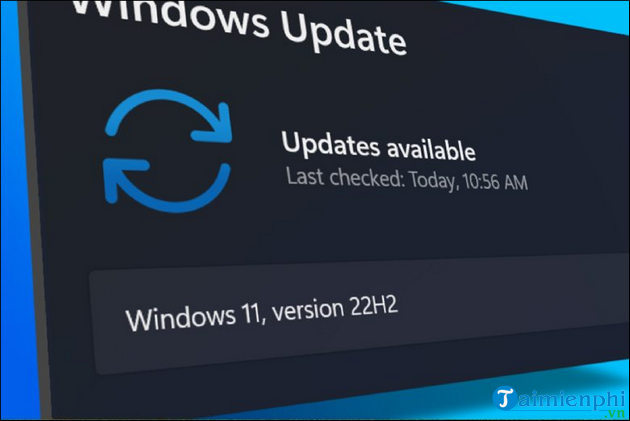
2. Delete the files contained in the Software Distribution folder
Step 1: Access the path " C:WindowsSoftwareDistribution " one by one.
Step 2: Delete all files in this folder and restart the system.

3. Free up some disk storage space
You will need at least 64GB of disk storage for the Windows 11 22H2 update. Therefore, make sure your computer meets the capacity requirements before installing Windows 11 22H2. If not, free up disk space needed for the update by deleting excess files and uninstalling Windows software.

4. Fix using Troubleshoot on Windows
You can use the Troubleshooter to check for problems with the update process. Although, the troubleshooter is not guaranteed to fix all update errors, it can fix Windows 11 22H2 update not installing for some users.
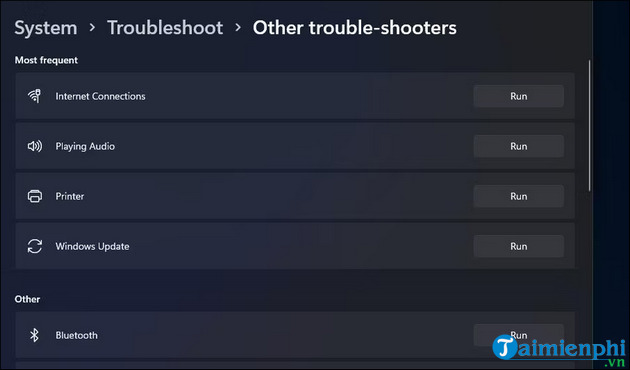
5. Disable Kernel DMA Protection
Another reason why you cannot update Windows 11 22H2 may be because your computer has Kernel DMA protection enabled. The fix is very simple, you just need to disable Kernel DMA Protection to successfully update Windows 11 22H2.
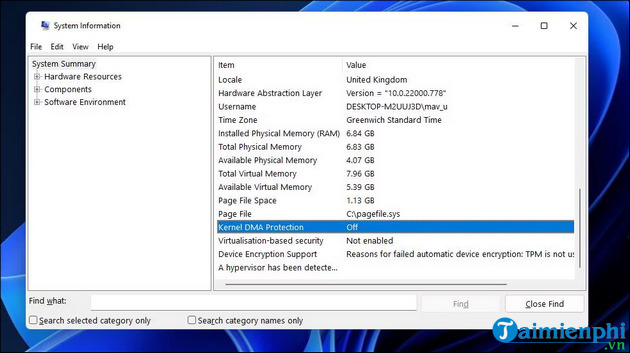
6. Update Windows 11 22H2 using ISO file or Update Assist
This is how you can update to Windows 11 22H2 easily. However, it has the potential to cause bugs in the system. Unless you run out of options, you should choose this method.
- Download Windows 11 22H2 ISO here.
With the tip to fix Windows 11 22H2 update errors, you can update the system to the latest version 22H2 and don't worry too much, Microsoft said they are working on updating and fixing errors for users who do not receive the update. In addition, Microsoft released a free Windows 11 22H2 virtual machine that comes with tools for programmers to start writing and testing applications on Windows 11.
You should read it
- How to upgrade to Windows 11 22H2 on unsupported hardware
- The official name of the Windows 11 22H2 update revealed in the Get Started app?
- How to fix Windows Update error 0xC1900101 - 0x4000D
- Microsoft quietly confirmed the 22H2 feature update for Windows 11
- How to Multitask Better with Windows 11's File Explorer 22H2
- Windows 11 22H2 will have RTM version right in May?
 Instructions for installing UltraViewer on Windows 11 and how to use it
Instructions for installing UltraViewer on Windows 11 and how to use it How to install a virtual machine on Windows 11 using Hyper-V Manager
How to install a virtual machine on Windows 11 using Hyper-V Manager The simplest way to turn Bluetooth on and off on Windows 11
The simplest way to turn Bluetooth on and off on Windows 11 How to turn off weather display on Windows 11, 10 quickly and simply
How to turn off weather display on Windows 11, 10 quickly and simply How to delete applications on Windows 11 and 10 computers quickly and simply
How to delete applications on Windows 11 and 10 computers quickly and simply The most effective way to fix sound loss error on Windows 11
The most effective way to fix sound loss error on Windows 11