How to edit a thumbnail image when commenting on Facebook
Normally, the avatar (avatar) on Facebook personal page will be shared while writing status or comment on the posts. Because their sizes displayed in these cases are quite small, it may be blurry, unknown. However, you can edit these thumbnails to become more focused and clearer according to the steps below.
Note : This edit will not affect the profile picture on the personal page.
Step 1: Access your Facebook profile and click on Update Profile Picture
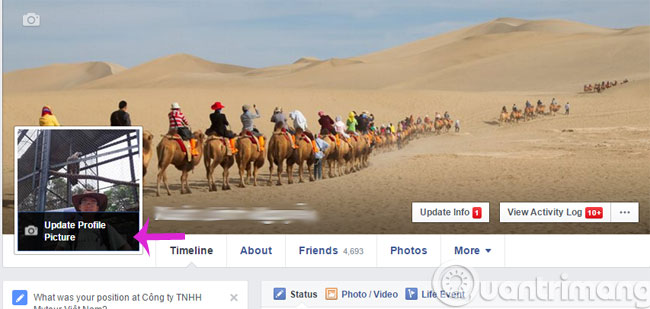
Step 2: Click Edit Thumbnail with a pen shape
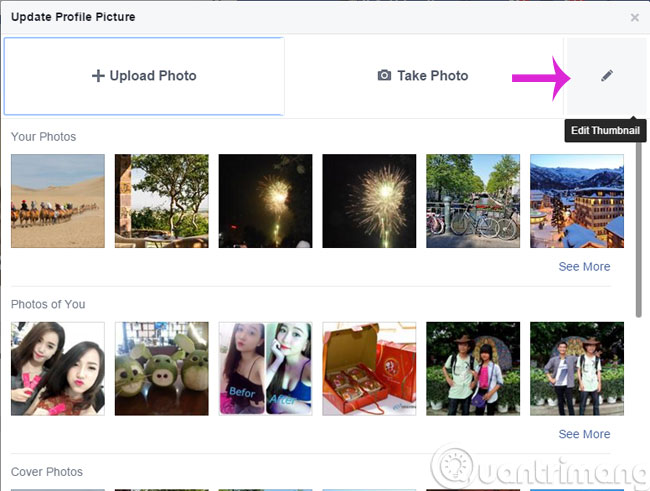
Step 3: Here, drag the slider to align the photo and click Save to save

- How to hide Facebook profile picture
- How to replace Facebook cover photo?
- Instructions for using Facebook avatar video on iOS
Good luck!
4 ★ | 1 Vote
You should read it
- How to display links and thumbnails when sharing articles on Facebook
- How to convert avatar Facebook into different national flags
- Guidance on National Flagging on Facebook profile picture
- Fix Windows error without image, Thumbnail thumbnail
- How to protect your Facebook profile picture
- Facebook cover art photos for those who want to show personality
 Quickly delete Facebook messages with just a click
Quickly delete Facebook messages with just a click Transform your Facebook profile picture in Star Wars style
Transform your Facebook profile picture in Star Wars style How to download the Facebook video HD on the computer
How to download the Facebook video HD on the computer How to delete a temporary Facebook account
How to delete a temporary Facebook account How to identify Fanpage phishing like sentences on Facebook
How to identify Fanpage phishing like sentences on Facebook