Detailed instructions on how to install Windows 7 for beginners
First of all, to install Windows 7, you need to make sure your computer configuration meets the following requirements: have a CPU processor of 1GHz or higher, at least 32-bit RAM version at least 1 GB and 64 bits must be on 4Gb, similar to a hard drive capacity of 16 GB or 20 GB, has a graphics card that supports DirectX 9 with WDDM 1.0 or higher.
Below is the detailed installation procedure
Step 1: Create a USB Boot to install Windows 7 with Rufus software (Rufus download link here)
To create the appropriate USB Boot, you need to determine whether the computer hard drive is running in MBR or GPT format. Then, connect the USB to the computer and open the Rufus software - after turning off the antivirus software.
Click on Device and choose the name of the USB to create Boot. Click Select and find and open the Windows 7 .ISO file.

Continue to select Partition scheme, select MBR or GPT and the appropriate boot will be automatically selected.

Proceed to create USB Boot by clicking on Start, click Ok through the warning and wait for 5-7 minutes. Then select Close to close the software.
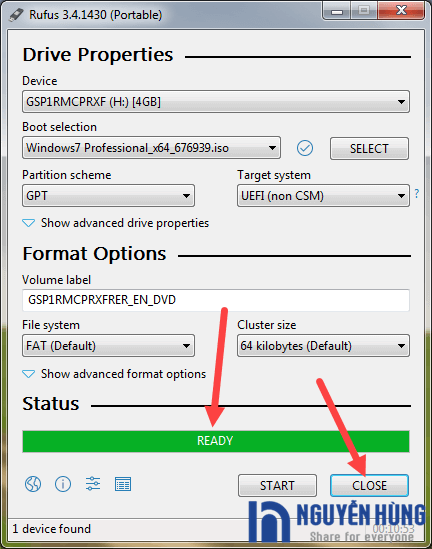
Step 2: Boot the computer into USB Boot
Start the computer on which you need to install Windows, and press and hold the Boot Options key.
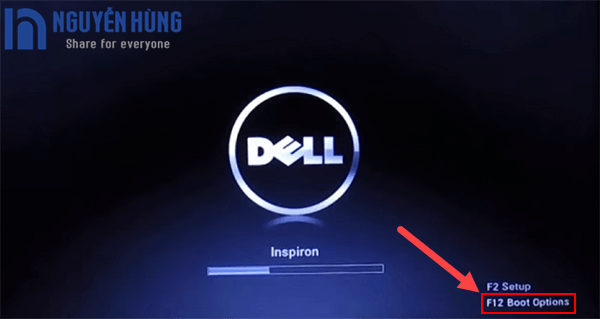
When Boot Options appears, use Enter and the arrow keys select the Boot device, pay attention to the items with the word USB. The screen will appear as follows
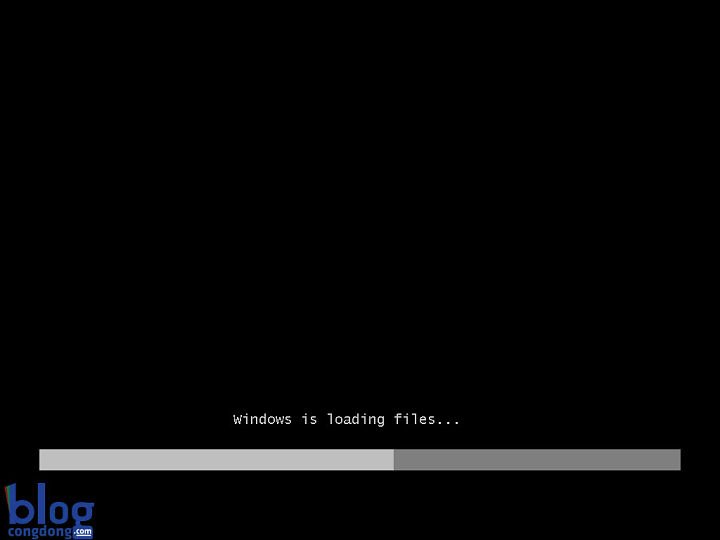
Step 3: Install Win 7
After waiting, the screen will appear as follows. All you have to do is select Next and go to the Install Now step.
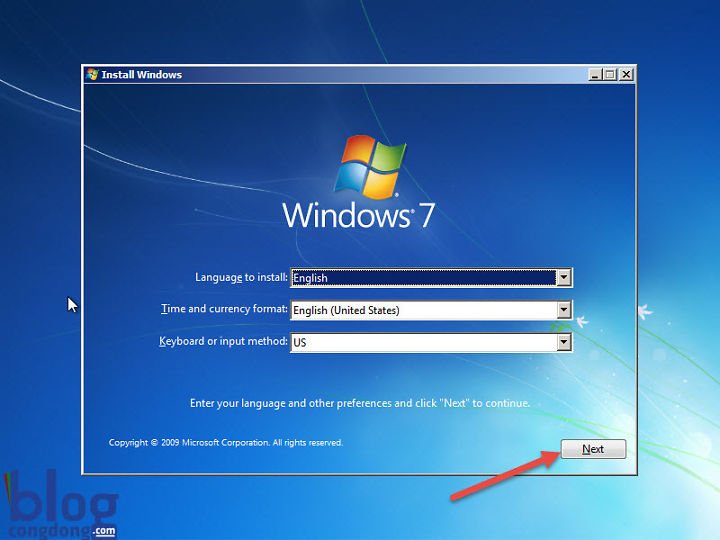
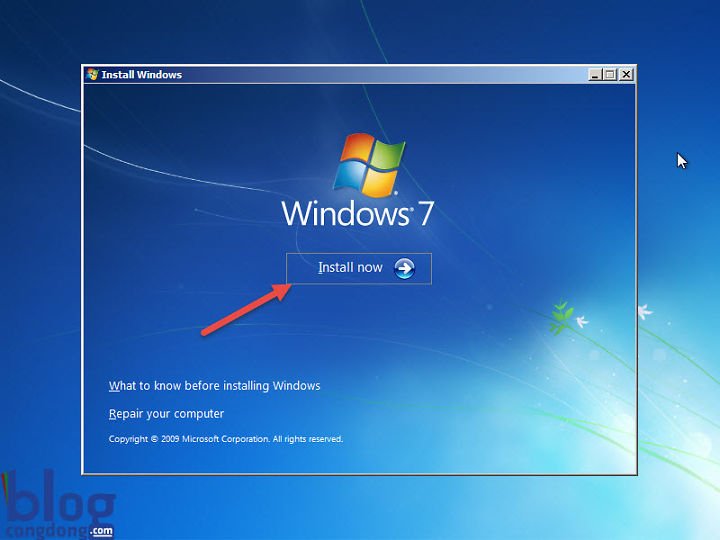
Select the version you want to install and continue forwarding.
Agree to the terms I accept the license terms and Next.
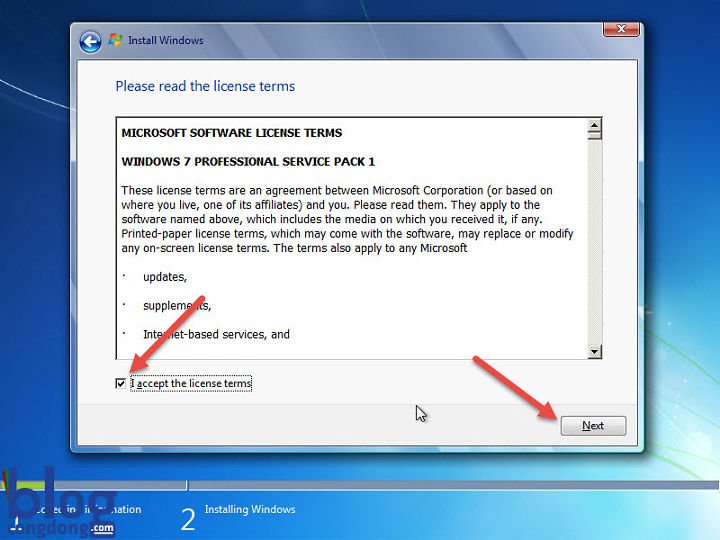
Select the Upgrade installation if you want to upgrade from low-level versions and Custom (Advanced) for the new version completely.
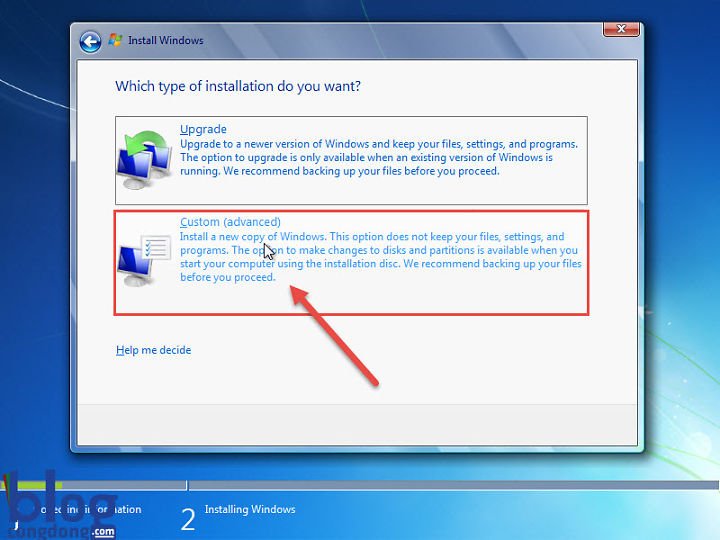
Select the drive and click Drive options (Advanced) and Format, click Next.

You will take a while and then select items such as usernames, password settings or computer time.

Step 4: Install the driver for the device
If the installation is completed, your computer does not receive the full driver, then you should use another computer to download the driver. Go to Google to search for the keyword 'diver + hostname (mainboard name)' and visit the company's homepage to download the driver.
You should read it
- How to login to Facebook multiple accounts at the same time
- What is HTTPS? and why is it needed for your site
- How to convert videos from computer to iPhone with iTunes
- Panasonic is about to launch the world's lightest computer
- The meaning behind familiar technology symbols
- Apple fixes many important bugs on MacOS X
 Leaking exciting features of the new AirPods
Leaking exciting features of the new AirPods How to set up and use Mi Box 4K
How to set up and use Mi Box 4K How to fix errors can not upload files to Google Drive
How to fix errors can not upload files to Google Drive How to convert iPhone photos back into JPEG format
How to convert iPhone photos back into JPEG format HP Laser print solution at an economical price for small businesses
HP Laser print solution at an economical price for small businesses Alibaba spent $ 1.4 billion as an ecosystem for smart speakers
Alibaba spent $ 1.4 billion as an ecosystem for smart speakers