Delete 'junk' on a new Windows computer
The first thing to do with any new Windows-based computer is not to find a way to use it, but to proceed to clean up all unused things. In this article we will provide you with seven easy steps to get a 'neat and clean' computer.
Take a new computer home, take it out of the box and then . everyone enjoys watching the glossy appearance without its scratches. But if you dig deeper, the story on the hard drive is completely different. Most hardware manufacturers in the world leave the original hard drive cluttered with preloaded applications like browser toolbar, settings and search utilities, even attractive ads. to entice you to use their other software.
In fact, major hardware manufacturers often retail their products or the entire set of computers to distribution agents around the world before reaching your hands. Instead of installing Windows or other favorite software for consumers by default, the manufacturer only cares about how to get the greatest benefit for you and your customers, and set up programs to promote your name. They instead think about the convenience for users.
All of this unwanted extension software causes certain damage to performance and reliability. Every time the system starts, many of these pre-installed applications run inside the background process. While running, they will have access to the Internet to find update files or change the behavior of standard Windows functions. The "freeloaders" also use system resources such as processors, memory and disk space, making boot and shut down more time consuming.

Just pulled out of the case, my Acer-branded notebook has a system tray full of icons with two controllers.
Many manufacturers to desktop, system tray (the far right part of the taskbar) clutter with icons, buttons, yellow spherical dialogs and many other reminders in the hope that you will click on them and use their service. Apple even "poked" customers with the ad line: ' I'm a PC; I'm a Mac '( I'm a computer; I'm a Mac computer! ) In the' Stuffed 'utility (requires a QuickTime to work).
Uninvited applications and utilities often target highly competitive services and products such as music. Nearly all new computers are installed by default software to entice businesses to download music. It could be Napster, MusicMatch, RealPlayer or Microsoft's own Windows Media Player. Preloaded software often uses all audio-related extension files such as .MP3 or .WAV and offers ads in front of your eyes whenever you want to run a simple program like sound effects. .
Removing them is not always as easy as you think. Even many preinstalled programs do not provide any standard uninstaller.
Microsoft is certainly aware of the problem, but to a certain extent the solution is out of their reach. The computer maker, not Microsoft, is responsible for the extended software installed on the system and ensures the final combination works correctly before it is sent to the customer.
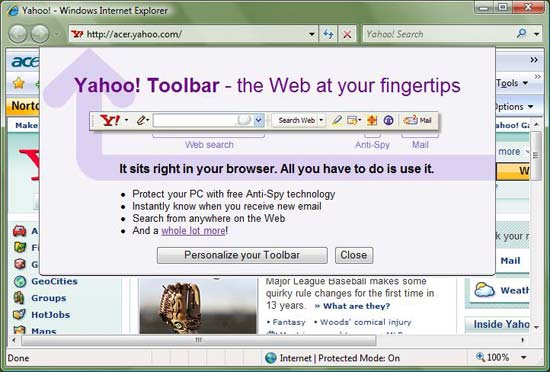
On my new notebook, Internet Explorer 7 is downloaded with pre-installed toolbars.
When Windows XP was released in 2001, Microsoft tried to make two changes to address the problem. The first change is to prompt the user with a message asking to clean the unused icon on the desktop a few weeks after the system is installed. The second change is a reminder to ask users to hide frequently used icons on the system tray. But both of these changes merely cover the confusion and not solve the root of things.
With many changes in other regions, Windows Vista did not greatly improve the inadequacies caused by hardware manufacturers. I just bought an Acer laptop running Vista Home Premium and it also suffers from such annoying icons, with ads and startup utilities.
And some third-party applications work so badly that I think they are still not compatible with Vista. For example, Norton Internet Security from Symantec, often offers a pop-up error message dialog when the system recovers from 'sleep'. Windows error log (file log) records indicate that some Symantec software components are the cause of the problem.
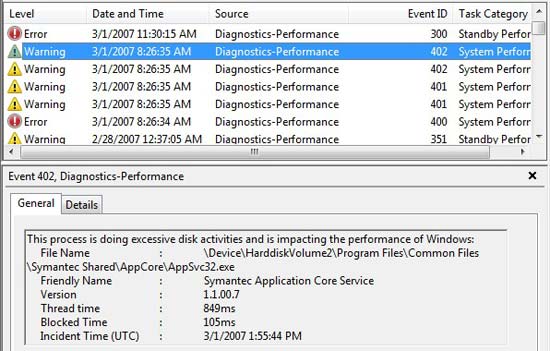
Vista's error log shows that Symantec software affects the performance of the system.
Is there any way to avoid this mess? For large and medium enterprises, yes. Hardware manufacturers often offer bulk buyers more flexible installation options than ordinary consumers. You may have a "backbone" operating system install or even choose for yourself a set of pre-installed software. Small system manufacturers can also provide 'backbone' Windows installation programs for both consumers and businesses.
However, if you buy a new computer, make sure you get the legal Windows license for the system. The system builder will at least provide an authentication certificate, and it is best to have an original Windows DVD disk so you can use it to reinstall or repair the operating system. You can verify that your Microsoft software is not copied if you visit the Genuine Microsoft Software website.
Types of redundant programs
Nearly all users and small businesses when buying new computers have to witness the messy software like on my Acer. Therefore, the first thing to do with a new PC is not to start using it, but to clean up the excess program.
Step 1: Backup
Before starting, think about the case of restoring the system if you accidentally delete some important files. If you've just taken your computer out of the box and haven't included it in any of your own files, you can restore it from the CD or DVD provided by the manufacturer (or the center where you bought the computer provided). Some carriers do not give the disc to customers but leave the reinstalled image on a hidden partition on the hard drive.
If you have used a computer, backing up your own data documents is essential. An external storage drive like USB is a good choice.
Step 2: Run PC Decrapifier
After backing up, you're ready to start cleaning up the mess. One way to get this work done quickly is to use a utility called PC Decrapifier. This utility can automatically run a uninstaller that is known to be provided by many hardware vendors even if they do not provide a uninstaller. This utility is free for personal users and takes $ 20 for IT professionals who plan to use it on multiple computers.
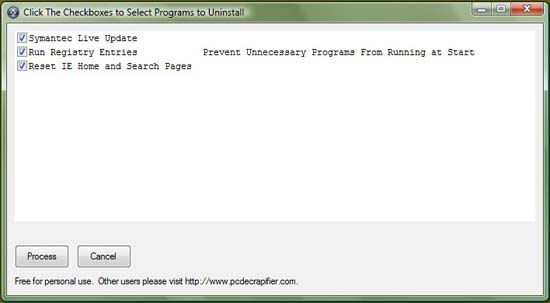
PC Decrapifier is working
When running PC Decrapifier, a list of objects that can be deleted or changed is displayed. Although Dell originally wrote this utility to erase cluttered data on its computers (and still works well with Dell computers), it is also useful for many other brand computers. The picture below shows you what this utility can find on my Acer.
Step 3: Remove programs manually
Even if you use PC Decrapifier then you will still find some other programs that you don't use. At that time you will probably think of a solution to remove them manually. Go to Control Panel, then select Add or Remove Programs (with XP) or Programs and Features (on Vista). You may need to switch to Classic View to see the list of these options.
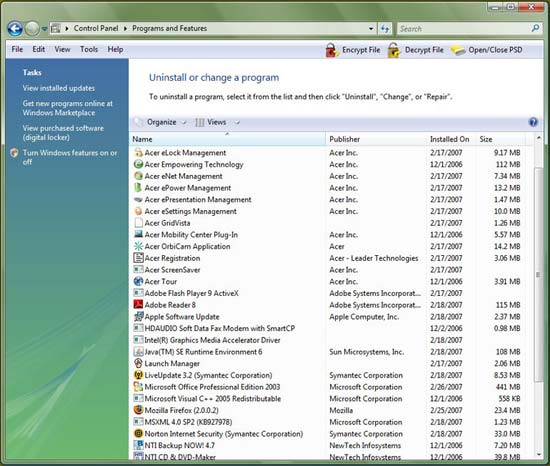
Just a few of the apps have been preinstalled on my Acer.
All pre-installed programs of companies will be displayed here. Keep an eye out for names with words like 'registration', 'tour', 'ofter' or 'trial'. For any object with a 'toolbar', be careful. These are often browser tools, redirecting your search to a website that you didn't choose. They all deserve to be removed.
But on the other hand, do not remove the object listed with the driver name (driver). They are often required to combine hardware to work correctly.
Some software can be removed, as on my device, there are Acer Registration , Acer ScreenSaver and Acer Tour . Most of the other Acer software are optional, depending on the user, and you may want to keep Acer Deluxe (gaming support). If you don't like using Symantec's Norton security software, you can remove it. Finally, I like the simplicity of Google and do not like toolbars on the browser, so the Yahoo Toolbar will be removed as well.
To remove a program in Windows XP, click the Remove > Yes button. On Vista, right-click the program and select Uninstall .
Step 4: Start in Safe Mode to remove all remaining programs
There are some less common OEM programs that cannot be uninstalled via the Add / Remove Programs option or they have their own uninstall utility but do not work. Your next step is to boot the computer in Safe Mode (hold down the F8 key when Windows starts up) and try to uninstall the program in Add or Remove Programs (with XP) or Programs and Features (with Vista).
Unfortunately, some remove their uninstall utility in Windows Safe Mode. To solve this problem, try to install a utility called SafeMSI, which allows you to remove software from Safe Mode. After installation is complete, restart the computer in Safe Mode and try again.
Tip : Use SafeMSI to remove software conflicts in Vista
When installing Windows Vista as an upgrade version from the Windows XP environment, you may see many background programs that support 'hardware-oriented' sub-functions (like creating a DVD label) that do not work in Vista or conflict with Vista at some point.Getting error messages in Windows after starting up the upgrade to Vista is quite common.
How to turn off all the error messages is to remove the software, but usually not just Uninstall is finished.And Vista seems to give you less freedom to uninstall Safe Mode programs than XP.But with SafeMSI, things become easier.
Step 5: Last resort with 'stubborn stubborn' software, look with Google
Despite your 'sweaty' efforts, some parts of the software still 'insist' resist common channel removal. Meanwhile, searching for instructions on Google is a good way. There are many third-party products that support removing unwanted software. But deleting these 'persistent' programs is specific to each type of application. And you will have more luck with special instructions when searching through Google.
Step 6: When removing software, check the driver
When conducting unnecessary cleaning programs, check their new drivers. Almost every latest version of the official drivers is posted on the manufacturer's website. Typically, the current drivers on the user's computer are not the latest, especially at retailers, where computers can be left on the shelf for weeks or even months.
If the manufacturer's website does not provide a driver for you, look for another source such as on the Windows Update website. Windows Automaic Updates component does not support drivers, so you must update the latest versions yourself by going to windowsupdate.microsoft.com.
Step 7: Fragment and clean the drive
After unwanted software is removed and the drivers are updated, you can defragment the hard drive ( Start > Programs > Accessories > System Tools > Disk Defragmenter ). Deleting and creating new files causes a lot of wasted space on the hard disk and slows down the performance of the computer. You may also want to run Disk Cleanup by going to Start > Programs > Accessories > System Tools > Disk Cleanup . Because some programs installed or removed leave many junk files behind.
Conducting regular defragmentation will prevent your computer from losing speed. Vista supports this operation automatically, but with XP you need to do it yourself.
Finally, the computer is clean and ready for you to install the software you want. You may be surprised with the much better new capabilities of the machine after removing unwanted software from the system manufacturer.
Tip : Do not get into extension traps
If you decide to buy or long-term any pre-installed applications or services on your new computer, keep in mind that companies always expect you to use their services until they expire and register for time. New term.When a pop-up dialog box appears, informing users that their subscription period has expired, most users simply enter their credit card without surfing to its product. Any other.Microsoft, Symantec and McAfee even started offering automated invoices to users to extend their use of their products more easily.
As a result, companies often offer the least number of interesting utilities when renewing services to users.You will be able to choose a better price if you buy from retailers or use a competitive upgrade for different products.As with Symantec, you will save more money by removing the current expired product and buying a copy of the retail store discount.
You should read it
- How to remove software and programs on Windows 7
- 12 programs and Windows applications are not required you should uninstall
- Principles of installing software programs in Windows
- How to add programs that start with Windows 10
- Remove hidden software in Windows 7, not found in Control Panel
- How to turn off startup programs on the system in Windows 10
 10 principles for a successful commercial website
10 principles for a successful commercial website 7 steps for a green data center
7 steps for a green data center SnoopStick - Super tool to monitor Internet users
SnoopStick - Super tool to monitor Internet users Steps to optimize Pocket PC
Steps to optimize Pocket PC Five tips start with virtualizing the server
Five tips start with virtualizing the server Google free mail server, website for Vietnamese universities
Google free mail server, website for Vietnamese universities