Date is backwards on Windows 10 computer - Solve it now
The date being reversed on a Windows 10 computer is a small problem but also causes a lot of discomfort for users. Because instead of displaying the familiar date, month and year, the computer displays the opposite. In addition, the reversed date format also affects programs on Windows 10, specifically Excel. Therefore, you also need to fix this situation to avoid affecting your experience on your Win 10 computer.
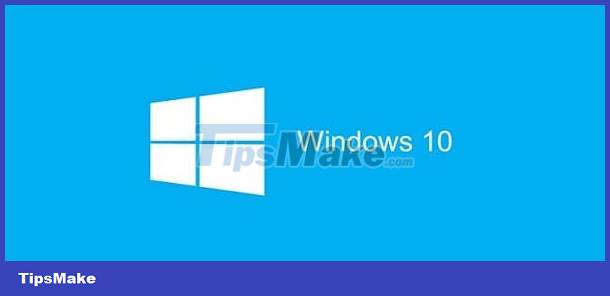
Instructions on how to fix when the date is backwards on Windows 10 computers
Reversed dates on the computer can be fixed very simply. Users just need to change the date format on their computer. This trick is detailed step by step by TipsMake as follows:
Make changes to date and time format on Windows 10
To change the date format in Windows 10, follow the steps below:
- Step 1 : Click the search icon on the Taskbar > Type the keyword 'change the date' > Select Change the date and time format .
- Step 2 : Next, display the date and time on the Windows 10 Taskbar according to your needs. Please adjust the Short date – Long date – Short time – Long time sections .
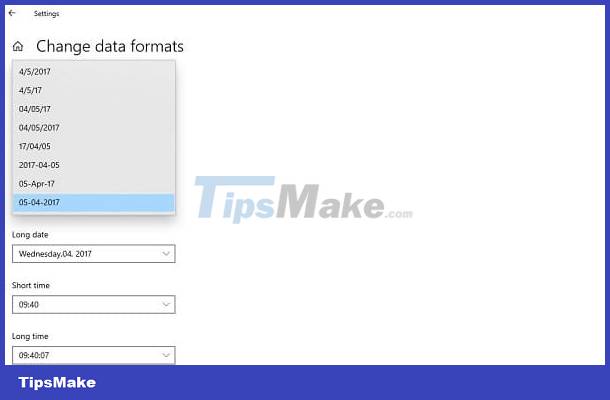
Set up date, month, year display on Windows 10 computer
If the above method doesn't have the format you need or the date and time are still backwards. Here are the steps for you to adjust the dd/mm/yyyy format in Windows 10 .
- Step 1 : Continue clicking the search icon (magnifying glass) on the Taskbar > Click and select to open Control Panel .
- Step 2 : Click to select Clock and Region .
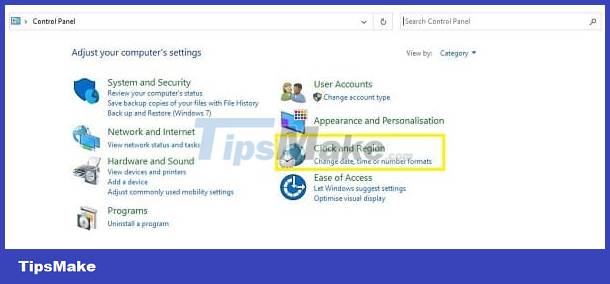
- Step 3 : Next, the user clicks on Region .
- Step 4 : At the Formats tab > In the Format line : Select Vietnamese (Vietnam) . At the same time, in the Short date and Long date sections . Users only need to convert it to dd/MM/yyyy (Day/month/year) > Then click OK to complete this process.
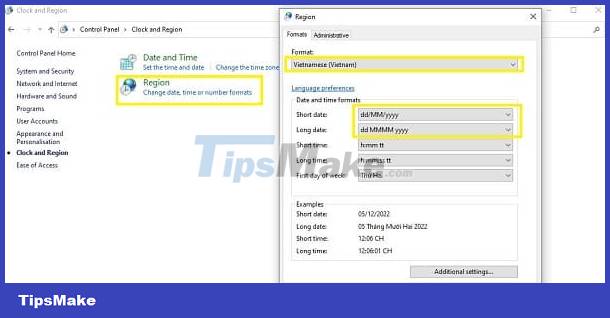
How to set the appropriate time zone for Windows 10
In addition to adjusting the date and time display format as above, I will show you how to set the appropriate time zone on Win 10.
- Step 1 : Click Start > Click Settings > Select Time & Language .
- Step 2 : At Date & Time > In the Time zone section , you just need to select the correct time zone where the user lives (if you are in Vietnam, you just need to change the Time zone section to the UTC value). +7 is okay).
- Step 3 : If you want to turn on the automatic time setting feature > Go to Set time automatically > Make sure this item is in ON mode and you're done.
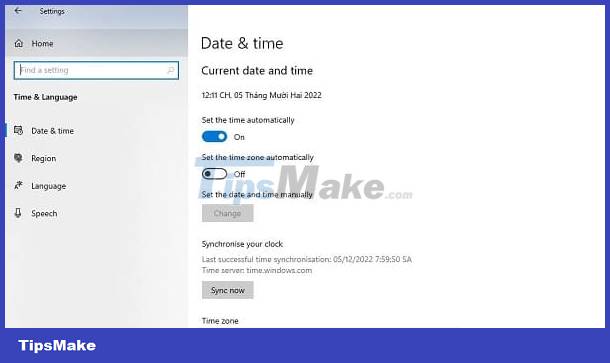
So it can be seen that adjusting the date and time format on a Windows 10 computer/laptop is extremely simple, right? Surely the reverse date situation on your Windows 10 computer will be resolved quickly. Don't rush to exit right away, but check out more of my other computer tips! Who knows, the problems you are experiencing will be resolved in the blink of an eye.
You should read it
- How to change date and time on Windows 11
- How to fix the date #VALUE error in Excel
- How to change the date and time format on Windows?
- How to rotate images backwards, horizontally on computers without software
- The easiest way to adjust the date and time on Windows 11
- Word has an error with the letter p backwards? Why and how to fix the error?
 Annoyed by Win 10 Continuous Update Error - How to Deal with It Immediately
Annoyed by Win 10 Continuous Update Error - How to Deal with It Immediately How to change language on Windows 10 computer
How to change language on Windows 10 computer Turn off Windows Defender (Windows Security) on Windows 10, Windows 11
Turn off Windows Defender (Windows Security) on Windows 10, Windows 11 Turn off Windows 10 updates, 9 ways to completely block Windows 10 updates
Turn off Windows 10 updates, 9 ways to completely block Windows 10 updates Ways to enhance learning on Windows
Ways to enhance learning on Windows 8 CMD commands to manage wireless networks on Windows
8 CMD commands to manage wireless networks on Windows