Instructions for changing file names and folders on Dropbox
Along with the cloud storage services currently Google Drive, OneDrive, . Dropbox is also many people choose to use. With Dropbox, we can download data by any device via a single account, and then you can access data anywhere for easy use or editing.
And when we upload files or folders to Dropbox, you can change the file name easily. In the article below, Network Administrator will guide you how to change the file name, folder name on Dropbox.
Step 1:
First of all, you access your personal Dropbox account.
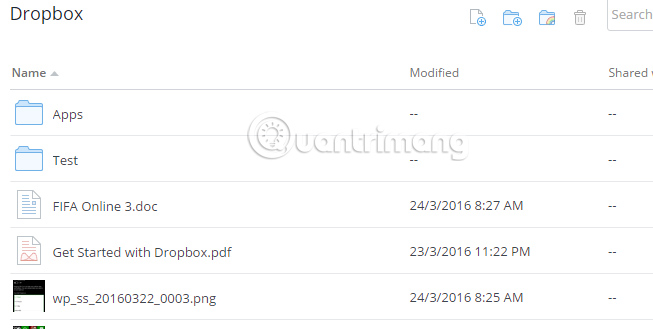
Step 2:
Then change the name for a folder or file that we have just dropped to Dropbox, right-click the file and select Rename to rename it.

Step 3:
Lastly, we just need to enter a new name for that file or folder .

As soon as you press Enter, the new name for the file or folder on Dropbox has been saved.
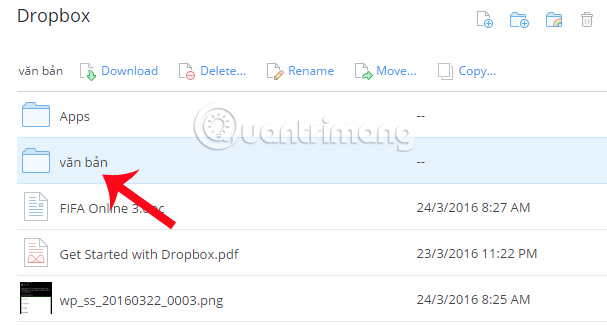
So you have completed the operation of renaming the file or folder already downloaded on Dropbox. Very simple and fast ?! Also, do not ignore the effective Dropbox tricks that network administrators have introduced you to read.
Refer to the following articles:
- How to synchronize specific folders and share folders in Dropbox
- Instructions for changing Dropbox password
- Set password for Dropbox application on phone in 3 steps
I wish you all success!
 How to view hidden categories on Netflix?
How to view hidden categories on Netflix? How to backup photos on Windows 10 computer?
How to backup photos on Windows 10 computer? How to check YouTube video search history
How to check YouTube video search history How to report YouTube videos with inappropriate content
How to report YouTube videos with inappropriate content Ways to protect children from 'malicious' Youtube videos
Ways to protect children from 'malicious' Youtube videos How to watch group YouTube videos using ShareTube online
How to watch group YouTube videos using ShareTube online