Synchronize cloud storage services on Linux with Rclone
Copying data between servers is the main job of the system administrator. Copy data must be accurate, error-free and accessible when necessary. Previously, administrators used Rsync to copy data between servers through Terminal but with the advent of cloud computing and cloud storage, data was stored on many different services with Hundreds of users, this is where the Rclone tool works.
Rclone has the same function as Rsync but can be used for many cloud storage. It is a Terminal-based utility that synchronizes folders and files on local systems and on other cloud storage services like Google Drive, OneDrive, Dropbox, Amazon, etc.
Set up Rclone
You can install Rclone from the website or from the repository of the main Linux distributions. This tutorial uses Ubuntu distro and installs Rclone via Terminal.
sudo apt install rclone
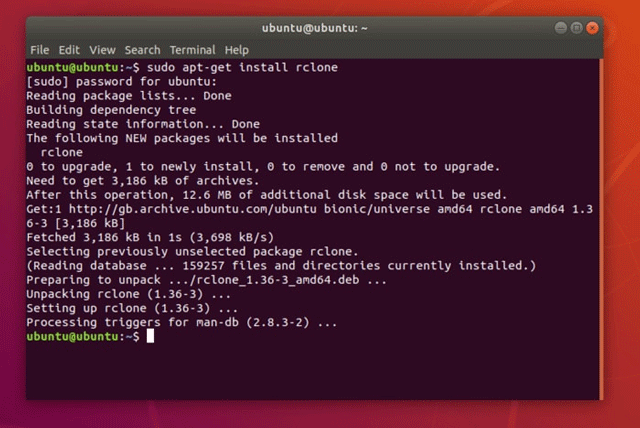
After installation, users need to make some changes by entering the following command:
rclone config
You will see the following screen appear:

It has many options that make users feel vague, but here we just need a new connection, so just choose n . Terminal will ask you to choose the hosting service to use. In this example use Google Drive.

Rclone will then ask if you want to set it up automatically, select Yes if you want to set it up automatically and click on the link that appears to log in to the service and authorize Rclone to view and manage the service.
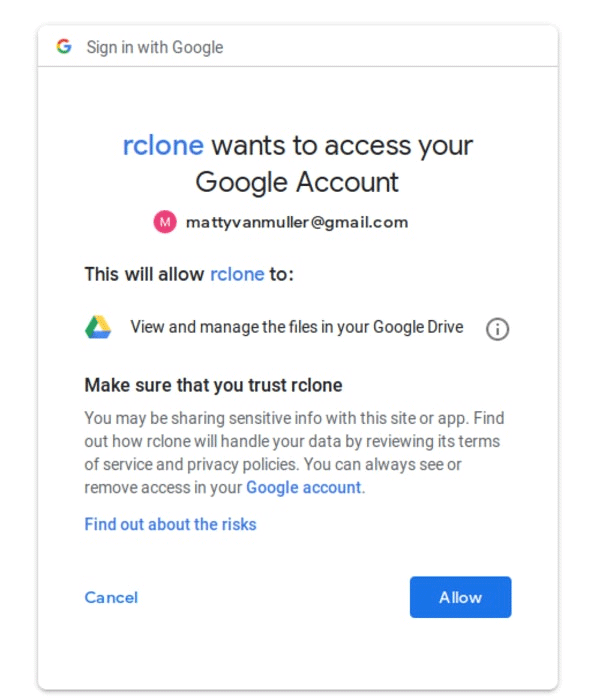
The terminal will notify you when it is successful and ask if you want to continue and provide access information, then encrypt the connection and password.
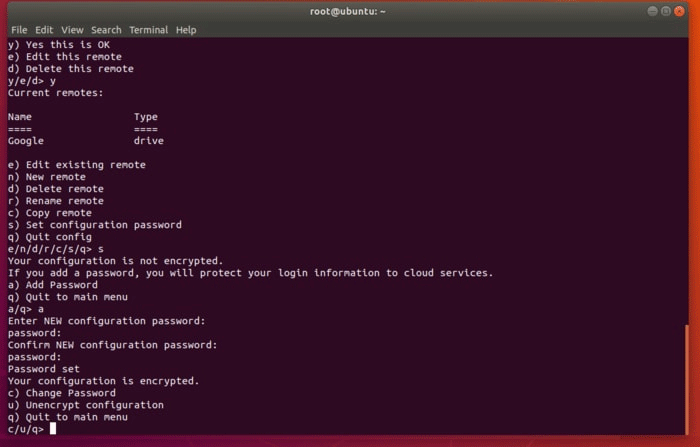
With encryption settings, you can type the following command to list files in your cloud service. Note, you need to use the selected storage name, in this case Google. You can set it to anything you want, but it's easy to remember that you should name your company or brand, especially when there are multiple cloud storage accounts.
rclone ls Google:
This command will display all the files you have. If there are multiple files, you should search by ink, using the following command:
rclone lsd Google:
Use Rclone
You can now copy the file to the cloud memory by entering the following commands into Terminal:
rclone copy / path / to Google: Foldername
In this example, we will copy the screenshot for this tutorial into a folder called ' Toshiba ' in Google Drive. The screenshot below shows local files and files in the cloud memory. Change the path / to command to the folder you want to copy. Here is the command for this example:
rclone copy home / ubuntu / Pictures Google: Toshiba
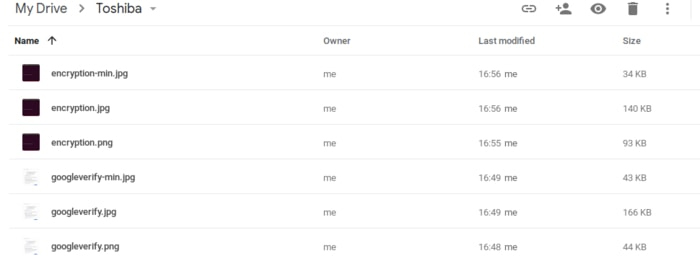
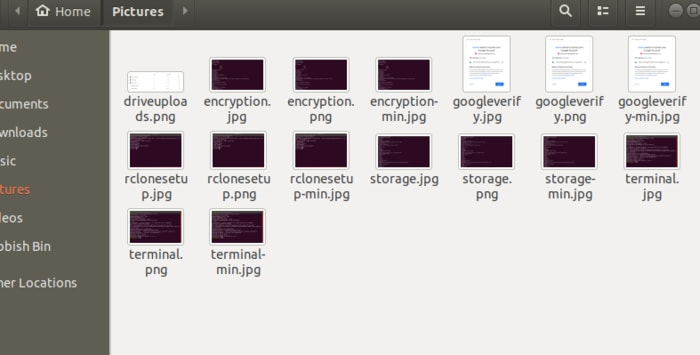
Rclone can also delete files and folders. Rclone provides a fast and relatively safe way for users to back up the required files from Terminal
I wish you all success!
See more:
- 6 safe ways to backup and restore data on Windows 7 and Windows 8
- Instructions for basic steps to backup Outlook data
- How to backup Facebook data to your computer
You should read it
- How to add the cloud icon to the Windows 10 right-click menu
- The best 'cloud storage' data storage services today
- Introducing G Cloud - cloud storage application for Android
- Unlimited online data storage on Sendit.cloud
- Instructions for syncing extended folders into SkyDrive
- Where does the data on 'cloud' really save?
 Bring the best of Linux to Windows with CASH
Bring the best of Linux to Windows with CASH How to fix Ubuntu update errors
How to fix Ubuntu update errors Setting up Ubuntu virtual machine with Hyper-V Quick Create on Windows 10
Setting up Ubuntu virtual machine with Hyper-V Quick Create on Windows 10 Compare the most popular Linux distributions today
Compare the most popular Linux distributions today How to use Steam Play to play Windows games on Linux
How to use Steam Play to play Windows games on Linux 12 best Linux server operating systems
12 best Linux server operating systems