Concepts of files and folders
A file is a collection of user-generated information from a computer, which is one or more encoded strings of characters and symbols. A folder is a special file type that acts as a container, used to manage and organize files.
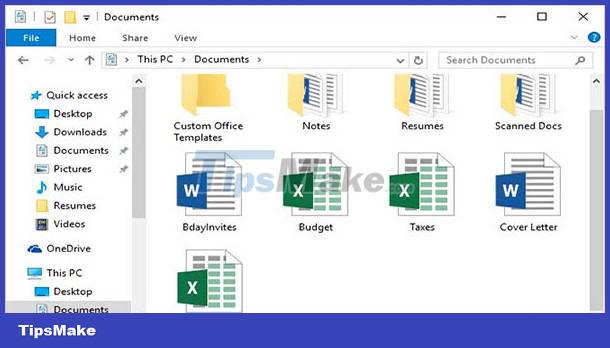 Concepts of files and folders
Concepts of files and folders
What is file?
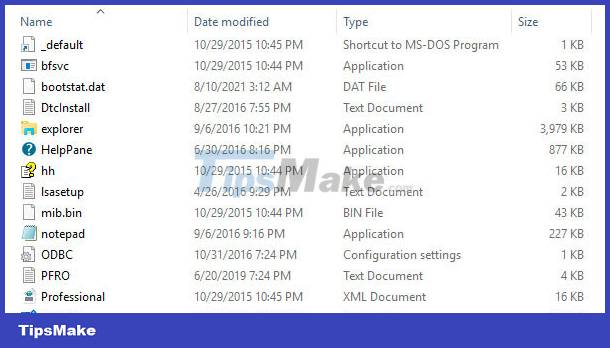 File - A file is a collection of user-generated information from a computer
File - A file is a collection of user-generated information from a computer
- File - A file is a collection of user-generated information from a computer, this information is one or more strings of characters, encoded symbols.
- The contents of a file can only be viewed when opened by the application program that created it or by other programs that support the file viewing function. If you do not use the correct program to open the file, it will only see the encoded characters.
- Files are named and stored in data storage devices such as hard disks, floppy disks, CD/DVD-ROM discs, USB drives, etc.
- The file name includes the name - Name and the extension - Extension , also known as the extension, used to classify files. Names and extensions are separated by a period
. - Initially the file name consisted of only 8 characters and the extension was 3 characters, but now the file name has a length depending on the operating system's file system, in some cases it can be named Vietnamese accents.
- You can name the files the same but have to put them in different places, you can't have 2 files with the same name and extension in the same place.
In Windows operating system, uppercase and lowercase file names are the same. Some operating systems distinguish between uppercase and lowercase filenames.
Extensions of some common files
.exe- Program files.doc.docx- Formatted text file.txt- Unformatted raw text file.pdf- Portable document file.jpg.jpeg.gif.png.bmp.tiff- Image files.mp3.wav.wma- Audio files.mp4.avi.mpeg.mov- Movie files.htm.html- Hypertext language files of web pages.zip.rar- Compressed file
See also Common file types and extensions
What is a directory?
 A folder is a special file type that acts as a container for files
A folder is a special file type that acts as a container for files
- Just like files, folders can be named arbitrarily but do not need to have an extension and the length of the name also depends on the operating system's file system, in some cases it can be named Vietnamese accents.
- You can create multiple folders to store different files to help categorize them for easy searching and use.
- Folder - Folder or Directory is a special file type that acts as a container, used in managing and organizing files. Folders can contain files and subfolders - Subfolder or Sub-Folder within, these subfolders can also contain other files and subfolders.
- If a directory contains sub-directories inside, it is called the parent directory - Parent Directory or the main directory - Main Folder . The folders inside are called subdirectories or subdirectories - Subfolder or Subdirectory
- You can name folders the same but they must be located in different locations, it is not possible to have 2 folders with the same name in the same place.
Structure of folders and files
 The structure of folders and files is tree-shaped
The structure of folders and files is tree-shaped
- The structure of folders and files is tree-shaped, so it is often called a directory tree - Folder Tree
- The drive is treated as the root folder - Root Folder .
- You can create an unlimited number of same-level folders and multi-level sub-folders.
- You can create as many files according to the available disk space in your computer.
- Depending on the content of the file contains more or less data, it occupies a space on the storage device more or less, often called a file size - large or small capacity.
- The folder itself takes up a negligible amount of space on the storage device, but if it contains files inside it will be as large as all the files inside combined.
- Commonly used file size calculation units are KB - Kylobyte , read is
ký-lô-bai, MB - Megabyte , read ismê-ga-bai, GB - Gigabyte , read isghi-ga-baiand TB - Terabyte, read istê-ra-baiWhere:1024B = 1KB1024KB = 1MB1024MB = 1GB1024GB = 1TB
- File or folder names can be set the same or different, but if they are named the same, they cannot be in the same location.
- File or folder names can be set with arbitrary characters such as symbols, spaces, Vietnamese accents, etc., depending on the permission of the Operating System, but should be set stars. for brevity and replace spaces with hyphens
-or_to be compatible with systems - Operating systems on different devices.
In a nutshell, leaving aside the confusing concepts of files and folders, you can think of the drive as a library room, the folders as the bookshelves inside the room. The bookshelves of a bookshelf are the subfolders and the main files are the books arranged in the compartments. The file name is the title and the file content is the content of the book, this is the part that is of interest to the user.
 The structure of folders and files is like a bookshelf
The structure of folders and files is like a bookshelf
 How to install software on the App Store
How to install software on the App Store How to install software programs on macOS operating system
How to install software programs on macOS operating system How to install software on the Microsoft Store app store
How to install software on the Microsoft Store app store Principles of installing software programs in Windows
Principles of installing software programs in Windows Download and upload
Download and upload Learn and get used to the cloud - Cloud
Learn and get used to the cloud - Cloud