How to fix the computer shut down suddenly
In this article, TipsMake will guide you how to check and fix the most effective sudden shutdown on your computer.
I. Checking hardware components
Hardware on the computer contributes a lot to the stable operation and you can monitor their parameters to determine where the error is. The easiest way to check is to use specialized software to stress the machine (bring up the highest load) to see if they appear error or not. The software chosen by Software Tricks is Aida64 - specializing in computer testing.
You can download the software Aida64 here. After downloading and installing Aida64, open the software.
Step 1: First, you choose Tools -> System Stability Test to open the test for stable operation.

Step 2: Then, you click Start so that the system starts to upload to the hardware system.
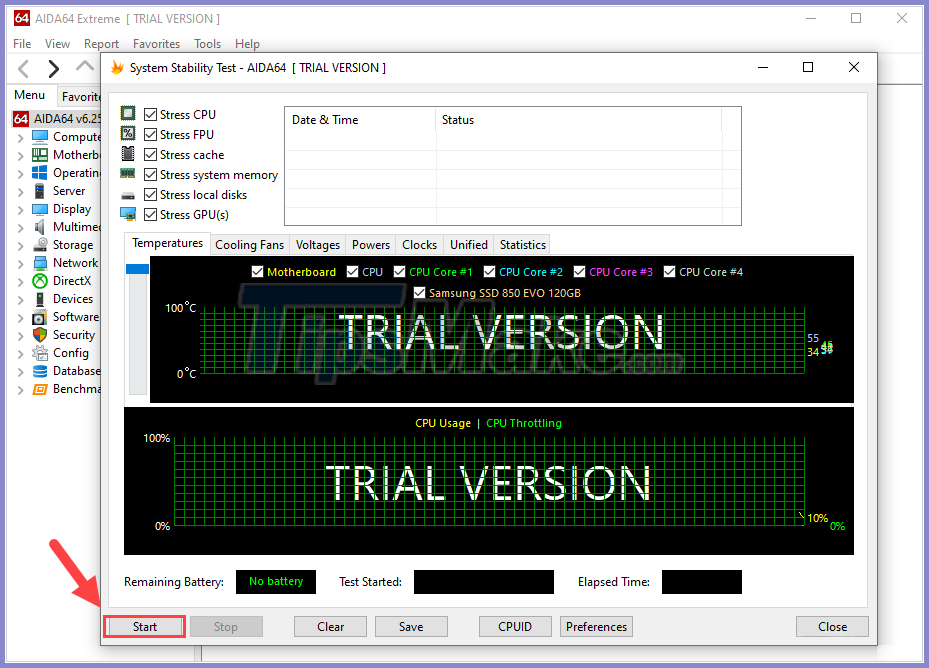
Step 3: Now you need to monitor the following contents: Temperature, voltage.
Temperature: For temperature, you choose the Temperatures card and see if the system's temperature exceeds the norm or not. Usually components that have not reached the 90 degree mark are considered to be stable. If the temperature is exceeded, the system will automatically shut down suddenly to protect all hardware.
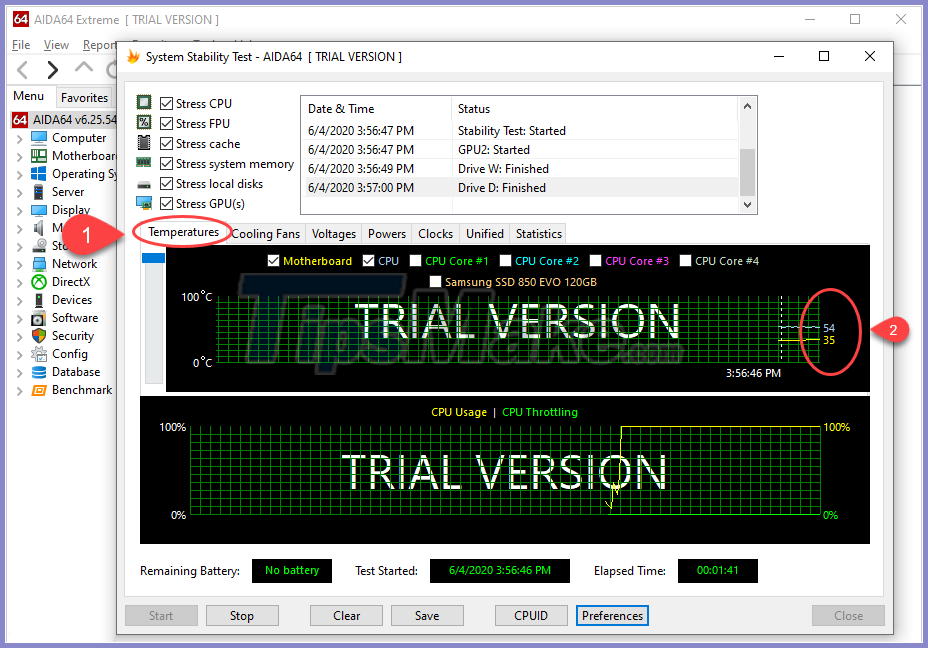
Voltage: Computer systems are fed by 12V power lines, so you need to keep track of whether the 12V power line has surpassed the norm much or not? If they exceed the 1V plus minus rating, then there is a problem.
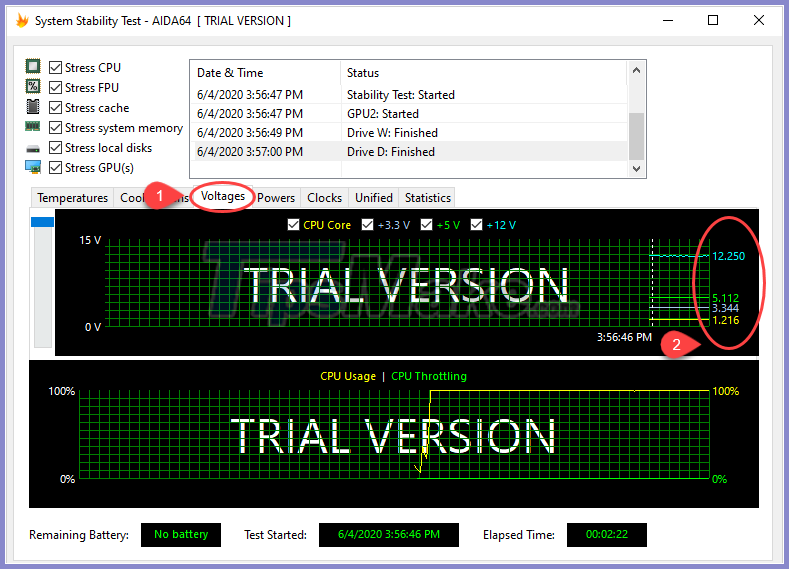
II. How to fix the computer shut down suddenly
1. Fix the error of overheating causing the computer to shut down suddenly

Above Part I, Software Tricks shared how to check computer components during operation. If you encounter one of the errors related to Temperature, here is the solution.
- Clean the CPU cooling system again
- Apply glue to the CPU cooling system
- Check if the CPU fan is working or not
- Check if the CPU heatsink is installed properly
2. Fix unstable voltage error causing computer to shut down suddenly

If your computer has an unstable voltage problem as in Part I checked, it's best to have the power supply serviced or replace them with another power supply. To know more specifically, you can also bring the PSU power supply out for them to check with dedicated power measuring tools.
4. Update Driver
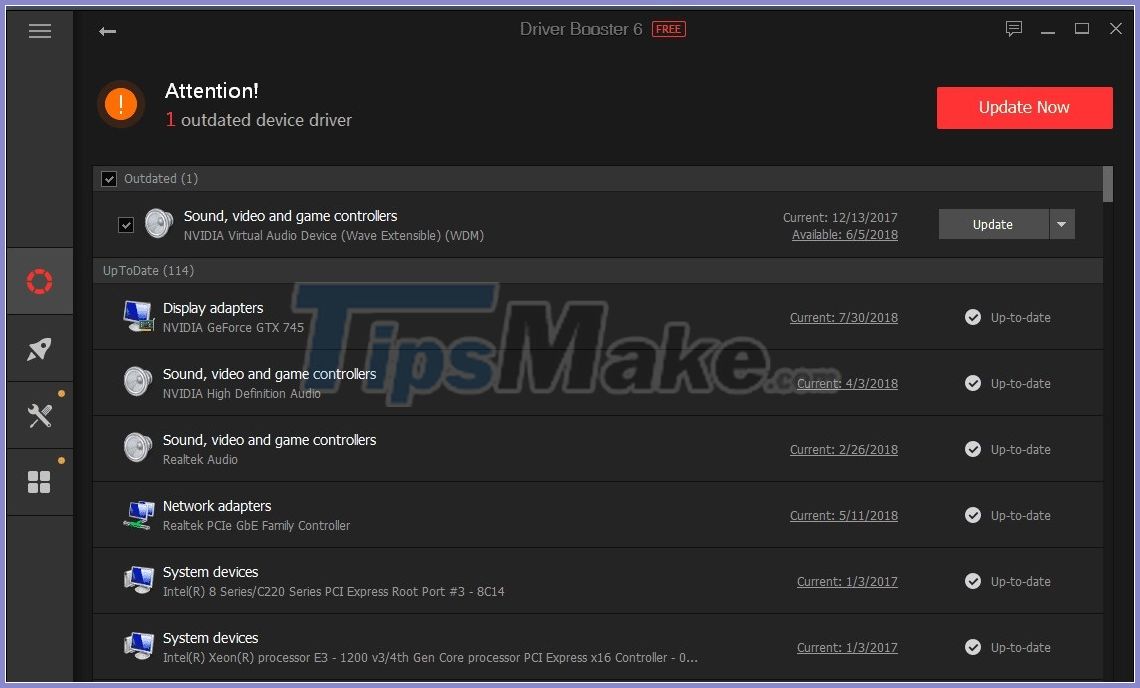
Luckily, the error does not come from the hardware, you can check the Driver on the computer to see if they are stable or not. Computers without drivers, they will not be stable because they cannot retrieve data from that component.
4. Remove Viruses on the computer
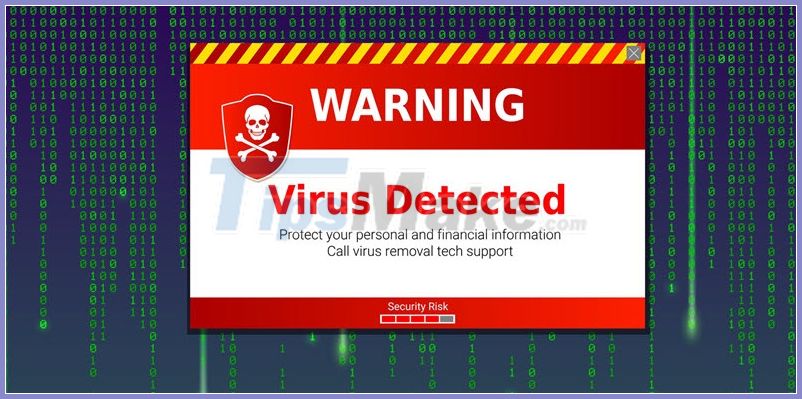
Currently, Virus / malicious code on the computer is developed very diversely and they can shut down your computer at any time by interfering with and controlling the operating system. To handle this problem you only need to use specialized anti-virus software to check your computer only!
5. Turn off the Fast Startup feature in Windows
On Windows 10 there is a very nice feature Fast Startup that supports quick start. This is a feature that uses an algorithm to move some of the necessary data files into the cache for fast booting. However, they also experience a lot of bugs and lack stability in operation.
Steps to disable Fast Startup feature:
1. You proceed to enter Control Panel into the Start Menu window to start.
2. Then you select Hardware and Sound and continue to select Power Options.
3. You choose Change what the power buttons do.
4. Click on Change settings that are currently unavailable to customize the information.
Here you uncheck the Turn on fast startup (recommended) and click Save Changes to save the changes.
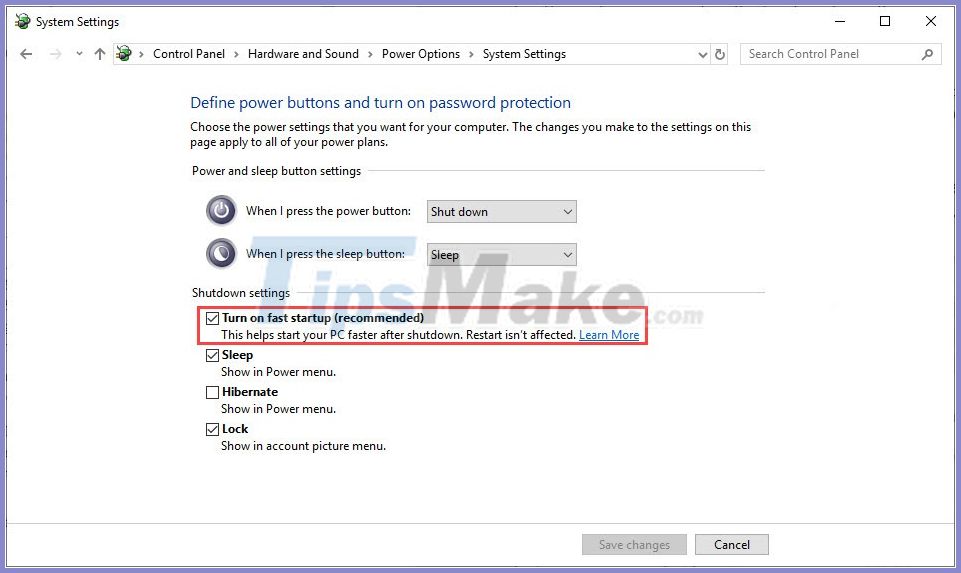
6. Check if the source has enough load or not?
One of the most common things is that the power supply is not enough for the computer. The components on the computer have a certain consumption and force the power supply to supply enough power for them. To know if the source you are using is enough or not, you do the following:
Step 1: You proceed to the website below of Cooler Master and enter your computer hardware parameters to check.
Consumption calculation: https://www.coolermaster.com/power-supply-calculator/
Step 2: The system will calculate and give out specific parameters needed for the power supply you need to use. If the source you are using has a smaller capacity than the calculated system capacity, you should invest in a new source for more stability.
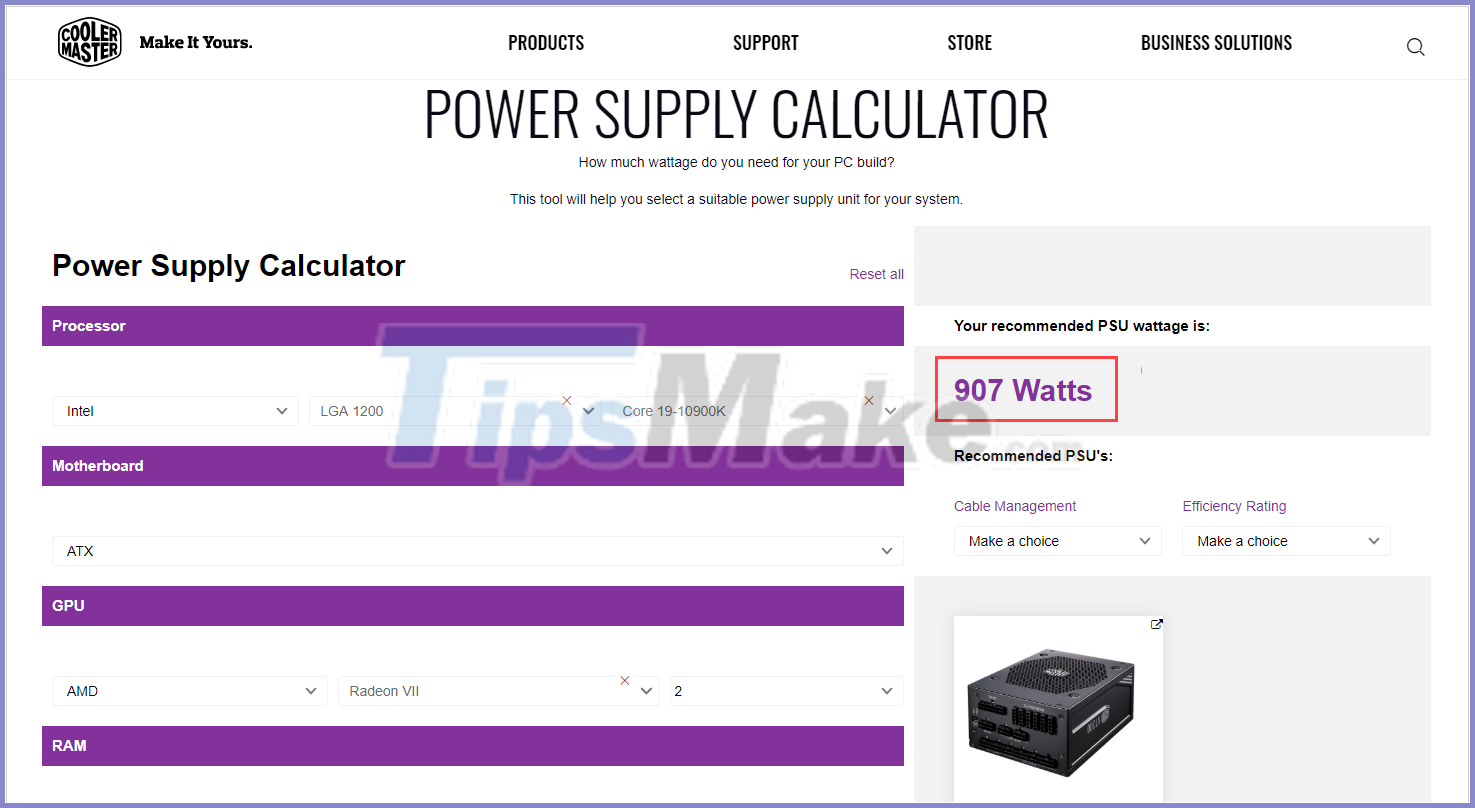
7. Update the BIOS

The BIOS update also contributes to fixing unexpected shutdowns on your computer, but the Software Trick does not encourage you to manually update your BIOS at home for the following reasons:
- Warranty loss
- Error prone
- The wrong version will not flash the BIOS again
Because of that, you should bring products to the store to ask them to update the latest motherboard BIOS.
Good luck!
 How to fix the error of the computer not receiving USB Boot
How to fix the error of the computer not receiving USB Boot How to fix Boot device not found error
How to fix Boot device not found error How to quickly see the CPU temperature, hard drive, video card on the computer
How to quickly see the CPU temperature, hard drive, video card on the computer iPhone 13 revealed the original original design
iPhone 13 revealed the original original design Top 10 smartphones with the best cameras in the world
Top 10 smartphones with the best cameras in the world Tips to fix camera screen errors on iPhone
Tips to fix camera screen errors on iPhone