Share how to fix computer critical error 99% effective
The computer is working normally, but when you go to the start menu or open the settings panel, a critical error message appears. That is exactly the problem that many users of computers running Win 10 and Win 11 are facing. So what causes the computer to have a critical error and how can we fix this error? Below is information that can help you solve these problems.
What causes the computer to have a critical error?
If you are experiencing the error critical error your start menu isn't working then you will know. This error often appears unexpectedly on the computer and without any signs. When encountering the error critical error your start menu isn't working Windows 11, Win 10, a message similar to the illustration below will appear on the computer screen.

According to experts, Critical Error Win 10, 11 often originates from users installing 'strange' software that causes the computer to be attacked by viruses. At this time, the computer's software system will be affected and errors will occur. In addition, sometimes errors can also appear after we update major updates.
Some ways to fix Critical Error win 11, 10
It can be said that the Critical error Windows 11, 10 is a very annoying problem and to fix this problem is not simple. In case your computer also has this error and you do not know how to handle it, you can refer to some of the following measures.
1/ Restart
In most cases of computer errors, restarting will be the first method you should try. Although this method has a low success rate, it is very simple and easy to do. If this method does not work, you can continue to the next methods.

2/ Use safe mode to fix errors
As you know, when the computer has an unusual error, using safe mode can help us fix the error. In the situation where the computer has a Critical Error, we can also use this method.
- Step 1 : Press the Windows + R key combination , then type the command msconfig and press enter .
- Step 2 : When the new window appears, go to the Boot tab and set it up as shown below and click ok then restart the computer.
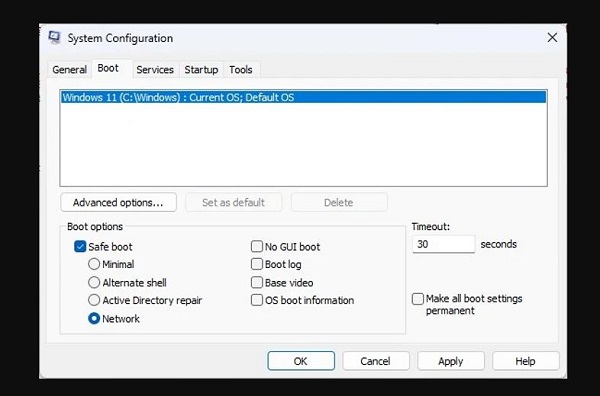
3/ Proceed to re-register Start Menu App
Re-registering Start Menu App is also one of the ways used by many people to fix Critical Error win 11, 10. To register, right-click on the start menu and select windows powerShell .
Then enter the command line below and press enter to complete the operation.
- Get-AppXPackage -AllUsers | Foreach {Add-AppxPackage -DisableDevelopmentMode -Register '$($_.InstallLocation)AppXManifest.xml'}
4/ Use the command sfc/scannow
To check and repair non-system files outside the Windows installation drive, we can use the sfc/scannow command. This command can also be used as a tool to fix Critical Error.
- Step 1 : Open the search bar on your computer, enter the keyword CMD then select run administrator to run under admin rights.
- Step 2 : When the Command Prompt window appears, enter the command sfc/scannow and press enter and wait a moment.
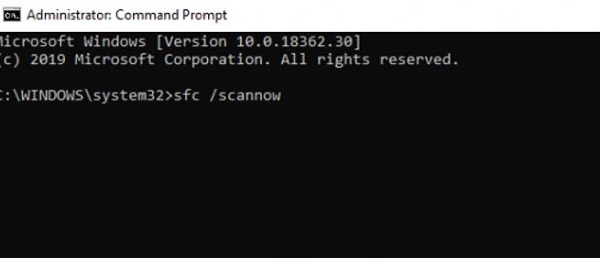
Conclude
Critical Error is an extremely stubborn and annoying error. If your computer is unfortunately experiencing a critical error, you can try the above methods to fix it. If not, you will most likely need to reinstall the operating system on your computer.
You should read it
- How to fix 'Critical Structure Corruption' blue screen error on Windows 10
- Zalo PC has a serious RCE error, you should be careful when receiving attachments
- 18 great websites to help you practice critical thinking skills
- iOS 14.5 just released has encountered a critical error
- GitLab patches critical vulnerability that allows hackers to take control of accounts
- Detected Critical Security Bugs Affecting All Versions of Windows
 What is the error This folder is empty? How to fix it?
What is the error This folder is empty? How to fix it? 6 ways to fix the error 'This site can't provide a secure connection'
6 ways to fix the error 'This site can't provide a secure connection' How to Use Windows Advanced Boot Options to Troubleshoot Faster
How to Use Windows Advanced Boot Options to Troubleshoot Faster Quickly fix Unmountable Boot Volume error on Windows 10/11
Quickly fix Unmountable Boot Volume error on Windows 10/11 Quickly and effectively fix your computer's self-refresh
Quickly and effectively fix your computer's self-refresh Apply how to fix a computer with wireless capability is turned off
Apply how to fix a computer with wireless capability is turned off