Cleans, fixes Web-based system
Online service FileLab Windows Cleaner supports you to scan junk and malware on your system without needing to install additional software.
The development of the Internet has led to more and more online services being launched, helping you to do the job right on the web, without losing more software to make 'heavy' systems. Windows Cleaner is one of FileLab's useful services, helping you scan junk, fix registry errors and detect malware on the web.
Before using the service, you need to install the FileLab Plugin into the system. Just click the Please line , download and install the lastest version here to download the plugin and install it on your device. Once installed, press F5 to refresh the web browser and start cleaning up the system.
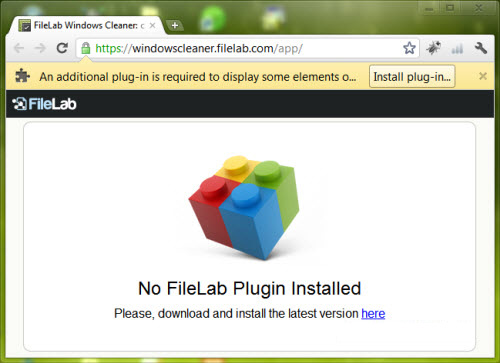
In addition to supporting system cleanup, fixing errors in the registry, deleting unused shortcuts, FileLab Windows Cleaner also has the ability to fix application failures and malware detection, dangerous rootkits. Under the Select categories and click Scan Your PC fields, check the sectors that need to be scanned: Registry (clean the registry), Junk Files (delete temporary files created by Windows and other software), Recycle Bin (delete files in trash), Broken Shortcuts (fix broken shortcuts), Corrupted Applications (fix errors that can't execute applications), Rootkits (find hidden codes in the registry), Malware (detect malware). Then, click Scan Your PC to start scanning.

You need to wait a few minutes for the system scan to complete.

When the scan is complete, you will see the number of errors and the number of junk files found. You click Details to see more details. Finally, click Clean Your PC to delete the file and fix the errors found. A dialog box will appear asking you to log in before performing the cleanup.

You can use one of three Facebook, Google or Yahoo account types to log in. When successfully logged in, the program will create a backup of the system and then perform a system scan.
Access FileLab Windows Cleaner.
You should read it
- How to use Cleaner for PC Pro to delete cache, Windows junk files automatically
- How to fix a corrupted Registry on Windows 10
- Summary of common VPN error codes
- 36 best free registry cleaning software 2018
- How to fix Flash Plugin error on Google Chrome, Coc Coc, Firefox
- How to use CCleaner software to clean up computer trash effectively
 Interesting secret right on Google's search engine
Interesting secret right on Google's search engine Try using the new features of Windows 8
Try using the new features of Windows 8 Instructions against Spam
Instructions against Spam 10 things to do when you first buy a Mac
10 things to do when you first buy a Mac The secret to teaching young children about the Internet
The secret to teaching young children about the Internet Some tricks in Windows Scripting
Some tricks in Windows Scripting