CHITEST function - The function returns the independence test in Excel
The following article details how to use CHITEST, the function returns independence test.
Description: The function returns the probability value from the χ2 distribution when squared for statistics. The function is applied to determine whether the hypothesis is executed or not.
Syntax: CHITEST (actual_range, expected_range) .
Inside:
- actual_range: The data range contains the values to be compared with the expected values, the required parameters.
- expected_range: The data range contains the ratio of the sum of the row and column totals to the total.
Attention:
- The χ2 test calculates the χ2 statistic calculated by the formula:

Inside:
+ Aij is the actual frequency in the i th row, j th column.
+ Eij is the expected frequency in the i th row, j th column.
+ r is the number of rows.
+ c is the number of columns.
- If actual_range and expected_range have different data points => the function returns the # N / A error value.
- The lower value of the independence, from the formula we see χ2 is always positive and only equals 0 if and only if Aij = Eij.
- CHITEST uses the distribution with degrees of degrees of freedom df. The method of calculating df values is as follows:
+ if r> 1 and c> 1 => df = (r-1) (c-1).
+ if r = 1 and c> 1 => df = (c-1).
+ if r> 1 and c = 1 => df = (r-1)
The value of r and c are not equal to 1, so there is no case for r = 1 and c = 1.
- The best CHITEST function should be applied in case the Eij values are not too small, the Eij should be greater than or equal to 5 to achieve the most accurate results.
For example:
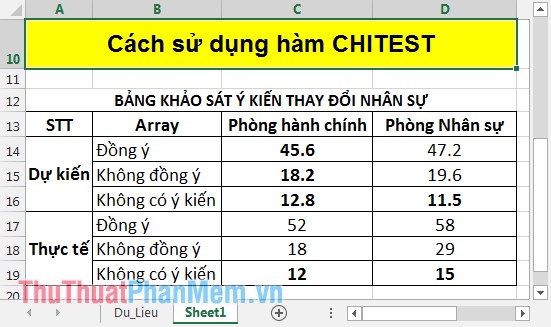
In the cell to calculate enter the formula: = CHITEST (D14: D16, D17: D19) .
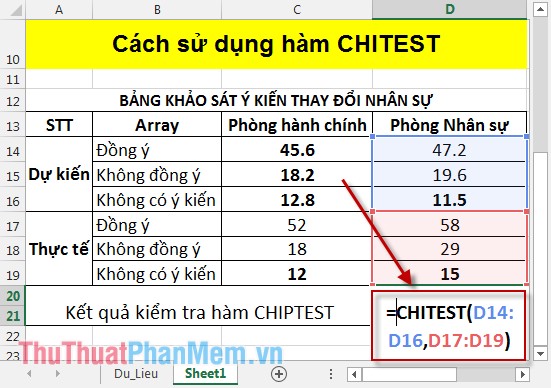
After entering the formula, press Enter to get the results:

Thus, the value CHIPTEST = 0.05300872 => The initial expectation is quite close to reality.
Above is a guide to using the CHIPTEST function, hoping to help you apply it a lot in your work.
Good luck!
You should read it
- Z.TEST function - The function returns one-sided value of the z test in Excel
- T.TEST function - The function returns the probability associated with Student's t-Test in Excel
- FTEST function - The function returns the result of an F-Test in Excel
- ZTEST function - Returns the probability value on one side of the z test in Excel
- FISHER function - The function returns the Fissher transformation at x in Excel
- How to use the IF function in Excel
 ISPMT function - The function that calculates interest for a specified period in Excel
ISPMT function - The function that calculates interest for a specified period in Excel NORMINV function - The function returns the inverse of the cumulative distribution in Excel
NORMINV function - The function returns the inverse of the cumulative distribution in Excel QUARTILE function - The function returns the quartile of a dataset in Excel
QUARTILE function - The function returns the quartile of a dataset in Excel Instructions to save Excel files as PDFs in Office 2010, 2013, 2016
Instructions to save Excel files as PDFs in Office 2010, 2013, 2016 Hide and display columns and rows in Excel
Hide and display columns and rows in Excel Notes when typing formulas to avoid typing errors in Excel
Notes when typing formulas to avoid typing errors in Excel