The WORKDAY function - The function returns a date before or after the start date of a number of working days in Excel
The following article introduces you to the WORKDAY function - one of the functions in the date and time group function is very popular in Excel.

Description: The function returns a date before or after the start date of a specified number of working days. Weekends and public holidays do not count toward business days.
Syntax: WORKDAY (start_date, days, [holidays])
Inside:
- start_date: The start date, is a required parameter.
- days: A day not in the weekend and holidays before or after start_date, is a required parameter.
+ days> 0 -> number of days generated in the future.
+ days <0 -> number of days created in the past.
- holidays: Days to be excluded from working days which are not on public holidays.
Attention:
- Excel stores dates as sequential serial numbers to facilitate the calculation process.
- Any one of the arguments is invalid -> the function returns the #VALUE! Error value
- If start_date + days value creates an invalid date -> the function returns the #NUM! Error value
- If days is a decimal, it is truncated to an integer.
For example:
Calculate the days after the working day a specified number of days for the following jobs:
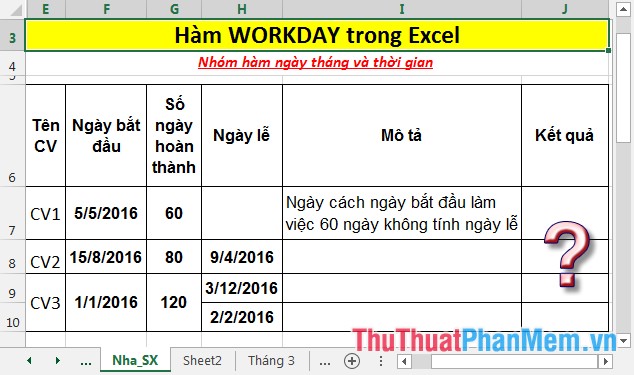
- In the cell to calculate, enter the formula: = WORKDAY (F7, G7, H7).
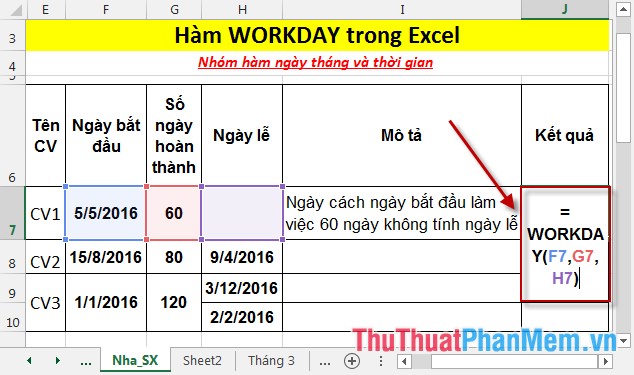
- Press Enter -> return value is:
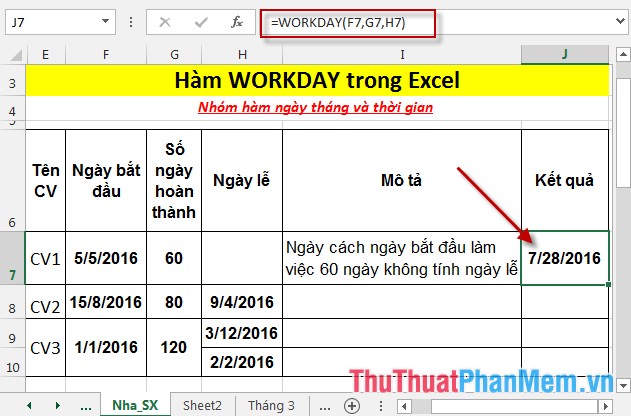
- Similarly copying the formula for the remaining value results:
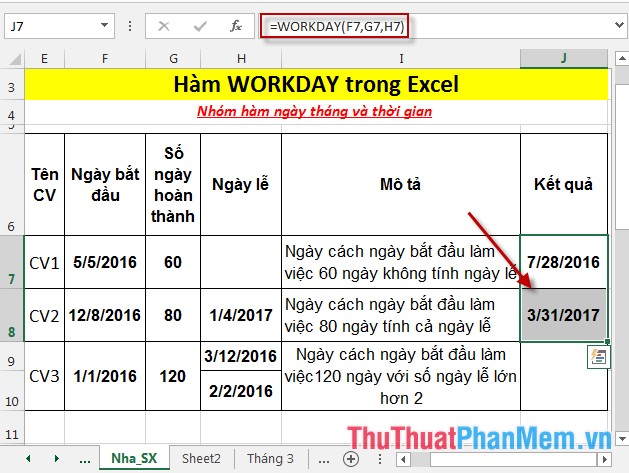
- Where the number of holidays is greater than 1 enter the formula: = WORKDAY (F9, G9, H9: H10).

- Press Enter -> return value is:
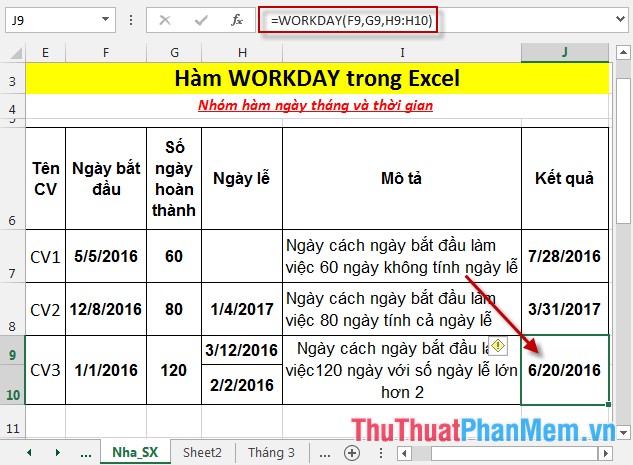
Above are instructions and some specific examples when using the WORKDAY function .
Good luck!
You should read it
- DATE function - The date function in Excel
- DAY function - The function returns the date value of a specific date in Excel
- NOW function - The function returns the current date and time in Excel
- NETWORKDAYS function - The function returns the number of whole working days between 2 dates in Excel
- COUPNCD - The function returns the next coupon date in Excel
- The DAYS function - The function returns the number of days between 2 dates in Excel
 The WORKDAY.INTL function - The function returns a date before or after the date starting with a custom weekend in Excel
The WORKDAY.INTL function - The function returns a date before or after the date starting with a custom weekend in Excel YEAR - The function returns the year corresponding to a date in Excel
YEAR - The function returns the year corresponding to a date in Excel YEARFRAC function - The function returns the fifth calculated by the number of whole days between two specific dates in Excel
YEARFRAC function - The function returns the fifth calculated by the number of whole days between two specific dates in Excel NETWORKDAYS.INTL function - The function returns the number of whole working days between 2 dates, specifying weekends in Excel
NETWORKDAYS.INTL function - The function returns the number of whole working days between 2 dates, specifying weekends in Excel DATEDIF function - The function calculates the number of days, months, years between 2 dates in Excel
DATEDIF function - The function calculates the number of days, months, years between 2 dates in Excel DATEVALUE function - Functions to convert text format dates to serial numbers in Excel
DATEVALUE function - Functions to convert text format dates to serial numbers in Excel