CHISQ.INV function - The function returns the inverse of the probability of the left end of the distribution when squared in Excel
The following article introduces to you the function CHISQ.INV - 1 of the jaw among statistical functions in Excel is preferred.

Description: The function returns the inverse of the probability of the left end of the distribution when squared. Support function from Excel 2010 version.
Syntax: CHISQ.INV (probability, deg_freedom)
Inside:
- probability: Probability associated with the distribution when the square of the distribution.
- deg_freedom: Number of degrees of freedom.
Attention:
- If any of the parameters' values are not numeric -> the function returns the #VALUE! Error value .
- If deg_freedom is not an integer -> it is truncated to an integer.
- If probability <0 or probability> 1 -> the function returns the #NUM! Error value
- If deg_freedom <1 or deg_freedom> 10 ^ 10 -> the function returns the #NUM! Error value
For example:
Calculate the inverse of the probability of the left end when the square of the distribution is based on the data in the table below:

- In the cell to calculate enter the formula: = CHISQ.INV (C6, C7)
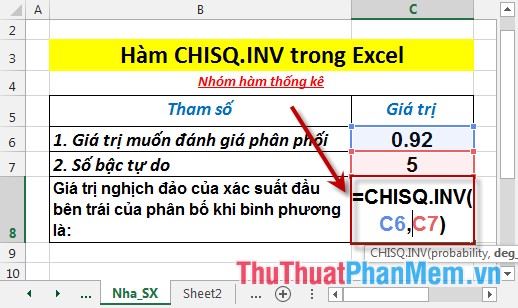
- Press Enter -> the inverse of the probability of the left end of the distribution when the square is:

- Case 1 of the values of non-left parameters is number -> the function returns the error value #VALUE!
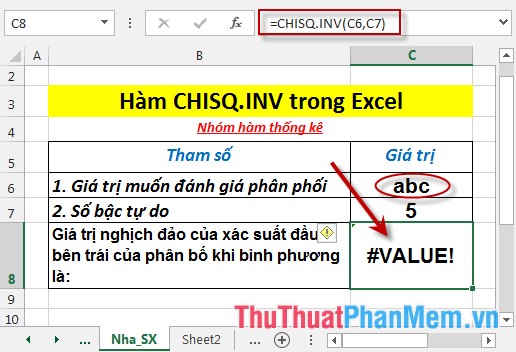
- If the number of degrees of freedom is less than 1 or greater than 10 ^ 10 -> the function returns the #NUM! Error value
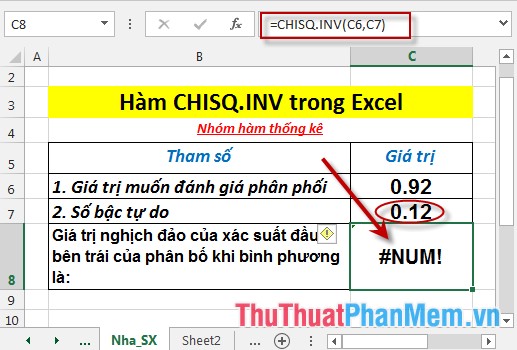
Above are instructions and some specific examples when using the CHISQ.INV function in Excel.
Good luck!
You should read it
- CHISQ.DIST - Function returns the distribution when squared in Excel
- F.INV function - The function returns the inverse of the probability distribution F in Excel
- F.INV.RT function - The function returns the right-inverse head value of the probability distribution F in Excel
- CHIDIST function - Function returns the right end probability of the distribution when squared in Excel
- CHISQ.TEST function - The function returns the independence test in Excel
- GAMMA.INV function - The function returns the inverse of the gamma distribution in Excel
 CHISQ.INV.RT function - The function returns the inverse of the right end probability of the distribution when squared in Excel
CHISQ.INV.RT function - The function returns the inverse of the right end probability of the distribution when squared in Excel CHISQ.TEST function - The function returns the independence test in Excel
CHISQ.TEST function - The function returns the independence test in Excel CONFIDENCE.NORM function - The function returns the confidence interval of the population by using a normalized distribution in Excel
CONFIDENCE.NORM function - The function returns the confidence interval of the population by using a normalized distribution in Excel TODAY function - The function returns the current date value in the format in Excel
TODAY function - The function returns the current date value in the format in Excel WEEKDAY function - The function returns the weekday of a corresponding date in Excel
WEEKDAY function - The function returns the weekday of a corresponding date in Excel WEEKNUM function - The function returns the week number of the year in Excel
WEEKNUM function - The function returns the week number of the year in Excel