Check computer temperature: CPU, VGA (video card), HDD (hard drive)
Using computers a lot, you want to know the temperature of your computer to find a way to fix it when it is too hot to avoid CPU performance degradation and damage important parts of the computer.
To help you regularly monitor the temperature of your computer, Speccy software is a good solution for you.
The following article shows you how to use Speccy to check the temperature of the computer.
Step 1: You go to https://www.piriform.com/speccy/builds and download Speccy and install.
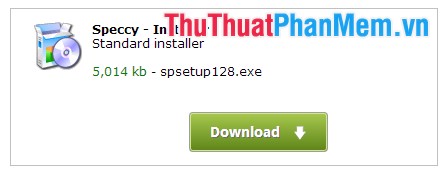
If you do not want to install you can use the Portable version .

Step 2: The main interface when you start Speccy helps you to see detailed information about the hardware of the computer and the current temperature value in orange on the right.

Step 3: Customize the language and temperature unit for Speccy.
Select View -> Options .

On the General tab , select the language displayed in the Language section , select the display unit of temperature is Celsius (Metric) or Fahrenheit (Imperial) in the Temperature section .
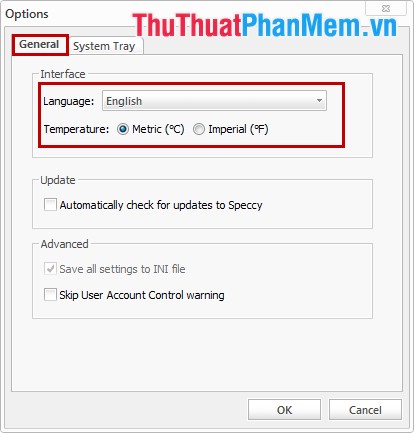
Step 4: Minimize Speccy to system tray.
In the Options tab, select the System Tray tab and check the box before the Minimize to tray option , check the Display metrics in tray tooltip and Display metrics in tray options to display temperature information when minimized into the tray. system. Then you click OK .
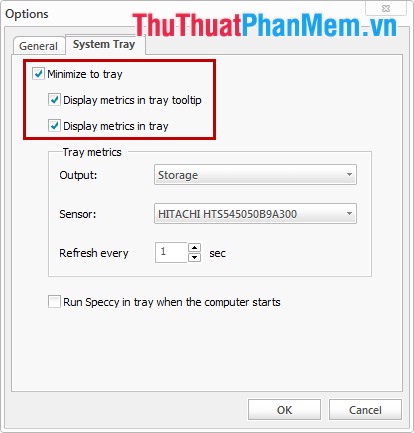
When you move the mouse pointer on the Speccy icon in the system tray, you will monitor the temperature of three main parts: CPU, MB, HD.
Very simple, you quickly check and regularly monitor the temperature of your computer. Good luck!
You should read it
- 5 ways to check hard drive effectively to help periodically check the hard drive
- How to check hard drive health in 3 ways
- How to identify hard drive failure, hard drive failure, bad hard drive on Windows
- Know about bad sectors on your hard drive
- 3 How to check the working status of the hard drive
- How to check the computer's CPU temperature?
 Change Power button function on Windows 7 devices
Change Power button function on Windows 7 devices Increase computer gaming performance - Speed up your computer to improve gaming performance
Increase computer gaming performance - Speed up your computer to improve gaming performance Change the setting mode when you press the Power button on the computer
Change the setting mode when you press the Power button on the computer How to delete files immediately after compressing with Winrar
How to delete files immediately after compressing with Winrar How to remove software and programs on Windows 7
How to remove software and programs on Windows 7 Remove the software with Geek Uninstaller - Uninstall software thoroughly
Remove the software with Geek Uninstaller - Uninstall software thoroughly