Check computer performance with PCMark
PCMark is a computer performance test application developed by FuturemarkPCMark. It focuses on comprehensive computer performance testing, not just focusing on 3D gaming performance like 3Dmark software. The free version, basically includes a number of available and very useful tests. There are many versions for you to choose depending on the Windows system used. For example, use PCMark 10 for computers running Windows 10, PCMark 8 for computers running Windows 8 and PCMark 7 for Windows 7.
- 4 simple ways to check the configuration and hardware information of computers and laptops
You can use the free version, the paid version, the premium version ($ 29.99) depending on your use. With the free version, you will be tested for video playback, web browsing, image manipulation, storage, and evaluation of graphics performance and gaming. The paid version will add additional tests and results graphs.
The free PCMark 10 version weighs about 2GB. After downloading and installing the version you want, run PCMark. In this example using PCMark 10, but most options will be the same on other versions. On the main interface, click the " Run " button to start the test.
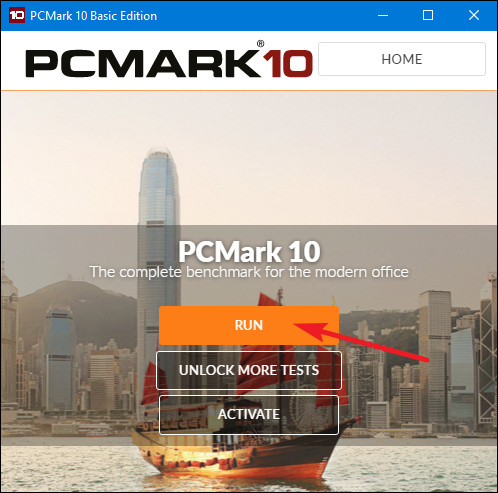
The time to check the system will take about 15 minutes. PCMark displays the results of the tests at the bottom of the screen and you will see additional windows pop up when it checks videos and graphics. When completed, you will see results if higher scores mean better computer performance.

Scroll down a bit and you can click the 'View Online' button to compare the results with other systems and see details about the results of your computer's performance tests.

I wish you all success!
 Check computer performance with SiSoftware Sandra
Check computer performance with SiSoftware Sandra How to check computer performance with Prime95
How to check computer performance with Prime95 How to put multiple photos into a PDF file on Windows 10
How to put multiple photos into a PDF file on Windows 10 Instructions for installing and using Kodi on computers
Instructions for installing and using Kodi on computers 5 ways to learn 'unusual' foreign languages on a PC or smartphone
5 ways to learn 'unusual' foreign languages on a PC or smartphone 5 free application building platforms do not need code
5 free application building platforms do not need code