Test the performance of current antivirus programs
QuanTriMang.com - The data used in the following article was collected from actual tests by Raymond Blog . This testing and comparison process is done to find the fastest and most effective antivirus program, so that users will be easier to choose the right application for themselves. This is a list of antivirus programs participating in the test:
Ad-Aware Pro v8.3.0
avast! Free Antivirus 5.0.545
AVG Anti-Virus Free Edition 9.0.829
AVG Anti-Virus Free Edition 2011 10.0.1120
Avira AntiVir Personal v10.0.0.567
BitDefender Antivirus 2010 v13.0.21.347
BitDefender Antivirus Pro 2011 v14.0.23.312
BullGuard Internet Security v9.0.0.16
CA Anti-Virus Plus Anti-Spyware 2010 v6.0.0.285
Comodo Antivirus 4.1.150349.920
Coranti 2010 v1,000,00044
Dr.Web anti-virus for Windows 6.0.0.03100
Emsisoft Anti-Malware 5.0.0.60
ESET NOD32 Antivirus v4.2.42.0
F-Secure Anti-Virus 2010 v10.00.246
G Data AntiVirus 2011 v21.0.2.1
IKARUS virus.utilities 1.0.214
Immunet Protect Plus 2.0.11.12
Kaspersky Anti-Virus 2011 v11.0.0.232
Kaspersky Internet Security 2011 v11.0.0.232 (a)
Kaspersky PURE v9.0.0.192
Malwarebytes' Anti-Malware v1.46
McAfee AntiVirus Plus v10.5.178
McAfee Internet Security v10.5.178
Microsoft Security Essentials 1.0.1961
Microsoft Security Essentials 2.0.375
Norman Antivirus & Antispyware v8.0
Norton 360 v4.2.0.12
Norton Antivirus 2010 v17.7.0.12
Norton Antivirus 2011 v18.1.0.37
Outpost Antivirus Pro 7.0.1 (3376.514.1234)
Panda Antivirus Pro 2010 v9.01.00
Panda Cloud Antivirus Pro 01.01.02.0000
Preventon Antivirus Free v4.2.37
Prevx 3.0.5.185
Quick Heal AntiVirus 2010 v11.00 (4.0.0.3)
Rising Antivirus 2010 v22.00.04.22
Sophos Endpoint Security and Control v9.5 (Anti-Virus)
Trend Micro Internet Security v17.50.1647
Trend Micro Titanium Antivirus + v3.0.1303
VIPRE Antivirus v4.0.3295
Webroot Antivirus with Spy Sweeper 2010 v7.0.4.102
ZoneAlarm Anti-virus v9.1.603.000
The computer configuration used includes :
- Model: Dell Studio One 1909 Desktop
- CPU: Intel Core 2 Duo E8400 (3GHz, 1333FSB, 6MB Cache)
- RAM: 4GB (2x2GB) DDR2
- HDD: 640GB SATA 3.0Gb / s with NCQ
- Video Card: Nvidia GeForce 9400 256MB
- O / S: Windows 7 Home Premium (32-bit)
When testing with an application, we will use the Windows 7 System Image Recovery function to restore the original state. The settings are applied here:
- Install and activate Windows 7 Home Premium operating system (32-bit)
- Turn off the UAC, Windows Update, Windows Defender, Windows Firewall, Aero features (instead of using Windows Classic theme), assign IP addresses, subnet, gateway and static DNS
- Disable Windows Search Indexing Service, Internet Time synchronization, Windows sounds, screen saver, System Protection
- Select High Performance operation mode
- Full Windows update
- Use Disk Cleanup to remove all redundant files
- Use Windows 7 System Image Recovery to create a backup file of the current state
1. Boot time
By default, all antivirus programs scan and analyze any program that the user activates, and this will slow down the speed of the entire system. Below are the specific results, the lower data means the program works faster:

2. Initial activation time
Instead of using external support programs, the most accurate measurement is the boot time - boot of Windows 7 with Microsoft Windows Performance Toolkit. All data are removed after an average of 5 reboots:

3. The level of idle memory usage
Process Explorer will be applied in this case to measure idle memory capacity after Windows has finished booting. Some antivirus programs have the ability to 'clean' the entire memory with an unbelievable number, so we record uptime within 60 seconds, a total of 10 times to filter out the average number of each application:
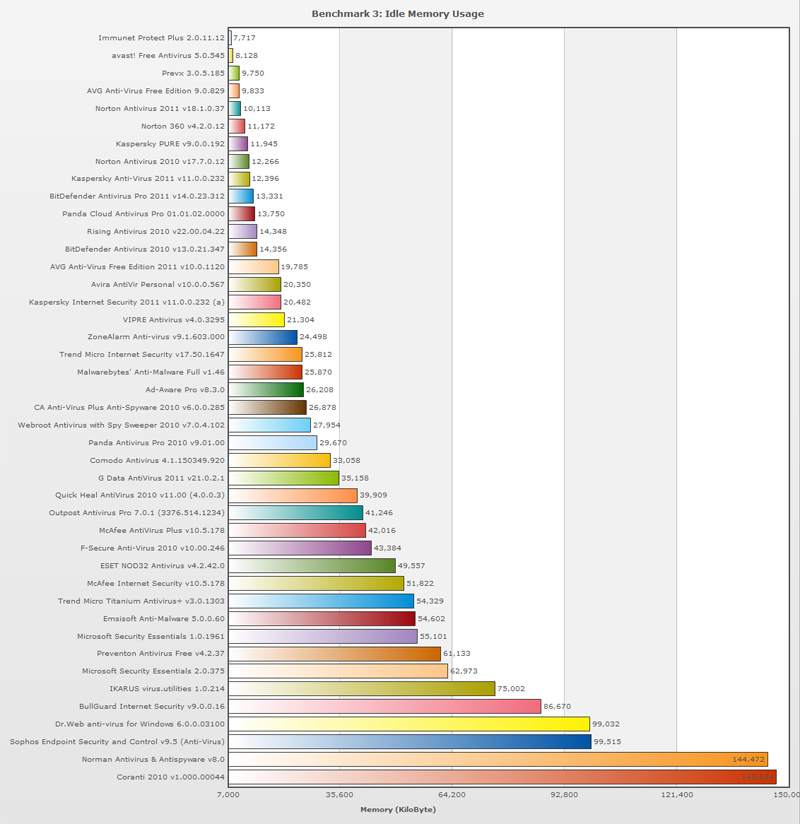
4. Highest memory usage
This time, Process Explorer is also used to measure the highest level of memory allocated to each program. We have to wait 10 minutes for this process to end:

5. File size settings
Simply, this is just the installation file of the program when downloaded directly from the program's root path:

6. First scan the entire system
Total time to scan the entire system with C: 14.5GB and D drive capacity: 11.3GB containing data:

7. Scan the entire 2nd system
Some of the applied programs have technology that skips the files that have been scanned and analyzed in previous times, which makes the scan time much less then still ensures the ability to accurately detect:

8. Free drive space used
The Passmark OSCheck tool is used to accurately measure program capacity after installation and fully update:
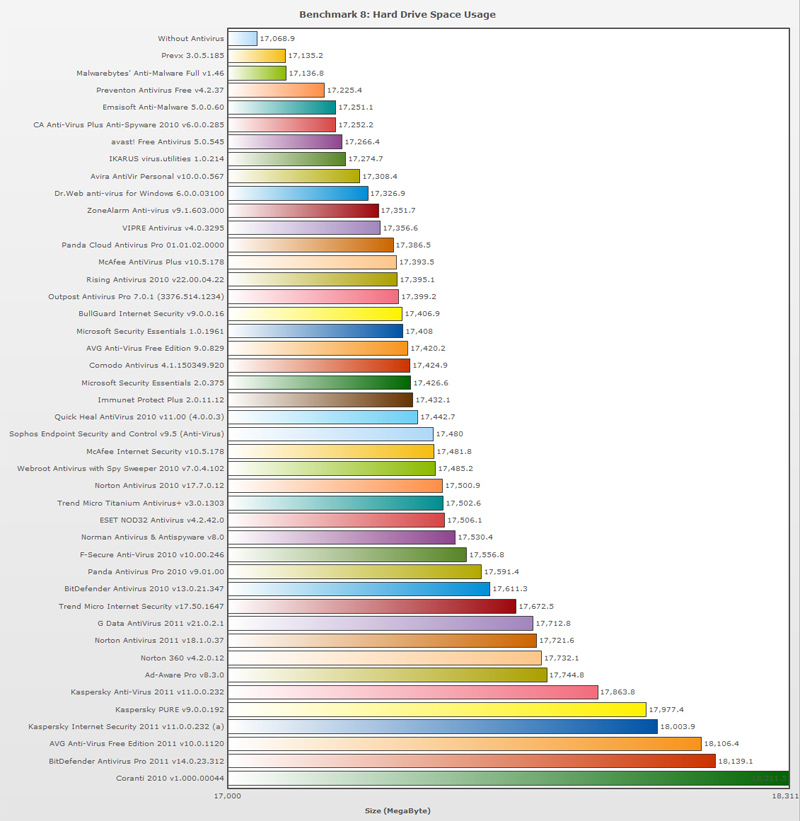
9. Install 3rd Party software
In this test, the ptime application is used to accurately measure the time required when installing Microsoft .NET Framework 4. And Windows will restart every time you install. Here, we make a total of 5 times and get the average data:

10. Remove the 3rd Party program
Same as above, but this time we will proceed to remove the 3rd Party program, specifically the Microsoft .NET Framework 4. We will still use ptime to measure the average time taken after 5 times:

11. Compress files
7z is used to compress 5 folders containing different data, the average time is still calculated with the ptime program:

12. Unzip the file
In contrast to the way in step 11, this time we will calculate the average time when extracting 5 different data packets with 7 zip program:
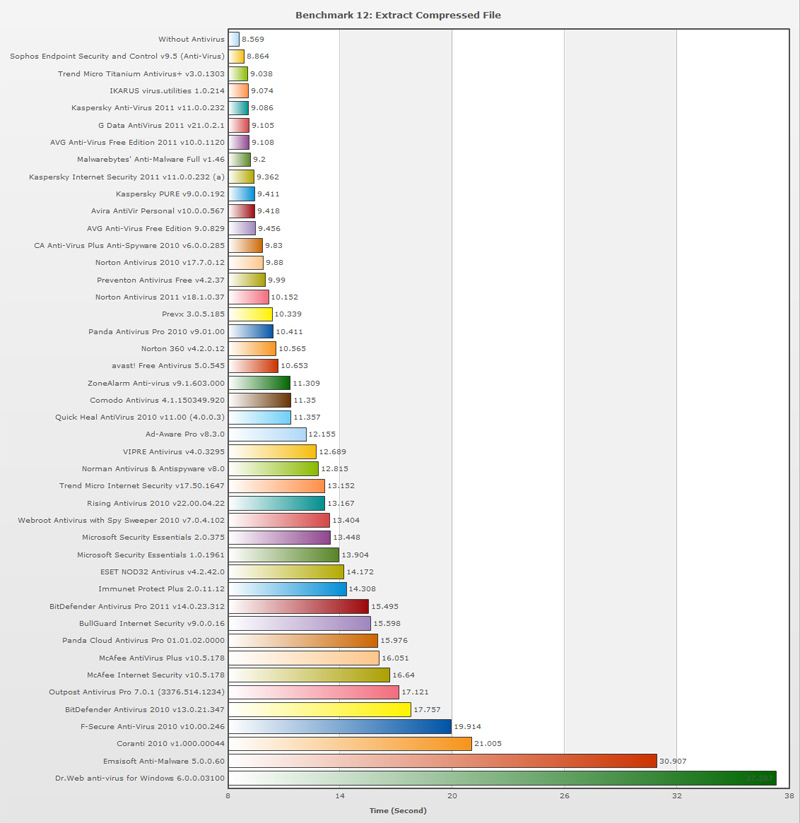
13. Count the created Registry keys
The SysTracer application is used to count the total number of Registry keys after completing the installation and updating of the antivirus program. And here we only apply to HKEY_LOCAL_MACHINE and HKEY_Current_User keys:
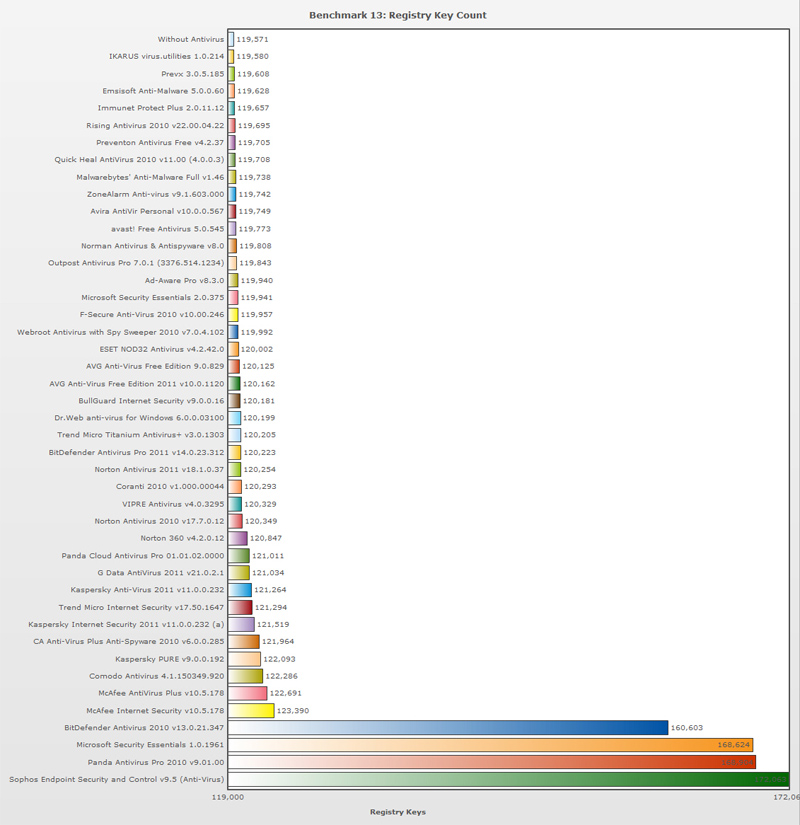
14. Website download time
This is a very difficult and difficult test when using Internet Explorer to open about 50 websites, and the exact time is measured by HttpWatch Professional v7.0.24:

There are two 'members' missing, Sophos Endpoint Security and Control v9.5 (Anti-Virus) because the On-access feature is enabled in the default mode, and therefore cannot complete the entire test. .
15. Download file
This time, wget is used to estimate and automatically download files from a folder stored on another machine on the LAN network running HFS (HTTP File Server). Then use ptime to calculate the average time with a total of 5 different directories:

16. Convert audio formats
We use ffmpeg to convert 5 audio file formats from MP3 to WAV, and use ptime to measure specific time:

17. File Input Output
To complete this test, we proceed to compile a C ++ file based on this article (http://thepcspy.com/read/what_really_slows_windows_down/) to create a text file, write any data, close file, then reopen and create more lines. And like that, repeat about 10,000 times. The application will then automatically create a file that accurately records the completion time of the entire process:

This time, the Emsisoft Anti-Malware 5.0.0.60 application with the File Guard feature is set to 'Scan only programs before they are executed' because by default, the program cannot complete the entire test within more than 24 hours.
18. Experiment with the game
Game is an integral part of computer performance tests, especially VGA's capabilities. Here, we use Heaven Benchmark 2.1 to test the performance of 3D graphics card. The program supports DirectX 11 well and a total of 5 attempts:

This evaluation is based on the obtained FPS (Frames Per Second) frequency, which means that the game is running smoothly.
You should read it
- AnTuTu released version 7.2.6 update to prevent benchmark fraud on smartphones
- Incidentally: Galaxy Note 9 lost to iPhone X on the benchmark despite its launch after 1 year
- 5 websites compare the speed and CPU performance from the most accurate Benchmark point
- Check computer performance with Novabench
- Benchmark benchmark of iPhone 12: 'kill the flesh' performance of any Android phone
- How to check computer performance with Prime95
 5 Linux things outperform Mac OS X
5 Linux things outperform Mac OS X Picasa has added Picnik photo editing tool
Picasa has added Picnik photo editing tool Turn off 'stubborn' programs with Process Assassin
Turn off 'stubborn' programs with Process Assassin 20 technology habits that change lives (part 1)
20 technology habits that change lives (part 1) How to set up a virtual server
How to set up a virtual server 8 reasons to switch from Windows to Linux
8 reasons to switch from Windows to Linux