Cannot open Local Group Policy Editor, quick fix
Local Group Policy Editor is also known as 'local group policy editor'. This is where users can enable and disable Windows features. Not only that, Local Group Policy Editor can also help you manage the login process and do many other things. However, not everyone can turn on and use this tool on their computer. And if you can't open Local Group Policy Editor , here's the way for you.
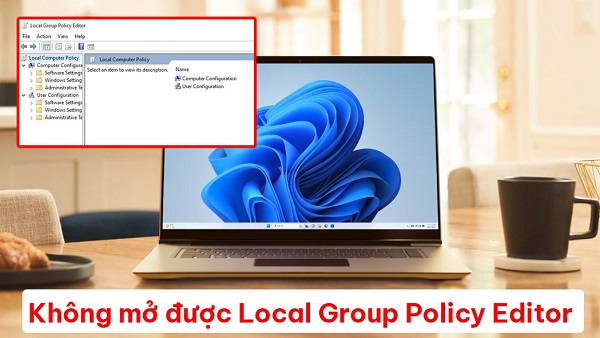
Why can't I open Local Group Policy Editor?
You may not know, but currently, the Group Policy Editor feature only appears on Windows 11 Pro and Windows 11 Enterprise versions. Therefore, it is understandable that you cannot open gpedit.msc in Win 11 Home. And if you try to enter the command to open Group Policy Editor the usual way on Win 11, you will see an error gpedit.msc is missing.
Instructions on how to open gpedit.msc Windows 11 Home
As mentioned above, you will not be able to open gpedit.msc on Windows 11 in the usual way. However, every problem has a solution and the same is true for gpedit.msc not opening. Below are some ways you can try when your computer does not have a group policy editor.
Turn on Edit Group Policy Windows 11 home
- Step 1 : Enter the keyword notepad into the search bar on your computer and then enter .
- Step 2 : Copy the code below and paste it into the notepad you just opened.
@echo off
pushd '%~dp0'
dir /b %SystemRoot%servicingPackagesMicrosoft-Windows-GroupPolicy-ClientExtensions-Package~3*.mum >List.txt
dir /b %SystemRoot%servicingPackagesMicrosoft-Windows-GroupPolicy-ClientTools-Package~3*.mum >>List.txt
for /f %%i in ('findstr /i . List.txt 2^>nul') do dism /online /norestart /add-package:'%SystemRoot%servicingPackages%%i'
pause. pause
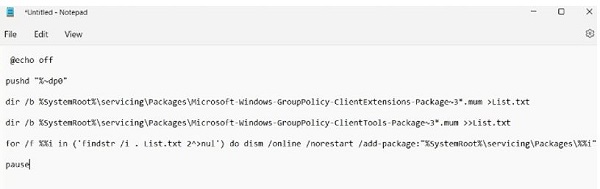
- Step 3 : Click on the file item in the upper left corner and then select Save as . During the saving process, name the file Local Group Policy Editor.bat and format All files as shown.
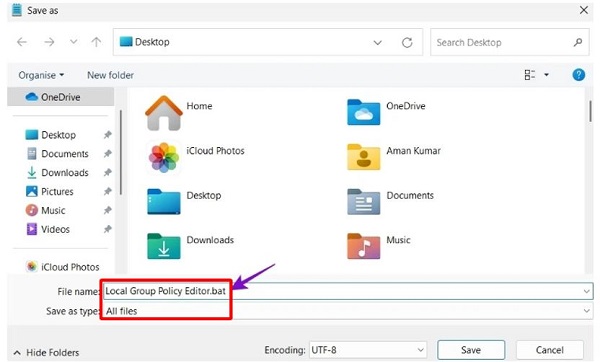
- Step 4 : After performing the steps above. You just need to go back to the location where you just saved the file and double click on the Local Group Policy Editor.bat file . Immediately Local Group Policy Editor will launch on your computer.
What should I do if I can't open gpedit.msc in Windows 10?
Similarly, there are many people who cannot open gpedit.msc on Windows 10. In this situation, you need to download and install Group Policy Editor on your computer.
- Step 1 : Visit the link here to download the Group Policy Editor installation file.
- Step 2 : Right-click on the file you just downloaded and select Run as administrator .

- Step 3 : The installation window will appear, now you just need to press any button on the keyboard to start.
- Step 4 : After the installation process is complete, you will see the words ' The operation completed successfully – Press any key to continue '. Now press any key to complete the installation process. Then restart your computer and you will be able to use the Group Policy Editor tool (GPEdit.Msc)

How to open gpedit.msc Windows 10, 11
After you have installed Group Policy Editor on your computer, opening this tool is very simple. All you need to do is press the Windows + R key combination and enter the keyword gpedit.msc and enter and you're done.
Or if you want, you can also type Edit group policy directly into the search box. Then you just need to select open or enter if you want.
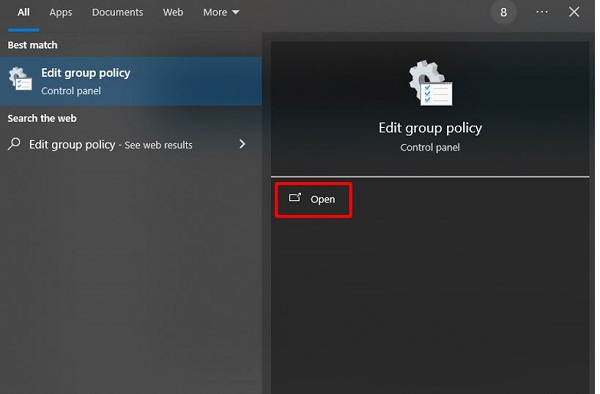
And above is information related to not being able to open Local Group Policy Editor. I find this case to be very common and the fix is quite simple. Please apply it right on your computer to see if it works or not!
You should read it
- How to use Local Group Policy Editor to tweak your computer
- How to install the Microsoft Edge Group Policy template on Windows 10
- Fixed an issue that could not replace Windows 10 desktop wallpaper with Group Policy
- How to apply Local Group Policy to specific user accounts in Windows 10/11
- What is GPEdit.Msc (Group Policy Editor)? How to use GPEdit to configure a computer
- Configure App-V with Group Policy Objects
 Windows Explorer crashes, how to handle errors extremely quickly
Windows Explorer crashes, how to handle errors extremely quickly How to quickly fix device descriptor request failed error
How to quickly fix device descriptor request failed error The computer does not display the Shutdown button, fixing the error is not difficult
The computer does not display the Shutdown button, fixing the error is not difficult The computer now finalizes the string, solving it in a flash
The computer now finalizes the string, solving it in a flash AMD Software Adrenalin Edition Warning error, how to fix?
AMD Software Adrenalin Edition Warning error, how to fix? Fix MS Paint not working on Windows
Fix MS Paint not working on Windows