Configure App-V with Group Policy Objects
Group Policy Objects are increasingly widely used in centralized management of settings, especially for software products installed on many systems and / or with many configuration settings.
Therefore many customized ADM templates will be created to install the desired configuration using Active Directory Group Policy Object. Previously, App-V was called SoftGrid, and Rodney Medina created a similar ADM template for SoftGrid. With the appearance of the latest App-V version (this name is set for the SoftGrid product line), Microsoft announced an ADM template used to configure the App-V client. Maybe this is an exception because it shows that Microsoft will officially support creating configuration settings using this method. However, the first ADM template released does not contain all the settings included in the customized template. That's why Rodney, along with Ment v / d Plas, updated their ADM templates with installation changes in the App-V 4.5 version so all settings appear when combining both. ADM template.
In this article we will learn how to use ADM templates, and which settings can be configured with these templates.
Additional templates
All App-V settings are based on the machine level, so there is no configuration section for users. Therefore, we need to add the ADM template to a new or available Group Policy Objects using the Add / Remove Templates option from the context menu on Administrative Templates .

Logically, we need to have two templates available (free download). Microsoft templates are posted on the company's website, while Rodney / Ment's customized ADM template can be downloaded here (account registration required).

After selecting one or both templates, we were able to configure the settings using the Group Policy Object Editor. Depending on the version of the operating system in use (and the version of the Group Policy Object Editor), we need to change the filtering options to display the possible settings. In Windows 2008 these settings are displayed by default, and in Windows 2003 it is necessary to deselect the Only show policy settings option that can be fully managed ( Only show policy settings that are fully manageable) before those This setting is displayed.
Microsoft installations are displayed in Microsoft Application Virtualization Client . The first installation group is in the Communication tab.

In this section contains some settings to note. The first setting named Allow Independent File Streaming needs to be configured if the Lightweight Application Streaming template is being used for the App-V server. Application Source Root installations, OSD Source Root and Source Root Icon can be used to override the settings set in the original OSD file. These options are useful if the system uses several addresses and all or some addresses that have their own App-V server in that address (this is the most important condition in previous versions). If all files have the same address, we only need to configure Application Source Root, but when all the files are on different resources, all settings can be used.
With the Set Background loading triggers option , we can configure the way the client starts the background loading process. This background download process has been completely changed in App-V version 4.5. Policy setting Specify what to load in the background specifies the action to be taken when the background process is started (download previously used applications or all applications).
This group of policies (Disconnected Operations) helps create the rules and settings needed to use the App-V workstation in offline mode. With these policies we can set up multiple configurations if using offline is allowed (Disconnected Operations: Allow) when offline mode is enabled (Disconnected Operations: Fast Connect Timeout) and the amount of time that Offline mode can be used (Disconnected Operations: Limit Disconnected Operations). The next two steps are to configure advanced settings that will not be covered in this article.





Therefore many customized ADM templates will be created to install the desired configuration using Active Directory Group Policy Object. Previously, App-V was called SoftGrid, and Rodney Medina created a similar ADM template for SoftGrid. With the appearance of the latest App-V version (this name is set for the SoftGrid product line), Microsoft announced an ADM template used to configure the App-V client. Maybe this is an exception because it shows that Microsoft will officially support creating configuration settings using this method. However, the first ADM template released does not contain all the settings included in the customized template. That's why Rodney, along with Ment v / d Plas, updated their ADM templates with installation changes in the App-V 4.5 version so all settings appear when combining both. ADM template.
In this article we will learn how to use ADM templates, and which settings can be configured with these templates.
Additional templates
All App-V settings are based on the machine level, so there is no configuration section for users. Therefore, we need to add the ADM template to a new or available Group Policy Objects using the Add / Remove Templates option from the context menu on Administrative Templates .
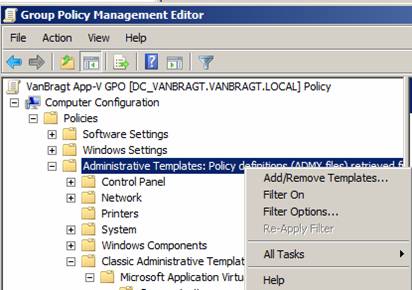
Figure 1: Add / Remove Templates menu options.
Logically, we need to have two templates available (free download). Microsoft templates are posted on the company's website, while Rodney / Ment's customized ADM template can be downloaded here (account registration required).
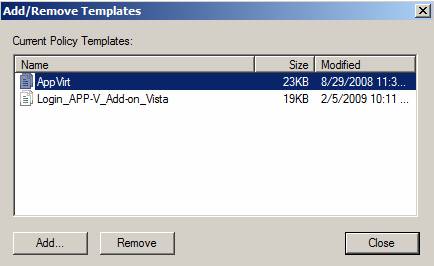
Figure 2: Two ADM templates are selected for use in this Group Policy Object.
After selecting one or both templates, we were able to configure the settings using the Group Policy Object Editor. Depending on the version of the operating system in use (and the version of the Group Policy Object Editor), we need to change the filtering options to display the possible settings. In Windows 2008 these settings are displayed by default, and in Windows 2003 it is necessary to deselect the Only show policy settings option that can be fully managed ( Only show policy settings that are fully manageable) before those This setting is displayed.
Microsoft installations are displayed in Microsoft Application Virtualization Client . The first installation group is in the Communication tab.
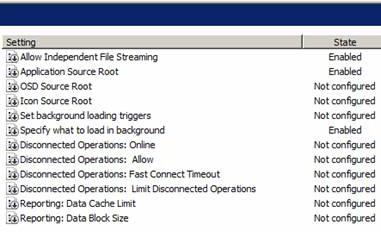
Figure 3: Options of Communication in Microsoft's ADM template.
In this section contains some settings to note. The first setting named Allow Independent File Streaming needs to be configured if the Lightweight Application Streaming template is being used for the App-V server. Application Source Root installations, OSD Source Root and Source Root Icon can be used to override the settings set in the original OSD file. These options are useful if the system uses several addresses and all or some addresses that have their own App-V server in that address (this is the most important condition in previous versions). If all files have the same address, we only need to configure Application Source Root, but when all the files are on different resources, all settings can be used.
With the Set Background loading triggers option , we can configure the way the client starts the background loading process. This background download process has been completely changed in App-V version 4.5. Policy setting Specify what to load in the background specifies the action to be taken when the background process is started (download previously used applications or all applications).
This group of policies (Disconnected Operations) helps create the rules and settings needed to use the App-V workstation in offline mode. With these policies we can set up multiple configurations if using offline is allowed (Disconnected Operations: Allow) when offline mode is enabled (Disconnected Operations: Fast Connect Timeout) and the amount of time that Offline mode can be used (Disconnected Operations: Limit Disconnected Operations). The next two steps are to configure advanced settings that will not be covered in this article.
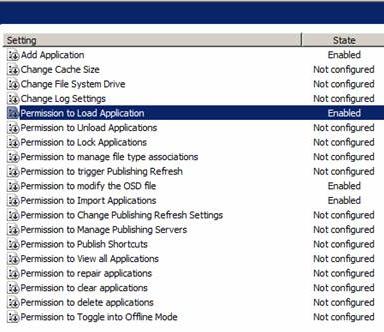
Figure 4: License settings in Microsoft's ADM template.
Permissions is the logical name of the second tab. All settings on this tab are based on the rights that users are assigned to the system that has installed the App-V workstation. When selecting a lightweight option, we will have to configure these settings or users will not be able to launch virtualized applications. When using this method at least we need to configure the options after Add Application , Permission to Import Applications and Permission to Load Application . When using a product such as RES PowerFuse, Appsense or Scense (with a SoftGrid / App-V compatible type), we need to enable the Permission to modify the OSD file. Other settings can be configured to meet different requirements, in which all settings are named in groups.
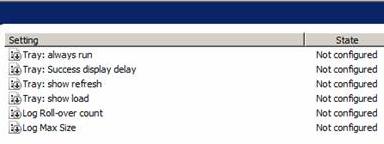
Figure 5: Client communication settings in Microsoft ADM template.
Finally, we will switch to the Client Interface tab in Microsoft's ADM template. Configuration mode is divided into two groups. The first group; Show …… can be used to configure the behavior of the traybar icon and display notification of this feature. For maintenance purposes, settings such as Log Roll-over count and Log Max Size can be configured to specify the size of log files and the number of backup copies stored in those log files (when touched the maximum size threshold).
In the ADM template of the Login Consultant group, add configuration settings (not appearing in Microsoft templates) that need to be configured. We will start with the settings of the Client Interface. In this template, the section that will be covered is Interface.
In the ADM template of the Login Consultant group, add configuration settings (not appearing in Microsoft templates) that need to be configured. We will start with the settings of the Client Interface. In this template, the section that will be covered is Interface.
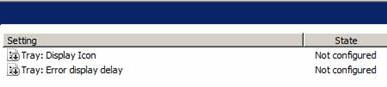
Figure 6: Interface component of ADM template group three.
With Tray: Display Icon installed, we can arrange for this icon to never appear in traybar, while installing Tray: Error display delay can be used to determine when an error occurred.
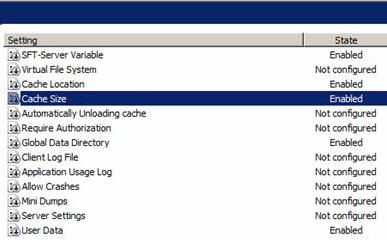
Figure 7: Settings of the ADM template.
The Settings section is an additional part, because these settings are configured by default during the installation of the workstation. Under this method, a selected installation can be easily changed centrally (however some settings require a reboot). Perhaps, one of the most useful settings is the SFT-Server Variable to identify a variable App-V server name, so this setting can be used for several addresses or easily switch between App-V servers. With Cache Location, Cache Size and Automatically Unloading Cache , we can configure App-V Cache settings. In addition, settings such as Global Data Directory, User Data, Client Log Files , and Application Usage Log are the settings used to configure the addresses of specific files or directories.
When using Full App-V Deployment ( Server App-V deployment), Server Settings is the recommended installation. In this setting we can configure Publish Server and the corresponding configurations, so the deployment process completely includes the replacement of automatically arranged symbols.
The last tab in the ADM template is Communication .
When using Full App-V Deployment ( Server App-V deployment), Server Settings is the recommended installation. In this setting we can configure Publish Server and the corresponding configurations, so the deployment process completely includes the replacement of automatically arranged symbols.
The last tab in the ADM template is Communication .
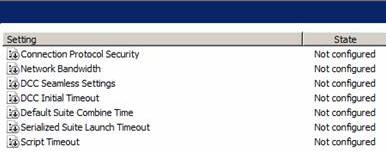
Figure 8: Communication settings in App-V's Add-on template.
This part of the configuration settings are 'improved and adjusted' parameters for more advanced settings. The settings set up with these settings are the protocol used, the optimal network settings, DCC configuration and command timeout.
Conclude
In modern systems, centralized management configurations are a top priority. It's great that Microsoft is supporting the configuration of these installations using Group Policy Objects. Microsoft's ADM template provides some useful settings, but does not contain all the necessary settings. App-V's Add-On template contains such settings as an additional template for Microsoft's App-V template. In this article we have looked at some methods of configuring App-V using Group Policy Objects and this is the first step to using them in the environment.
Conclude
In modern systems, centralized management configurations are a top priority. It's great that Microsoft is supporting the configuration of these installations using Group Policy Objects. Microsoft's ADM template provides some useful settings, but does not contain all the necessary settings. App-V's Add-On template contains such settings as an additional template for Microsoft's App-V template. In this article we have looked at some methods of configuring App-V using Group Policy Objects and this is the first step to using them in the environment.
3.5 ★ | 2 Vote
You should read it
- Install the printer using Group Policy Object
- How to use Local Group Policy Editor to tweak your computer
- How to reset Local Group Policy settings on Windows 10
- Block access to Registry Editor on Windows 10/8/7
- What is GPEdit.Msc (Group Policy Editor)? How to use GPEdit to configure a computer
- How to install Group Policy Editor (GPEdit.Msc) on Windows 10 Home Edition
 Technologies need to be standardized
Technologies need to be standardized 10 concepts Windows administrators need to know
10 concepts Windows administrators need to know Add notes to Google Notebook from Chrome
Add notes to Google Notebook from Chrome The 10 most feared 'ghost computer' networks in the world
The 10 most feared 'ghost computer' networks in the world Use temporary email services to avoid receiving unwanted emails
Use temporary email services to avoid receiving unwanted emails Microsoft Forefront TMG - Backup and restore capabilities
Microsoft Forefront TMG - Backup and restore capabilities