Cannot Delete Files on External Hard Drive, How to Fix Error
Instructions on how to fix the error of not being able to delete files on an external hard drive effectively. TipsMake will help you solve these 'stubborn' files in one fell swoop.
Deleting unnecessary files and junk files is a familiar operation for computer users. Although you can quickly delete files on your computer, including files on external hard drives. But sometimes it doesn't go so smoothly. Many people have encountered the problem of not being able to delete files on external hard drives . TipsMake has a way to help you solve this problem with simple computer tricks .

Find out how to fix the error of not being able to delete files on an external hard drive
There are many reasons for not being able to delete files on an external hard drive. It could be because you don't have permission to delete, the write protection feature, the external hard drive is faulty, etc. Apply the following measures one by one to see which trick helps you fix the error.
1/ Grant permission to delete files
It's possible that you may be required to have administrator rights to delete files. Therefore, in this case, you need to grant permission if you want to delete files on the external hard drive as follows:
- Step 1 : Go to the location of the external hard drive, find the file you cannot delete and right-click on it > Select Properties .
- Step 2 : Click on the Security tab > Click on the Edit… line.
- Step 3 : When the new window displays, click Add > In the white frame, enter ' Authenticated Users' > Click OK .

- Step 4 : Tick the newly added Authenticated Users line > Tick Full control > Click OK to save.
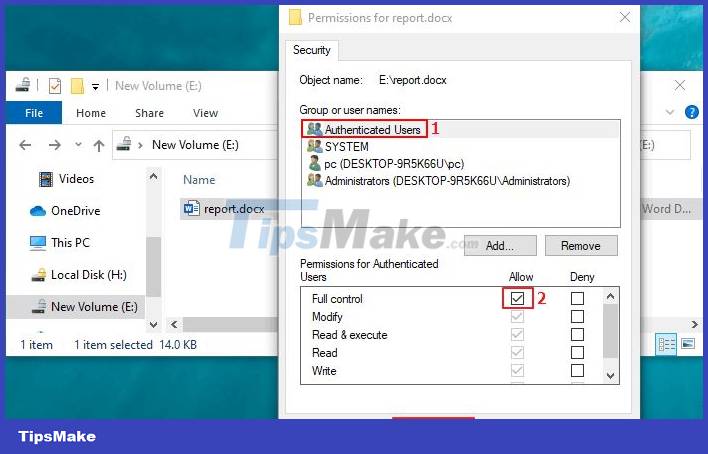
- Step 5 : After that, try deleting the file to see if it works or not!
2/ Turn off write protection for external drives
The write protection feature is also one of the reasons that prevents you from erasing an external hard drive. Therefore, users need to perform the following operations to turn off this feature.
- Step 1 : First, click on the magnifying glass search icon > Type Command Prompt > When the results are displayed, click on Run as administrator to run as an administrator.
- Step 2 : In the next window, enter the diskpart command and press Enter to run the command.
- Step 3 : Execute the commands below one by one (as shown)
- list disk
- select disk 1 (Users need to replace 1 with the disk number of your external hard drive)
- attributes disk clear readonly
- Step 4 : After seeing the message 'Disk attributes cleared successfully' , close the window and try deleting the files you want from the external hard drive.
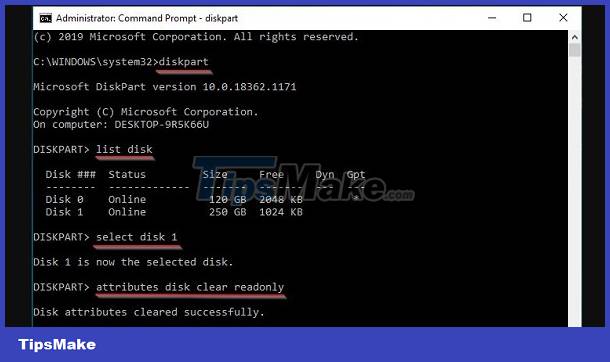
3/ Review your external hard drive
The reason why files cannot be deleted from an external hard drive is also likely because the drive's file system has been corrupted. When deleting, you often receive the message 'The file or directory is corrupted and unreadable' . To check and fix, users can rely on Check Disk built into Windows.
- Step 1 : Open File Explorer > Find the external hard drive you need to repair > Right-click on the hard drive and then click Properties .
- Step 2 : Click the Tools tab > Select Check .
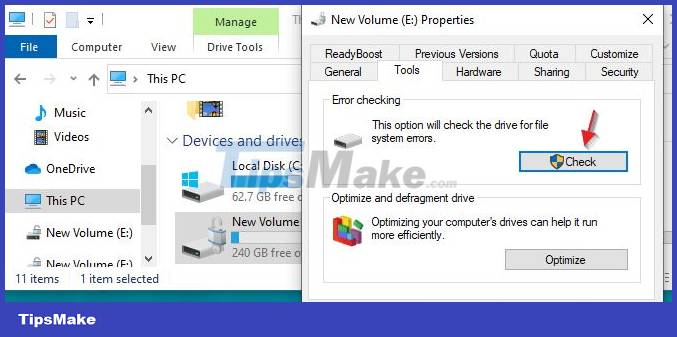
4/ Use 3rd party software to erase external hard drive
In case all of the above solutions do not help you fix the problem. Try using 3rd party software to delete the file. Here the admin uses iSunshare File Deletion Genius software. After installing this software on your computer, launch and execute:
- Step 1 : Click Add to add the file you want to delete or drag and drop the file you want to delete into the tool.
- Step 2 : Tick to select file deletion mode (prefer slow mode because it deletes more thoroughly).
- Step 3 : Click Delete > Click OK when the message displays > The file will be permanently deleted from the hard drive.
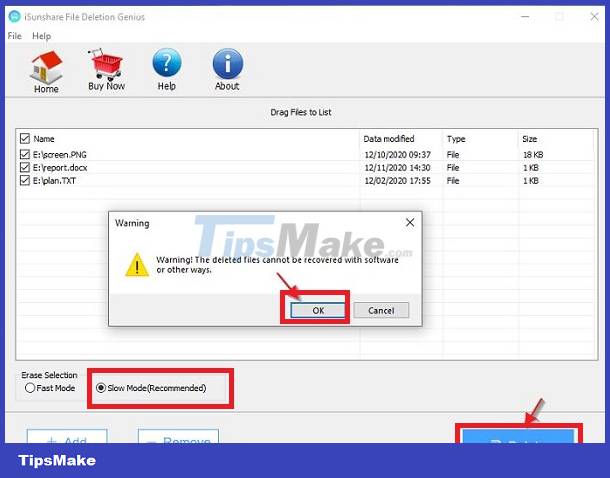
TipsMake hopes that the above 4 ways to fix not being able to delete files on an external hard drive will help you get rid of 'stubborn' files in one fell swoop. Wishing you success!
You should read it
- How to use an external hard drive with a Chromebook
- How to Copy Files to an External Hard Drive
- 7 simple ways to increase the life of your external hard drive
- How to fix an external hard drive error is not displayed on the Mac
- Everything you need to know about external hard drives Xbox One
- How to turn an old hard drive into an external drive?
 Your computer has a keylogger, what do you need to do to completely remove it?
Your computer has a keylogger, what do you need to do to completely remove it? Share how to fix the computer error check cable connection
Share how to fix the computer error check cable connection Looking for a Solution to Fix Taskbar Error Not Showing Status Window
Looking for a Solution to Fix Taskbar Error Not Showing Status Window Windows Defender automatically deletes Windows 10+11 files, how to fix the error?
Windows Defender automatically deletes Windows 10+11 files, how to fix the error? 4 Effective ways to fix Preparing Automatic Repair black screen error
4 Effective ways to fix Preparing Automatic Repair black screen error![[Confusing] The toolbar on the computer is rotated vertically - How to fix it?](https://tipsmake.com/data6/thumbs_80x80/[confusing]-the-toolbar-on-the-computer-is-rotated-vertically-how-to-fix-it_thumbs_80x80_wvxaqtKRV.jpg) [Confusing] The toolbar on the computer is rotated vertically - How to fix it?
[Confusing] The toolbar on the computer is rotated vertically - How to fix it?